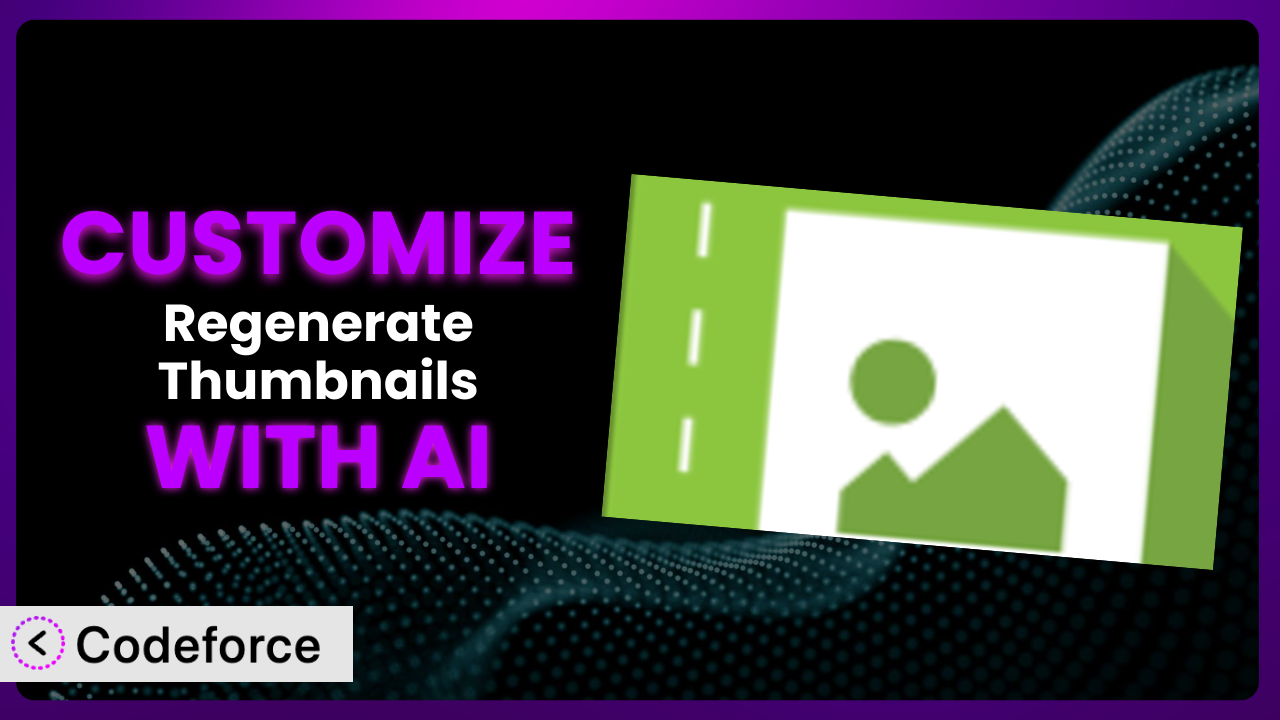Ever felt limited by the default thumbnail sizes your WordPress theme uses? You’re not alone. Many website owners find themselves needing more control over their images, especially when optimizing for different devices or platforms. That’s where the plugin comes in handy. But what if its built-in options still don’t quite cut it? This article will guide you through customizing this tool to perfectly fit your needs, and we’ll explore how AI can simplify the entire process.
What is Regenerate Thumbnails?
Regenerate Thumbnails is a WordPress plugin designed to, well, regenerate your thumbnails! It’s a lifesaver when you change your theme, adjust image sizes in your settings, or simply want to refresh your existing thumbnails. Instead of manually resizing and re-uploading images, this tool handles the process for you, ensuring all your thumbnails are consistent and properly sized. It streamlines the process, saving you valuable time and effort.
With this helpful system, you can regenerate thumbnails for all your images at once or select specific ones. It’s a simple yet powerful solution for managing your image assets. No wonder it’s so popular: the plugin boasts a 4.6/5 star rating from 393 reviews and has over 1.0M+ active installations.
For more information about Regenerate Thumbnails, visit the official plugin page on WordPress.org.
Why Customize the plugin?
The plugin is fantastic right out of the box, but its default settings aren’t always a perfect fit. Maybe your website requires specific thumbnail sizes for a unique design layout, or you need to integrate it with a custom image processing workflow. In these cases, customization becomes essential.
Customizing this tool allows you to extend its functionality beyond the standard options. This means tailoring the image regeneration process to meet your exact requirements, giving you unparalleled control over your website’s visual presentation. Instead of being constrained by the plugin’s limitations, you can mold it to seamlessly integrate with your existing systems and workflows.
For example, a photography website might require a custom thumbnail size for portfolio previews, optimized for retina displays and different social media platforms. Customization can automate this process. An e-commerce site could integrate the plugin with a third-party image optimization service to compress thumbnails further, improving page load speed. These customizations can dramatically improve site performance, user experience, and overall brand consistency.
Essentially, if you find yourself repeatedly adjusting images after using the plugin or needing more control over the regeneration process, customization is worth considering. It transforms this tool from a general utility into a highly specialized solution tailored to your specific needs.
Common Customization Scenarios
Extending Core Functionality
Sometimes, the existing features of the plugin don’t quite cover all your needs. Perhaps you require specific watermarks on your thumbnails or want to generate additional image sizes beyond what’s offered. This is where extending the core functionality becomes crucial.
Through customization, you can add features like automated watermarking, custom image cropping algorithms, or even integration with cloud storage services. You’re not limited to the default behavior; you can tailor it to handle complex image processing tasks effortlessly. This means creating new image sizes, adding unique filters, or automatically optimizing images for different devices.
Imagine a news website that needs to automatically add a small logo to every thumbnail to maintain brand consistency across all articles. With customization, this process can be automated within the plugin, saving editors significant time and effort. AI can help automate repetitive tasks such as watermarking or cropping, adapting to image content intelligently.
Integrating with Third-Party Services
Modern websites often rely on various third-party services for image optimization, CDN delivery, or even AI-powered image enhancement. Integrating these services with the plugin can streamline your workflow and unlock new capabilities.
Customization allows you to connect the plugin with services like Cloudinary, ImageEngine, or even custom-built image processing APIs. This enables you to automatically upload generated thumbnails to a CDN, optimize them using AI algorithms, or perform advanced image transformations on the fly. Imagine being able to use the system to automatically send your new thumbnails to a CDN for faster delivery, or run them through an AI-powered upscaling service to improve their quality. AI can help bridge the gap between the plugin and these external services, handling data transformation and API communication.
Consider an e-commerce platform that uses a third-party AI service to automatically enhance product images. By integrating this service with this tool, they can ensure that all thumbnails are automatically optimized for clarity and visual appeal, resulting in increased sales and improved customer satisfaction. AI automates the connection and image processing between them.
Creating Custom Workflows
Every website has its unique workflow. The standard process might not align perfectly with your content creation and image management practices. Creating custom workflows around the plugin helps streamline operations and improve efficiency.
Through customization, you can define specific rules and actions that trigger automatically when thumbnails are generated. For example, you could set up a workflow that automatically sends newly generated thumbnails to a specific folder on your server or triggers a notification to your team when the process is complete. AI can help automate these workflows, intelligently routing images based on their content or metadata.
A design agency could create a workflow where all thumbnails generated for client projects are automatically backed up to a cloud storage service and shared with the client for review. This ensures that all assets are securely stored and easily accessible to the team and the client. AI can also help automate the process of creating different sizes for various outputs.
Building Admin Interface Enhancements
The default admin interface might not provide all the controls you need. Enhancing the admin interface can simplify complex tasks and make it easier to manage your thumbnails directly from WordPress.
Customization allows you to add new fields, options, and controls to the admin panel. You can create custom forms for specifying thumbnail sizes, add visual previews of the generated thumbnails, or even integrate a drag-and-drop interface for reordering images. AI could analyze your website’s content and suggest optimal thumbnail settings, presenting these suggestions directly in the admin interface. This could save you time and help you make better choices for image optimization.
Imagine a website with multiple authors where each author has different thumbnail requirements. By adding custom fields to the admin panel, they can easily specify their desired thumbnail sizes and settings without affecting other authors’ workflows. AI can also help analyze the content of the image to suggest the most important parts to keep in view.
Adding API Endpoints
For more advanced integrations, you might need to access the plugin’s functionality programmatically. Adding API endpoints allows you to interact with it from other applications or services.
Through customization, you can create custom API endpoints that allow you to trigger thumbnail regeneration, retrieve thumbnail information, or even upload new images directly to the plugin. This opens up a world of possibilities for integrating with other systems, such as mobile apps, e-commerce platforms, or even custom-built web applications. AI could help generate these API endpoints automatically, based on your specific needs and requirements. It can also manage and improve its performance and security.
A company that builds custom WordPress websites for clients could create an API endpoint that allows them to regenerate thumbnails remotely from their own management platform. This makes it easier to manage and maintain their clients’ websites. AI can further optimize this integration through adaptive configurations based on the images being uploaded.
How Codeforce Makes it Customization Easy
Customizing plugins like this can be challenging. It often requires a deep understanding of WordPress development, PHP coding, and the plugin’s internal architecture. This steep learning curve and the need for specialized technical skills can be a significant barrier for many website owners.
Codeforce eliminates these barriers by providing an AI-powered platform that simplifies WordPress plugin customization. You don’t need to be a coding expert to tailor the system to your specific needs. Instead of writing complex code, you can use natural language instructions to describe the changes you want to make.
The AI assistance provided by Codeforce understands your requests and translates them into the necessary code modifications. Want to add a custom watermark to all thumbnails? Simply describe the watermark’s position, size, and appearance, and Codeforce will generate the code for you. It then automatically tests the changes in a safe environment, so you can be confident they won’t break your website.
This democratization means better customization is within reach for more people. Strategists and implementers who deeply understand the plugin’s function can finally implement the changes needed without hiring a dedicated developer. With Codeforce, you can focus on achieving your desired results without getting bogged down in technical complexities. Testing and deploying custom functionality for the system becomes accessible without coding knowledge.
Best Practices for the plugin Customization
Before making any changes to the plugin, always create a backup of your website. This ensures you can easily restore your site to its previous state if something goes wrong during the customization process.
Start with small, incremental changes. Avoid making drastic modifications all at once. This makes it easier to identify and fix any issues that may arise.
Thoroughly test all customizations in a staging environment before deploying them to your live website. This allows you to identify and resolve any conflicts or errors without affecting your visitors.
Document your customizations clearly and comprehensively. This will help you understand what changes you’ve made and why, making it easier to maintain and update your customizations in the future.
Monitor your website’s performance after implementing customizations. Ensure that the changes haven’t negatively impacted page load speed or other performance metrics.
Keep the plugin updated to the latest version. This ensures you have the latest security patches and bug fixes. Be sure to test your customizations after each update to ensure they’re still compatible.
Consider using a child theme for your customizations. This prevents your changes from being overwritten when the parent theme is updated.
Frequently Asked Questions
Will custom code break when the plugin updates?
It’s possible. Major updates to the plugin could potentially conflict with your custom code. That’s why thorough testing in a staging environment after each update is crucial to ensure compatibility and prevent unexpected issues.
Can I customize the plugin without coding knowledge?
Yes! Platforms like Codeforce allow you to customize WordPress plugins using natural language instructions. The AI translates your requests into the necessary code changes, making customization accessible to non-developers.
How do I revert to the default settings if I don’t like my customizations?
If you’ve backed up your website before customizing, you can easily restore the backup to revert to the default settings. Additionally, carefully documenting your changes allows you to manually undo them if needed.
Does customizing it affect my website’s performance?
Poorly written customizations can negatively impact performance. However, well-optimized code and proper testing can minimize any performance impact. Monitoring your website’s speed and resource usage after customization is essential.
Can I integrate the plugin with a CDN after customizing it?
Absolutely! Customization allows you to integrate the tool with various third-party services, including CDNs. This enables you to automatically upload generated thumbnails to a CDN for faster delivery and improved website performance.
Conclusion: Unleash the Full Potential of it with AI
Customizing a plugin like this transforms it from a basic utility into a powerful, tailored system that perfectly fits your unique needs. You’re no longer limited by the default settings; you have complete control over your image assets.
By customizing, you can optimize your website for different devices, integrate it with third-party services, and automate complex image processing workflows. You can enhance the admin interface to simplify management and add API endpoints for advanced integrations. With Codeforce, these customizations are no longer reserved for businesses with dedicated development teams – anyone can harness the full potential of this awesome tool.
Ready to unlock the full power of your image thumbnails? Try Codeforce for free and start customizing the plugin today. Get started with no coding experience required!