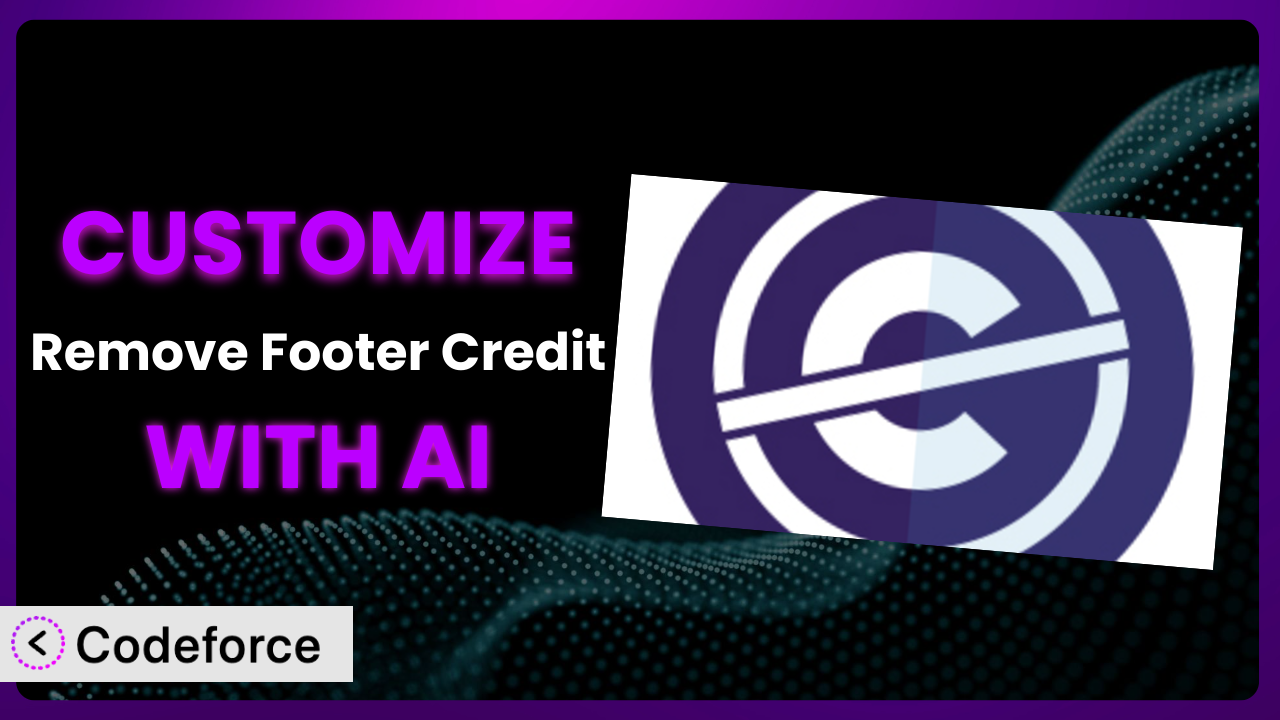Ever felt limited by the default settings of a WordPress plugin? You’re not alone! So many website owners find themselves needing to tweak plugins to perfectly match their brand or desired functionality. Customizing plugins can be a real game-changer, and now, AI is making it easier than ever. This article will show you how to use AI to customize the Remove Footer Credit plugin so that it behaves exactly how you need it to.
What is Remove Footer Credit?
Remove Footer Credit is a WordPress plugin designed to help you remove or modify footer credits, or any other text or HTML on your website, without directly editing the theme’s code. It offers a user-friendly interface to target specific elements and replace them with your own content, giving you greater control over your site’s appearance and branding. It’s a pretty popular plugin, boasting a 4.7/5 star rating based on 87 reviews and over 80,000 active installations. The plugin provides a straightforward way to clean up unwanted text or inject your own custom HTML into various parts of your website.
With this tool, you don’t need to mess around with complicated code or worry about breaking your website. It allows even non-technical users to make essential changes. If you want to get rid of that generic “Powered by WordPress” message and replace it with your own branding, this is a good way to go. For more information about the plugin, visit the official plugin page on WordPress.org.
Why Customize it?
While this tool offers a solid foundation for removing or changing footer credits, the default settings sometimes fall short of meeting specific needs. Maybe you need to replace the footer with dynamic content, integrate it with a third-party service, or add conditional logic based on user roles. These scenarios often require going beyond the plugin’s basic features.
Customizing it unlocks a whole new level of control. Imagine adding a custom affiliate link to your footer or displaying different copyright notices based on the current year. These small tweaks can have a significant impact on your website’s professionalism and functionality. For example, a photography website could customize it to display a unique copyright notice for each image, linking back to their licensing terms. An e-commerce site could use it to dynamically display trust badges in the footer based on customer location.
Knowing when to customize is just as important. If the default settings already meet your needs, there’s no need to overcomplicate things. However, if you find yourself constantly working around limitations or wishing for additional features, customization is definitely worth it. The added flexibility can save you time and effort in the long run, allowing you to create a truly unique and effective website.
Common Customization Scenarios
Extending Core Functionality
Sometimes, the plugin’s out-of-the-box functionality just isn’t enough. You might want to add features that weren’t originally included, such as displaying dynamic content in the footer based on user location or the time of day. This requires extending the plugin’s core functionality to handle these advanced scenarios.
Through customization, you can add these missing pieces and tailor the plugin to your specific needs. For example, you could implement a system that displays different promotional messages in the footer depending on which page a user is viewing. This level of personalization can significantly improve user engagement.
Imagine a travel blog that uses the plugin to display relevant tour offers in the footer of each article, based on the location being discussed. This seamlessly integrates affiliate marketing into the user experience. AI can make this easier by generating the code snippets needed to fetch location data and dynamically update the footer content.
Integrating with Third-Party Services
Connecting this tool with other services can unlock powerful new possibilities. You might want to integrate it with a CRM to track user interactions with the footer or connect it to an email marketing platform to capture leads. This integration requires bridging the gap between the plugin and these external systems.
Customization allows you to build these bridges and create seamless workflows. You could integrate it with Google Analytics to track how often users click on links in the footer, providing valuable insights into user behavior. Or you might connect it to a social media platform to automatically share updates whenever the footer content is changed.
A non-profit organization could use the plugin to display a donation ticker in the footer, pulled directly from their fundraising platform. AI can help by generating the necessary API calls and data parsing logic, allowing the footer to reflect real-time fundraising progress. This transparency can inspire more donations.
Creating Custom Workflows
The default workflow for the system may not always fit your specific needs. You might want to automate certain tasks, such as automatically updating the copyright year in the footer every January 1st. This requires creating custom workflows that streamline your processes.
Through customization, you can design workflows that save you time and effort. For example, you could set up a system that automatically A/B tests different footer designs to see which one performs best. Or you might create a workflow that alerts you whenever someone changes the footer content, ensuring that your website remains consistent.
A web design agency could use the tool to automatically update the footer on all of their client websites with the agency’s branding. AI can assist by generating the code to connect to each website’s database and update the footer content remotely, saving the agency countless hours of manual work.
Building Admin Interface Enhancements
The plugin’s admin interface might lack certain features that would make your life easier. You might want to add custom fields to the settings page to allow for more granular control over the footer content. This requires building enhancements to the admin interface.
Customization allows you to create a more intuitive and user-friendly admin experience. You could add tooltips to explain each setting, or you might create a visual editor that allows you to preview the footer content before it goes live.
A large company could use the plugin to create a custom admin interface that allows different departments to manage specific sections of the footer. AI can help by generating the necessary code to create a role-based access control system, ensuring that each department only has access to the sections they need.
Adding API Endpoints
Sometimes, you might want to access the plugin’s functionality from other applications or websites. This requires adding API endpoints that allow external systems to interact with the plugin. For example, you might want to create a mobile app that allows you to update the footer content remotely.
Customization allows you to expose the plugin’s functionality through a secure and well-defined API. You could create an API endpoint that allows you to fetch the current footer content in JSON format, or you might create an endpoint that allows you to update the footer content with a simple HTTP request.
A marketing team could use the system’s API to automatically update the footer with the latest promotional offers, pulled from their marketing automation platform. AI can help by generating the necessary code to handle authentication, authorization, and data validation, ensuring that the API is secure and reliable.
How Codeforce Makes the plugin Customization Easy
Customizing WordPress plugins often involves a steep learning curve. You need to understand PHP, WordPress hooks, and the plugin’s codebase, which can be a significant barrier, especially for non-developers. Even with some technical skills, it can take hours to implement even simple customizations.
Codeforce eliminates these barriers by leveraging the power of AI. Instead of writing complex code, you can simply describe what you want to achieve in natural language. The AI then generates the necessary code snippets, which you can then easily implement within the plugin or your theme.
Imagine telling Codeforce, “I want to display a different copyright notice in the footer depending on the current year.” The AI would generate the PHP code to fetch the current year and dynamically update the footer content. No more tedious coding or searching through documentation! You can then test and refine the result within Codeforce to ensure accuracy and desired outcomes.
This tool empowers users who understand plugin strategy to implement solutions without being software developers. It allows them to quickly test assumptions and deploy new footer strategies. Codeforce also lets you test your changes in a safe environment before pushing them live, minimizing the risk of breaking your website. This democratization means better customization, achieved much faster, with far fewer barriers.
Best Practices for it Customization
Before making any changes, back up your WordPress website. This ensures that you can easily restore your site in case something goes wrong during the customization process. It’s a fundamental step that can save you a lot of headaches.
Use a staging environment for testing your customizations. A staging environment is a copy of your live website that you can use to test changes without affecting your visitors. This allows you to experiment with different configurations and catch any errors before they impact your users. It’s like having a playground where you can safely explore.
Document your customizations thoroughly. Keep track of the changes you make, why you made them, and any relevant code snippets. This documentation will be invaluable when you need to maintain or update your customizations in the future. It’s like creating a roadmap for your future self.
Use child themes to avoid losing customizations during theme updates. A child theme inherits the functionality and styling of its parent theme but allows you to make changes without directly modifying the parent theme files. This ensures that your customizations are preserved when the parent theme is updated.
Keep the plugin updated to the latest version. Plugin updates often include bug fixes, security patches, and new features. Keeping the plugin updated ensures that you are taking advantage of the latest improvements and protecting your website from potential vulnerabilities.
Monitor your website’s performance after making customizations. Customizations can sometimes impact your website’s performance. Monitor your website’s loading speed and resource usage to identify any potential issues and optimize your code accordingly. Tools like Google PageSpeed Insights can be helpful.
Test your customizations across different browsers and devices. Ensure that your customizations are working correctly on all major browsers and devices. This will provide a consistent experience for all of your visitors. Use browser developer tools for testing and debugging.
Frequently Asked Questions
Will custom code break when the plugin updates?
It’s possible, but unlikely if you follow best practices. If you’ve customized the system using proper WordPress hooks and filters, your changes should generally be compatible with future updates. However, it’s always a good idea to test your customizations after each update to ensure everything is working as expected.
Can I use this tool to remove all traces of WordPress branding from my site?
It can certainly help! It’s specifically designed for removing or changing footer credits, which often include WordPress branding. However, you may need to use other plugins or methods to remove all traces of WordPress branding, depending on your theme and other plugins.
Is it legal to remove footer credits?
Generally, yes, it’s legal, especially if the footer credit is simply a statement like “Powered by WordPress.” However, if the footer credit includes a copyright notice or attribution to the theme developer, removing it might violate their terms of service or copyright. Always check the theme’s licensing terms before removing or altering any copyright notices.
How can I revert to the original footer if something goes wrong?
The easiest way is to disable the changes you’ve made within the plugin. If you’ve accidentally broken something, disabling it will restore the original footer. If you’ve made code changes directly, you can revert to the original code files from your backup.
Does Codeforce work with other plugins besides this?
Yes, Codeforce is designed to work with many WordPress plugins and themes. While this article focuses on this specific plugin, the principles and techniques can be applied to other customization scenarios as well.
Customizing Plugins: A New Era with AI
What started as a general tool for removing or changing footer credits can now be transformed into a finely tuned system that perfectly aligns with your specific needs. It is no longer just a simple utility; it’s a powerful extension of your brand and functionality. The difference between the out-of-the-box version and a custom-tailored one is night and day.
By leveraging the power of AI, you can unlock the full potential of the plugin. You can create custom workflows, integrate with third-party services, and build admin interface enhancements that would have been previously unimaginable without extensive coding knowledge. It can be morphed into something that caters specifically to your unique website, with personalized branding, functionality, and user experience.
With Codeforce, these customizations are no longer reserved for businesses with dedicated development teams. Anyone can harness the power of AI to create a truly unique and effective website.
Ready to unlock the full potential of your WordPress plugins? Try Codeforce for free and start customizing it today. Enhance user engagement and personalize your website like never before.