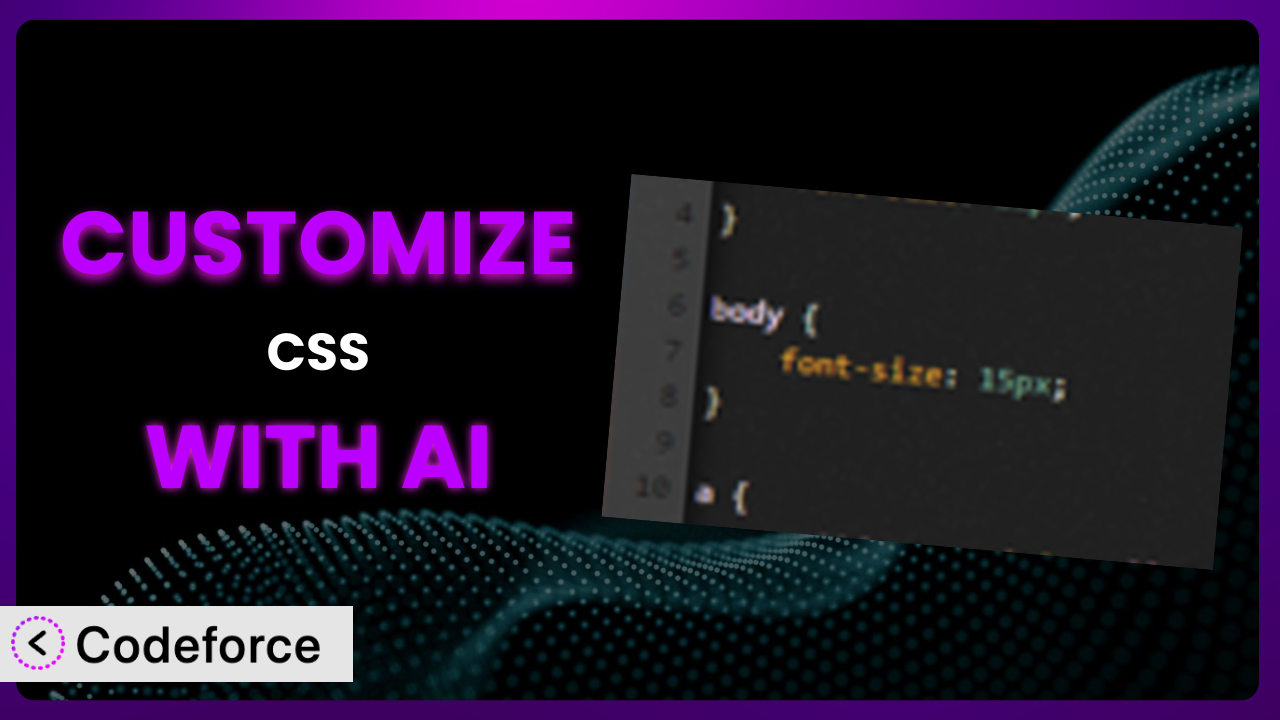Ever felt limited by the default styling options of your WordPress site? You want that extra bit of flair, a specific color tweak, or perhaps a completely unique look, but diving into code feels daunting. This is a common challenge, and that’s precisely what we’ll tackle in this guide, focusing on the popular Simple CSS plugin. We’ll show you how to unlock its full potential and tailor it to your exact needs, and how Artificial Intelligence is now a powerful tool that can take your designs to a new level.
What is Simple CSS?
Simple CSS is a WordPress plugin designed to make adding custom CSS to your website, well, simple. Instead of needing to mess with theme files directly (which can be risky), or hunting around for the right place to inject your code, this tool provides a straightforward admin editor, integration with the WordPress Customizer, and even metaboxes for page/post-specific styling. This means you’ve got multiple convenient locations where you can drop in your CSS code. It’s a fantastic way to personalize your site’s appearance without needing to be a coding expert. Boasting a rating of 4.9/5 stars based on 60 reviews and over 80,000 active installations, it’s clear that a whole lot of people find it really useful.
The system allows you to quickly modify styles without directly editing theme files. You can add CSS globally, or to specific pages and posts, giving you fine-grained control over your website’s design. The plugin offers an intuitive interface, making it easy for anyone to add custom styling. For more information about the plugin, visit the official plugin page on WordPress.org.
Why Customize it?
While the basic functionality of the plugin is excellent, there will often be times when you want to go further. Perhaps the default styling options aren’t quite hitting the mark for your brand, or you need to integrate specific design elements from other plugins or services. In those situations, customization becomes essential.
Think of it this way: every website is unique. Your brand, your target audience, and your content all contribute to a specific identity. Customizing the system allows you to reflect that identity accurately. You can fine-tune colors, fonts, layouts, and animations to create a cohesive and engaging user experience. For example, imagine a photography website using a theme with standard button styles. By customizing the plugin, the owner can change the button colors to match their artistic style, improving brand consistency.
Customizing isn’t just about aesthetics, either. It can also improve usability and accessibility. Adjusting font sizes, spacing, and color contrast can make your website more readable and user-friendly. If you are using a plugin to display customer reviews, it can make sense to customize the look to make it feel more native to the current theme. Ultimately, customizing allows you to craft a website that is both visually appealing and highly functional.
Common Customization Scenarios
Extending Core Functionality
The plugin is great for basic CSS adjustments, but what if you need to add more complex functionality that goes beyond simple styling? Perhaps you want to create custom animations or implement advanced responsive design techniques.
Through customization, you can add these advanced features, enhancing the overall user experience and creating a more dynamic website. You’re no longer limited to just changing colors and fonts; you can build interactive elements and sophisticated layouts.
For example, consider a website using a page builder plugin. The page builder might offer some animation options, but they might be limited. By using it in conjunction with customizations, you could add more intricate animations to specific elements, making the page more engaging. AI can dramatically simplify the process of generating the complex CSS needed for such animations, allowing you to describe what you want and then easily test different animation styles.
Integrating with Third-Party Services
Many websites rely on third-party services, such as email marketing platforms, social media widgets, and e-commerce plugins. These services often come with their own default styling, which might not perfectly match your website’s design.
Customization allows you to seamlessly integrate these services by adjusting their appearance to blend in with your website’s overall look and feel. You can ensure that your website presents a unified and professional image, regardless of the external services you’re using.
Imagine a blog using a popular email subscription form. The default form might have a generic design that clashes with the blog’s aesthetic. By customizing, you can change the form’s colors, fonts, and button styles to match the blog’s branding, creating a more consistent user experience. AI tools can help you quickly identify the CSS selectors needed to target specific elements within the third-party service’s code, making the customization process much easier.
Creating Custom Workflows
Sometimes, you might need to implement custom CSS rules based on specific user actions or conditions. For example, you might want to change the appearance of an element when a user hovers over it, clicks on it, or visits a specific page.
Customization enables you to create these dynamic workflows, adding a layer of interactivity and personalization to your website. You can tailor the user experience based on individual user behavior, making your website more engaging and responsive.
Consider an e-commerce website. You could customize the product display to highlight items that are currently on sale or items that are low in stock. By using conditional CSS rules, you can automatically change the appearance of these products to draw attention to them. AI can assist in generating the necessary CSS code and ensuring that it works correctly across different browsers and devices.
Building Admin Interface Enhancements
While it primarily focuses on front-end styling, customization can also extend to the WordPress admin interface. You might want to customize the appearance of the admin dashboard, add custom CSS to plugin settings pages, or create custom metaboxes with unique styling.
By customizing the admin interface, you can create a more efficient and user-friendly experience for yourself and your team. This can be particularly useful for complex websites with multiple users and custom workflows.
For instance, if you have a custom plugin with numerous settings, you can use it to style the settings page to make it more visually appealing and easier to navigate. AI can help you identify the correct CSS selectors and generate the code needed to style the admin interface elements, streamlining the development process.
Adding API Endpoints
In more advanced scenarios, you might want to use CSS to control the appearance of data retrieved from external APIs. This could involve fetching data from a third-party service and using CSS to style the output on your website.
Customization allows you to bridge the gap between external data sources and your website’s design, creating a more dynamic and data-driven user experience. You can use CSS to present data in a visually appealing and informative way.
For example, imagine a website that displays real-time stock market data. You could use customization to style the stock prices based on whether they are increasing or decreasing, using different colors and animations to highlight the changes. AI can help you generate the CSS code needed to dynamically style the data based on its value, making the process more efficient and accurate.
How Codeforce Makes the plugin Customization Easy
Customizing any plugin, including this one, can seem daunting. There’s a learning curve involved in understanding CSS syntax and selectors, and even experienced developers can spend hours debugging complex styling issues. Traditionally, you’d need solid technical skills to make meaningful changes. This means either investing time learning to code or hiring a developer.
Codeforce eliminates these barriers, allowing you to customize the plugin using natural language. Instead of writing lines of code, you can simply describe what you want to achieve, and the AI-powered system will generate the necessary CSS for you. The plugin then interprets this code and makes the changes.
With Codeforce, you don’t need to memorize complex CSS properties or understand the intricacies of WordPress theme structure. You can simply say, “Make the button red when the user hovers over it,” and Codeforce will handle the rest. The AI assistance within Codeforce understands the plugin’s architecture, allowing it to generate code that is both efficient and compatible. Plus, Codeforce includes testing capabilities, allowing you to preview your changes before they go live.
This democratization means better customization for everyone. Now, experts who truly understand the strategy behind how the plugin works can implement customizations themselves, without having to be developers. With Codeforce, the process becomes streamlined, efficient, and accessible, empowering you to unlock the full potential of this tool. Now you can design like a developer without knowing code!
Best Practices for it Customization
When customizing the plugin, it’s important to follow some best practices to ensure your changes are effective and maintainable. Start by always testing your changes in a staging environment before applying them to your live website. This will help you identify and fix any issues before they affect your visitors.
Keep your CSS code organized and well-commented. This will make it easier to understand and maintain your customizations in the future. Use meaningful class names and comments to explain the purpose of each CSS rule.
Avoid using inline CSS whenever possible. Instead, add your CSS rules to the plugin’s editor or a separate CSS file. This will help keep your code organized and prevent conflicts with other styles.
Be mindful of CSS specificity. Use specific selectors to target the elements you want to modify, but avoid over-complicating your selectors. This will help prevent unexpected styling issues.
Always back up your customizations before making any major changes. This will allow you to easily revert to a previous version if something goes wrong.
Monitor your website’s performance after making customizations. Large or inefficient CSS code can slow down your website. Use browser developer tools to identify and optimize any performance bottlenecks.
Document your customizations thoroughly. Keep a record of the changes you’ve made, the reasons for those changes, and any relevant notes or instructions. This will be invaluable for future maintenance and updates.
Frequently Asked Questions
Will custom code break when the plugin updates?
It’s possible, but not guaranteed. Major updates to the plugin could potentially affect your custom CSS if the underlying HTML structure changes. Always test your customizations after updating the plugin to ensure they still work as expected. Using more specific CSS selectors can sometimes mitigate this risk.
Can I use custom fonts with this tool?
Yes, absolutely! You can use the standard CSS @font-face rule to import custom fonts and then apply them to your website elements. Make sure you have the correct font files (e.g., .woff, .ttf) and that you’re hosting them properly or using a service like Google Fonts.
How do I target specific pages or posts with my CSS?
The easiest way to target specific pages or posts is to use the built-in metabox that the tool provides. Each page and post will have a field where you can add custom CSS that applies only to that specific content. Alternatively, you can use the WordPress body class to target them in the global CSS editor.
Can I customize the appearance of other plugins using this tool?
Yes, you can! By inspecting the HTML structure of the other plugin, you can identify the CSS selectors you need to target and then add your custom CSS through this tool. Be sure to test your changes thoroughly to avoid conflicts.
Is it possible to revert to the default styling if I don’t like my customizations?
Yes. Since this plugin stores all CSS changes independently of theme files, you can easily revert to the default styling by simply removing or commenting out the code you added in the plugin’s CSS editor. It’s always a good idea to keep a backup of your original code just in case.
Conclusion: Unleashing the Power of Personalized Design
What started as a simple CSS tool transforms into a highly customized system, tailored to your exact needs. You’re no longer constrained by default styles or limited functionality. The ability to fine-tune every aspect of your website’s appearance opens up a world of possibilities for branding, user experience, and overall website effectiveness. the plugin becomes a powerful engine for your unique vision.
By understanding the benefits of customization and leveraging the power of AI, you can create a website that truly reflects your brand and engages your audience. The ability to add advanced functionality, integrate seamlessly with third-party services, and create custom workflows unlocks a new level of control and personalization. The possibilities are endless, and the results can be transformative.
With Codeforce, these customizations are no longer reserved for businesses with dedicated development teams. Anyone can now harness the power of AI to create a stunning and functional website. It truly provides a new way to think about customizations and web design.
Ready to unleash the power of personalized design? Try Codeforce for free and start customizing it today. Experience faster and more cost effective implementations, without coding knowledge.