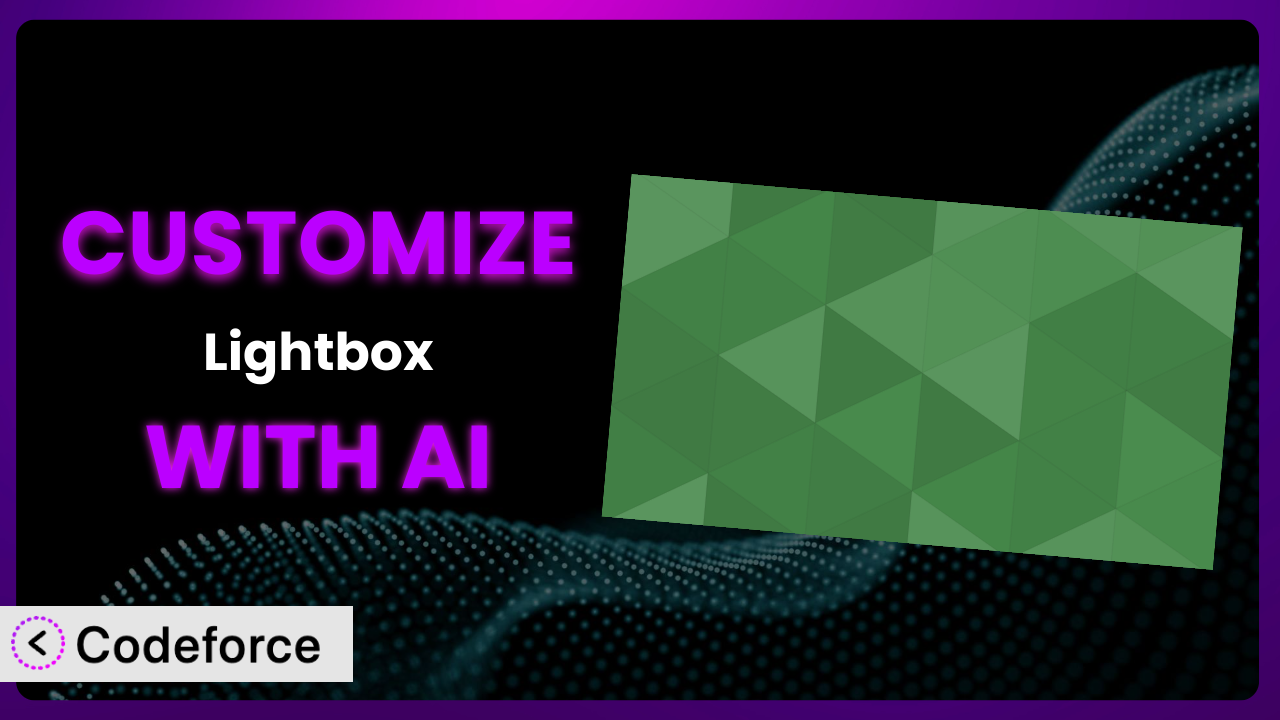Ever felt like your website’s image display isn’t quite right? Maybe you’re using the popular lightbox plugin, Simple Lightbox, and while it’s good, it’s not perfect for your specific needs. You’re not alone! Many WordPress users find themselves wanting to tweak and extend the functionality of plugins. Fortunately, with the power of AI, customizing this tool is easier than you might think. This article will guide you through the process, showing you how to tailor it to your exact requirements. No coding expertise is needed!
What is Simple Lightbox?
Simple Lightbox is a user-friendly WordPress plugin designed to enhance the image viewing experience on your website. It allows users to click on an image and view it in a larger, more engaging format – a “lightbox.” Instead of being taken to a separate page or dealing with a small, embedded image, visitors can enjoy a smooth, visually appealing presentation directly on the same page. It’s known for its clean interface and wide range of customization options, even without diving into code.
Key features include customizable themes, support for various media types, and a responsive design that adapts to different screen sizes. The plugin boasts a rating of 4.3/5 stars based on 236 reviews and has over 100,000 active installations, which shows how widely trusted it is. It is a very popular way to display images and media. For more information about the plugin, visit the official plugin page on WordPress.org.
Why Customize it?
Out-of-the-box settings are great, but they can only take you so far. The default configuration may not perfectly align with your website’s design, branding, or specific functionality needs. Perhaps the standard lightbox theme clashes with your site’s color scheme, or you want to add custom social sharing buttons directly within the viewer. That’s where customization comes in.
Customizing the plugin offers numerous benefits. You can ensure a seamless visual integration with your brand. You can add new features to enhance user engagement. And, you can create unique workflows that streamline your content management process. For instance, a photography website might customize the lightbox to display EXIF data (camera settings) alongside each image, providing visitors with valuable information. An e-commerce site could add “Add to Cart” buttons directly within the lightbox, making it easier for customers to purchase products.
Ultimately, customization is worth it when you want to elevate the user experience beyond what’s offered by default. If you’re looking for that extra touch, or you need very specific functionality not already included, then diving into customization is definitely the right move. Don’t settle for generic when you can create something truly unique!
Common Customization Scenarios
Extending Core Functionality
Sometimes, you need the plugin to do something it wasn’t originally designed to do. Maybe you want to add support for a specific file type, such as PDFs or SVGs, or incorporate advanced zoom features not included in the base plugin. Extending the core functionality fills these gaps.
Through customization, you can seamlessly integrate these new features into the existing lightbox framework. This leads to a more versatile and feature-rich image viewing experience for your website visitors. Imagine a design portfolio site adding the ability to display interactive 3D models within the lightbox, showcasing their work in an innovative way.
For example, a popular photography blog uses the plugin, but wants to allow people to download the images directly from the Lightbox view. By customizing this tool, they can add a “Download” button in the bottom-right corner, giving the user a more robust experience. AI simplifies this process by generating the necessary code snippets to add the download functionality without requiring extensive coding knowledge.
Integrating with Third-Party Services
Want to connect this tool with other services you already use, like social media platforms, analytics tools, or e-commerce systems? Integrating with third-party services allows you to leverage the plugin to enhance other aspects of your website.
This opens up possibilities like automatically sharing images to social media when they’re viewed in the lightbox, tracking image views with Google Analytics, or enabling direct purchases from the lightbox if it’s an e-commerce image. For instance, an online art gallery might integrate it with a print-on-demand service, allowing customers to purchase prints of their favorite artworks directly from the lightbox viewer.
Consider a travel blog that wants to display location information alongside each image. By integrating the plugin with a mapping API, they can automatically show a map with the location where the photo was taken. AI makes this integration smoother by providing the code to connect the plugin with the mapping API and display the location data dynamically.
Creating Custom Workflows
Default workflows might not always match your specific content creation or management processes. Creating custom workflows allows you to tailor the plugin to fit seamlessly into your existing operations and make you and your team more efficient.
This could involve automating tasks, streamlining content updates, or creating custom approval processes for new images. For example, a news website might create a workflow where images added to the lightbox are automatically resized and optimized for different devices. Another example is a design firm that adds a “request a quote” button that automatically pre-populates the form with the image details.
For example, an agency with multiple editors needs to ensure images meet specific quality standards before being published. Customizing the system to include a pre-approval workflow will notify the lead editor every time an image is added to the gallery. AI facilitates the workflow by automatically creating the necessary triggers and notifications within WordPress, ensuring a seamless approval process.
Building Admin Interface Enhancements
The standard admin interface might not provide all the controls or information you need for managing the plugin effectively. Building admin interface enhancements allows you to customize the WordPress backend to streamline the management of the tool.
This could involve adding custom settings panels, creating visual previews of lightbox themes, or integrating with other WordPress plugins for a more unified experience. For example, a photographer might add a custom admin panel to easily manage image metadata, such as captions, alt text, and keywords, directly from the lightbox settings.
Imagine a web designer who wants to create multiple theme settings that can be switched rapidly for client demos. Building an admin panel for this functionality lets you create these themes, and then assign them on a per-page basis. AI accelerates this by generating the admin panel code, including the necessary fields and settings, making it far faster to implement.
Adding API Endpoints
For advanced users and developers, adding API endpoints can greatly expand the capabilities of this system. This allows external applications or services to interact with the plugin programmatically.
This could involve creating custom integrations with mobile apps, building headless WordPress websites, or enabling third-party developers to extend the plugin’s functionality. For instance, a company that uses the plugin in conjunction with a digital asset management platform can use API endpoints to push image updates from DAM directly to the galleries. Another example is an app pulling a curated gallery feed for a social media platform.
Let’s say a developer wants to create a mobile app that displays images from a WordPress website using the plugin. Adding API endpoints to the system allows the mobile app to request and display these images, creating a seamless cross-platform experience. AI expedites this by generating the API endpoint code, handling authentication, and data serialization, thus reducing development time and effort.
How Codeforce Makes the plugin Customization Easy
Traditionally, customizing a WordPress plugin like this meant wading through code, understanding PHP, CSS, and JavaScript, and potentially spending hours debugging. This learning curve can be steep, making customization inaccessible to many users. It also requires a significant time investment, even for experienced developers.
Codeforce eliminates these barriers by using AI to simplify the customization process. Instead of writing complex code, you can simply describe what you want to achieve using natural language. The AI then translates your instructions into the necessary code modifications, handling all the technical details behind the scenes.
For example, if you want to add a specific border to the lightbox images, you can instruct Codeforce with a simple sentence like, “Add a 2-pixel red border to all images in the lightbox.” The AI will then generate the required CSS code and apply it to the plugin’s settings. You can then easily test the updates to see how it appears.
The beautiful thing is that experts who understand the plugin strategy, even without being developers, can now implement their vision with ease. This democratization means better customization, as you can focus on the what rather than the how. With Codeforce, customizing the plugin becomes accessible to everyone, regardless of their coding skills.
Best Practices for it Customization
Before diving into customization, back up your website. This ensures you can easily restore your site if anything goes wrong during the customization process. It’s a simple precaution that can save you a lot of headaches.
Test your customizations thoroughly in a staging environment before deploying them to your live site. This allows you to identify and fix any issues without affecting your website visitors. Make sure that it runs on multiple devices and platforms.
Document your customizations clearly. This will help you (or other developers) understand what changes you’ve made and why. Good documentation makes maintenance and future modifications much easier.
Use a child theme for your WordPress theme. This prevents your customizations from being overwritten when you update your theme. Child themes are a standard best practice for WordPress development.
Monitor the performance of your website after implementing customizations. This helps you identify any performance issues that might arise from your changes. Keep an eye on page load times and server resource usage.
Stay updated with the plugin’s updates and changes. Regularly check for new versions of the plugin and update your customizations accordingly. This ensures compatibility and security.
Avoid modifying the core plugin files directly. Instead, use hooks and filters provided by the plugin to extend its functionality. This makes your customizations more maintainable and less likely to break during updates.
Frequently Asked Questions
Will custom code break when the plugin updates?
It’s possible, but unlikely if you’ve followed best practices by using hooks and filters instead of directly modifying the plugin’s core files. Always test customizations after an update in a staging environment. Codeforce often helps adapt your code to newer versions.
Can I revert to the original plugin settings if I don’t like my customizations?
Yes, if you’ve backed up your website before making changes, you can easily restore the backup to revert to the original settings. Also, document all the changes made, so that you can manually undo them if needed. Codeforce also maintains a history of changes, making it easier to revert.
Does customizing the plugin affect my website’s loading speed?
It could, especially if the customizations involve adding complex code or large files. Optimize your code and images, and use a caching plugin to minimize any performance impact. Monitoring your site’s performance is critical.
Can I customize the lightbox to display different information based on the image category?
Yes, you can achieve this by using WordPress’s conditional tags and the plugin’s hooks and filters. You can add code that checks the image category and displays relevant information accordingly, creating a more dynamic experience.
Is it possible to add social sharing buttons to the lightbox?
Absolutely! Customization provides the opportunity to add buttons for platforms like Facebook, Twitter, and Pinterest. This can be done with custom HTML and JavaScript, or integrated through calls to the social platform’s API, directly within the Lightbox.
From Generic to Genius: Elevating Your Site with the plugin Customization
By customizing the plugin, you transform it from a general-purpose tool into a highly specialized system tailored to your specific needs. This goes beyond mere aesthetics. It’s about creating a user experience that’s uniquely yours, maximizing engagement, and achieving your specific website goals.
Whether you’re enhancing functionality, integrating with other services, or streamlining your content workflows, the ability to customize the tool empowers you to create a more powerful and effective website. This also helps you stand out in a crowded marketplace. As you consider expanding what’s possible, remember that a little customization can go a very long way.
With Codeforce, these customizations are no longer reserved for businesses with dedicated development teams. Its AI-powered approach opens the door to limitless possibilities, allowing anyone to create a truly unique and engaging website.
Ready to elevate your image display? Try Codeforce for free and start customizing it today. Unlock the full potential of your WordPress website!