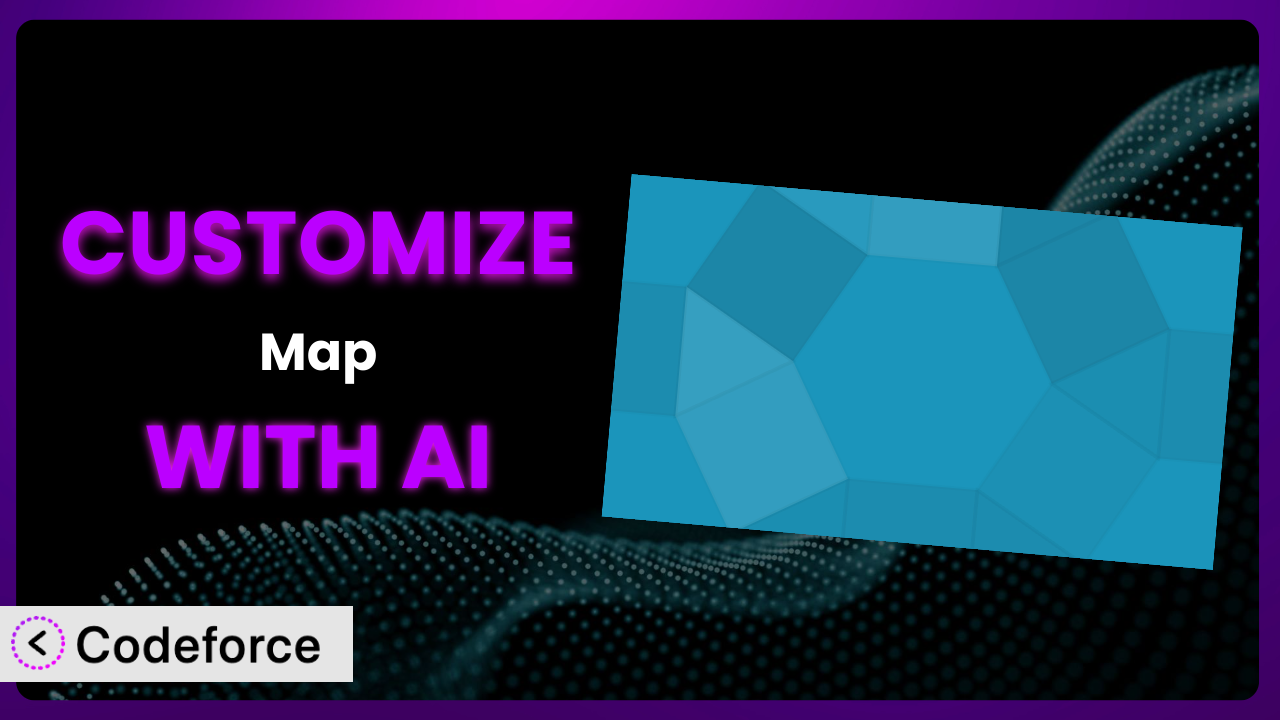Imagine you’re running a local tourism website, and you’ve installed Simple Map to showcase nearby attractions. It’s a great tool, but you need it to do more – maybe display real-time bus routes, integrate user reviews directly on the map, or even offer personalized recommendations. Out of the box, it can’t quite handle these tasks. This article will guide you through the process of customizing the plugin to perfectly fit your specific needs, and we’ll explore how artificial intelligence can make the whole process surprisingly simple. Get ready to unlock the true potential of your WordPress maps!
What is Simple Map?
Simple Map is a user-friendly WordPress plugin designed to make embedding Google Maps into your website incredibly easy. It’s focused on simplicity, offering a straightforward way to add maps to posts, pages, and even widgets using shortcodes. Instead of wrestling with complex APIs, you can quickly display locations, add markers, and customize the appearance to some extent. The plugin boasts a solid reputation with a 4.7/5 star rating based on 12 reviews, and it’s actively used by over 10,000 websites. It provides a solid foundation for displaying location-based information on your website.
For more information about the plugin, visit the official plugin page on WordPress.org.
While it’s great out of the box, you might find yourself needing more advanced functionality. That’s where customization comes in, allowing you to tailor it to your specific requirements.
Why Customize it?
The default settings of any plugin, including this one, are designed to cater to the broadest possible audience. However, your website is unique, and your needs likely extend beyond the basic features. Customization allows you to bridge that gap and create a truly personalized experience for your visitors.
The real benefits of customization go beyond just aesthetics. It’s about improving functionality, streamlining workflows, and ultimately, providing more value to your users. Think about a real estate website. Out of the box, you can show property locations, but with customization, you can integrate live data from the local MLS, display school district boundaries, and even offer virtual tours directly on the map.
Consider an event management website. Instead of just showing the venue location, you could add custom markers that display the event schedule, ticket availability, and even allow users to RSVP directly from the map. These kinds of features make your website more engaging and user-friendly. Before diving in, though, ask yourself: Will these changes significantly improve the user experience or provide a unique feature that sets my website apart? If the answer is yes, then customization is definitely worth considering.
Common Customization Scenarios
Extending Core Functionality
Sometimes, the plugin’s core features just don’t quite cover everything you need. Maybe you want to add a new type of marker, display custom data on each marker, or even implement entirely new features that weren’t originally envisioned by the plugin developers.
Through customization, you can extend the existing functionality in any way you see fit. You’re not limited to the pre-defined options. Imagine you’re building a travel blog. You could customize it to display hiking trails with difficulty ratings, elevation profiles, and user-submitted photos directly on the map. This goes far beyond simply showing the trail’s location.
For example, a local historical society could customize the plugin to display historical photos and information when users click on specific locations on a map of their town. This creates an interactive and engaging way to learn about local history. AI can significantly simplify implementation by generating the code needed to fetch data, create custom markers, and display the information in an intuitive way.
Integrating with Third-Party Services
WordPress plugins often need to interact with other services to provide a truly comprehensive experience. This could involve pulling data from external APIs, integrating with social media platforms, or connecting to e-commerce systems. The standard version might not offer these integrations, requiring you to build them yourself.
Customizing it allows you to seamlessly integrate with these external services, creating a powerful and interconnected system. Think about a restaurant review website. You could integrate with Yelp or Google Places to display real-time reviews, ratings, and photos directly on the map, providing users with a wealth of information at their fingertips.
A wildlife conservation organization could integrate with a bird-watching API to display real-time sightings of rare bird species on a map, allowing bird enthusiasts to easily locate and observe these creatures. AI can assist in writing the code to interface with these APIs, handle data formatting, and display the information dynamically on the map, saving developers countless hours of manual coding.
Creating Custom Workflows
Sometimes, you need to automate certain tasks or create custom workflows that aren’t supported by the default settings. This could involve automatically updating map markers based on external data, triggering actions based on user interactions with the map, or creating custom reporting dashboards.
With customization, you can design your own workflows to streamline your processes and improve efficiency. Imagine you’re running a delivery service. You could create a custom workflow that automatically updates the location of delivery vehicles on the map in real-time, allowing customers to track their orders and dispatchers to optimize routes.
A construction company could create a workflow that automatically updates the map with progress reports on various construction projects, providing stakeholders with a visual overview of the project’s status. AI can help create these workflows by generating code that interacts with databases, APIs, and other systems, automating tasks and freeing up developers to focus on more strategic initiatives.
Building Admin Interface Enhancements
The default admin interface of the plugin might not be ideal for your specific needs. You might want to add custom settings, create new input fields, or reorganize the interface to make it more intuitive and user-friendly for your team.
Customization allows you to tailor the admin interface to perfectly match your workflow and preferences. Imagine you’re managing a large number of map markers. You could create a custom admin interface that allows you to easily filter, sort, and batch-edit these markers, saving you time and effort.
A parks and recreation department could build an enhanced admin interface to easily manage the locations of park amenities, such as playgrounds, restrooms, and picnic areas, allowing them to quickly update information and keep the map accurate. AI can assist in building these interfaces by generating the code needed to create custom settings pages, input fields, and data validation rules, making the admin experience more efficient and user-friendly.
Adding API Endpoints
In some cases, you might need to expose certain features of the plugin through an API (Application Programming Interface) so that other applications can interact with it. This could involve allowing other websites to retrieve map data, create new markers, or perform other actions programmatically. The system likely doesn’t offer any API endpoints out-of-the-box.
Customizing it allows you to create your own API endpoints, opening up new possibilities for integration and automation. Think about a collaborative mapping project. You could create an API that allows users to programmatically add new markers to the map, fostering community engagement and data collection.
A university could create an API to allow students to programmatically access and display campus map data in their own applications, fostering innovation and collaboration. AI can assist in creating these API endpoints by generating the code needed to handle requests, validate data, and interact with the plugin’s database, making it easier to integrate the map with other systems.
How Codeforce Makes the plugin Customization Easy
Traditionally, customizing WordPress plugins required a significant investment in time and technical expertise. You had to learn the plugin’s architecture, understand WordPress coding standards, and write complex PHP code. This learning curve could be steep, and even experienced developers could spend hours debugging and testing their customizations.
Codeforce eliminates these barriers by harnessing the power of AI to simplify the customization process. Instead of writing code manually, you can simply describe the changes you want to make in natural language. Codeforce analyzes your instructions and automatically generates the necessary code, handling the technical details behind the scenes. You can say, “Add a filter to show only markers with a rating above 4 stars,” and Codeforce will generate the code to implement that feature. This democratization means better customization accessible to a wider range of users.
The AI assistance isn’t limited to just generating code. It can also help you test your customizations, identify potential conflicts, and ensure that your changes are compatible with future plugin updates. You can use Codeforce to test the code and make sure it works correctly before deploying it to your live website. By leveraging AI, Codeforce streamlines the customization process, making it faster, easier, and more accessible to everyone. This allows experts who deeply understand the strategies for this tool to implement them directly, regardless of their formal coding abilities.
Best Practices for it Customization
Always start with a clear understanding of your goals. What specific problem are you trying to solve, and how will customization help you achieve that goal? Defining your objectives upfront will ensure that your efforts are focused and effective.
Before making any changes to the plugin, create a backup of your website. This will allow you to easily restore your site to its previous state if something goes wrong during the customization process.
Use a child theme to implement your customizations. This will prevent your changes from being overwritten when you update the parent theme. Similarly, if modifying the plugin code directly, make your changes in a way that minimizes conflicts with future updates. Consider using hooks and filters provided by the plugin or WordPress core.
Thoroughly test your customizations in a staging environment before deploying them to your live website. This will help you identify and fix any bugs or issues before they affect your visitors.
Document your customizations clearly and concisely. This will make it easier for you or other developers to understand and maintain your changes in the future. This includes explaining the purpose of the customization, the code that was used, and any potential side effects.
Monitor the performance of your website after implementing your customizations. Ensure that your changes are not negatively impacting page load times or other performance metrics.
Stay up-to-date with the latest version of the plugin and WordPress. This will ensure that you have access to the latest security patches and bug fixes, and that your customizations remain compatible with the latest software.
Frequently Asked Questions
Will custom code break when the plugin updates?
It’s possible. Updates sometimes change core code. Using a child theme and utilizing hooks/filters minimizes this risk. Always test updates in a staging environment first. Codeforce can help identify potential conflicts before you update.
Can I revert to the original plugin settings after customization?
Yes, if you’ve backed up your website before making changes. Restoring from a backup will bring back the original plugin settings. If you’ve made changes through code, you can remove or disable the custom code to revert.
How can I add custom styling to the map markers?
You can use CSS to style the map markers. You may need to inspect the HTML structure of the markers to identify the appropriate CSS selectors. Codeforce can help generate the CSS code based on your desired styling.
Is it possible to display real-time traffic data on the map?
Yes, you can integrate with third-party traffic APIs to display real-time traffic data. This typically involves writing code to fetch the data from the API and display it on the map using custom markers or overlays. Codeforce can assist in building this integration.
Does customizing the plugin affect its performance?
It can, especially if you add complex or inefficient code. Optimize your code for performance and avoid making unnecessary changes. Monitor your website’s performance after customization to ensure that it remains responsive.
Unlocking Your Map’s Full Potential
From a basic map embed to a powerful, customized system, this guide has shown you how to transform the capabilities of the plugin. By understanding the common customization scenarios and leveraging AI-powered tools like Codeforce, you can create a truly unique and engaging experience for your website visitors. The ability to extend functionality, integrate with third-party services, and build custom workflows unlocks the true potential of it.
With Codeforce, these customizations are no longer reserved for businesses with dedicated development teams. Anyone can now tailor it to their specific needs and create a map that truly reflects their brand and vision.
Ready to elevate your maps? Try Codeforce for free and start customizing it today. Build location-based experiences that captivate your audience and drive results!