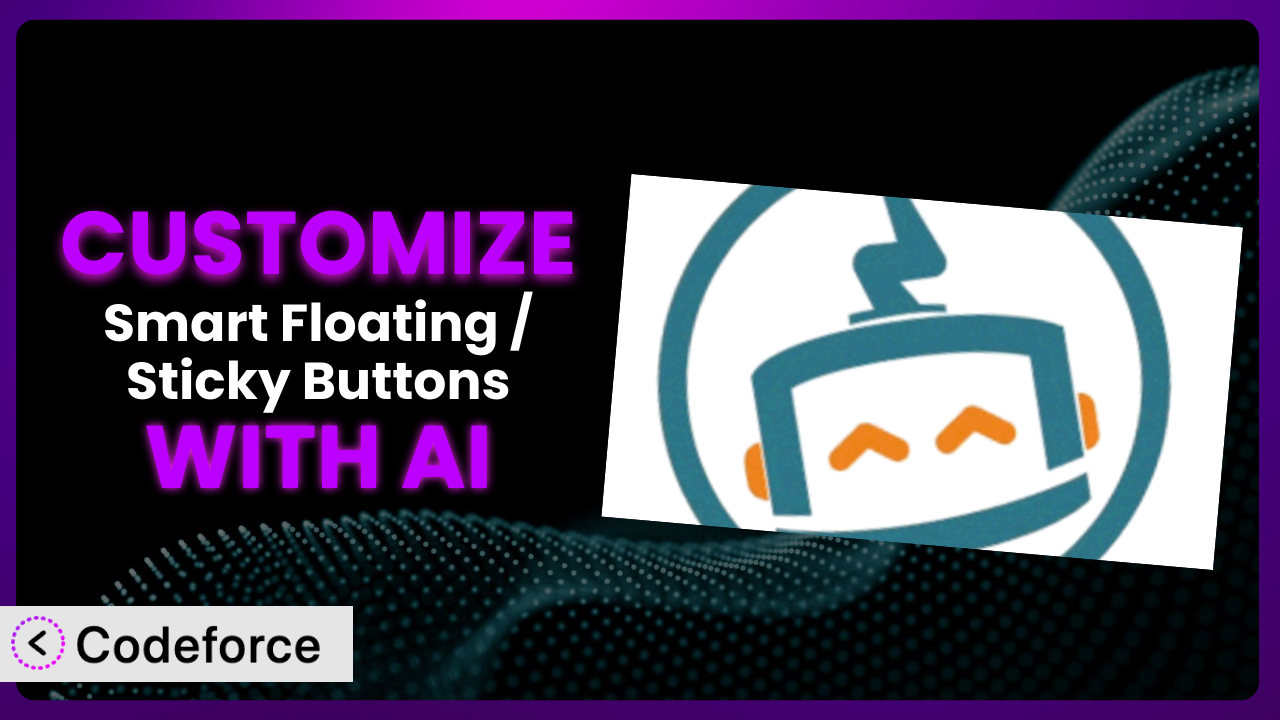Imagine you’ve got your WordPress site up and running, looking sharp. You’ve added all the essential elements, but something’s still missing – a seamless way for visitors to connect with you. You install Smart Floating / Sticky Buttons – Call, Sharing, Chat Widgets & More – Buttonizer, and it’s a great start! But the default options don’t quite fit your unique brand or specific needs. You need to tweak it, mold it, and make it truly yours. Sounds familiar? This article will guide you through customizing this powerful button builder to perfectly match your website and achieve your goals. We’ll even explore how AI can simplify the whole process.
What is Smart Floating / Sticky Buttons – Call, Sharing, Chat Widgets & More – Buttonizer?
Smart Floating / Sticky Buttons – Call, Sharing, Chat Widgets & More – Buttonizer is a WordPress plugin designed to help you create and manage floating or sticky buttons on your website. Think of it as a Swiss Army knife for contact and engagement. Instead of just simple links, it offers a wide array of functionalities including direct links to WhatsApp, Facebook Messenger, Telegram, phone calls, SMS messages, email, contact forms, and more. It provides a straightforward way to add accessible and convenient communication options for your website visitors.
With this tool, you can create unlimited buttons, design custom layouts, and choose from a variety of integrations. It’s a popular choice, boasting a rating of 4.4/5 stars from 141 reviews and over 80,000 active installations. You get a lot of power out of the box, but the true potential lies in tailoring it to your exact requirements. For more information about the plugin, visit the official plugin page on WordPress.org.
Why Customize it?
While the default settings of the plugin are useful, they often fall short of providing a truly personalized experience for your website visitors. Out-of-the-box options are designed for broad appeal, and that means they can lack the nuance needed to perfectly complement your brand and achieve specific conversion goals. Customization bridges that gap.
The benefits of customizing are numerous. For instance, you can ensure that the button colors and styles precisely match your website’s theme, creating a cohesive and professional look. More importantly, customization allows you to tailor the behavior of the buttons based on user actions or specific pages. Imagine a scenario where a “Help” button only appears after a user has spent a certain amount of time on a product page, indicating they might need assistance. This targeted approach is far more effective than a generic, always-visible button.
Think about a local bakery website. Instead of just a generic “Contact Us” button, they could customize the plugin to include a “Order a Cake” button that directly links to a custom order form. Or a real estate website might add a “Schedule a Viewing” button that dynamically displays available time slots based on the property being viewed. These are just a couple of examples of how customization can turn a simple button into a powerful conversion tool.
Customization is especially worthwhile when you want to integrate the tool with other systems, implement complex logic, or create a unique user experience. If you’re aiming for anything beyond the most basic setup, then diving into customization is definitely worth your time. Don’t settle for “good enough” when you can create something truly exceptional.
Common Customization Scenarios
Implementing Complex Validation Logic
The default validation provided by most form plugins is often insufficient for complex scenarios. You might need to implement custom rules to ensure data accuracy and prevent errors. For example, you might need to validate a specific ID format, check for duplicate entries against a database, or verify that a user is within a certain age range based on their date of birth.
Through customization, you can implement sophisticated validation rules that go beyond simple checks. You can create custom JavaScript functions or PHP code to perform complex data validation, ensuring that only accurate and relevant information is submitted. This improves data quality, reduces errors, and streamlines your workflow.
Consider a financial services website that needs to collect highly sensitive financial data. Standard validation might not be enough to prevent fraudulent entries. By customizing the button associated with the application form, they can implement stricter validation rules, such as cross-checking submitted data against external databases or using advanced pattern recognition to identify suspicious entries. AI can assist in generating these complex validation scripts, saving developers significant time and effort.
AI simplifies this by helping you write the validation logic. Instead of struggling with regular expressions or custom JavaScript, you can describe your validation requirements in plain language, and the AI can generate the necessary code. No more debugging cryptic error messages – the AI can even suggest improvements to your validation logic.
Creating Dynamic Conditional Fields
Static forms often ask users to fill out fields that aren’t relevant to their specific situation, leading to a frustrating user experience and lower completion rates. Dynamic conditional fields allow you to show or hide fields based on the user’s previous selections, creating a more personalized and efficient form.
By customizing the forms integrated with the plugin, you can create dynamic, responsive forms that adapt to the user’s input. For example, if a user selects “Yes” to a question about needing technical support, you can reveal additional fields asking for details about their issue. If they select “No,” those fields remain hidden, streamlining the form and making it less intimidating.
Imagine an e-commerce website selling customizable products. Instead of displaying all customization options at once, they can use conditional fields to only show relevant options based on the product type selected. If a user selects a t-shirt, they might see options for size and color, while if they select a mug, they might see options for custom text and images. This reduces clutter and makes the customization process more intuitive.
AI can assist you in generating the JavaScript code needed to handle these dynamic field changes. You simply describe the conditions for showing or hiding fields, and the AI can generate the code to implement the logic. This removes the need to manually write and debug complex JavaScript, making it easier for non-developers to create dynamic forms.
Integrating with CRM and Marketing Tools
Collecting leads and customer data is crucial for any business, but simply collecting the data is not enough. You need to seamlessly integrate the plugin with your CRM and marketing tools to automate data transfer, nurture leads, and personalize marketing campaigns. The default integrations might not always provide the level of customization needed for your specific workflow.
Through customization, you can create direct integrations with your preferred CRM and marketing platforms. When a user submits a form, the data can be automatically sent to your CRM, creating a new lead or updating an existing contact. You can also trigger marketing automation sequences based on the user’s responses, sending targeted emails or adding them to specific mailing lists. This streamlines your lead generation process, improves data accuracy, and enhances your marketing efforts.
Consider a SaaS company that uses a specific CRM platform. They can customize the forms on their website, accessible through the plugin’s buttons, to automatically send lead data to their CRM, categorize leads based on the form they filled out, and trigger personalized email sequences based on their industry and role. This allows them to nurture leads more effectively and improve their conversion rates.
AI can help you generate the API calls and data mapping logic needed to integrate with your CRM and marketing tools. You provide the API documentation for your chosen platforms, and the AI can generate the code to send data to the correct endpoints, map form fields to CRM fields, and handle authentication. This greatly simplifies the integration process and reduces the risk of errors.
Building Custom Form Layouts
The default form layouts provided by plugins are often generic and don’t always align with your website’s design or brand. You might need to create custom layouts to improve the visual appeal of your forms, enhance user engagement, and ensure a consistent brand experience.
By customizing the form templates used by the plugin, you can create unique and visually appealing form layouts that match your website’s aesthetic. You can adjust the positioning of fields, add custom styling, and incorporate branding elements to create a seamless and professional experience. This enhances user engagement and makes your forms more inviting.
Imagine a design agency that wants to showcase its creativity through its contact forms. They can customize the form layouts to use unique fonts, colors, and animations, creating a visually stunning experience that reflects their brand identity. This not only enhances user engagement but also reinforces their brand message.
AI can help you generate the HTML and CSS code needed to create these custom form layouts. You provide a design mockup or describe your desired layout in plain language, and the AI can generate the code to implement the design. This eliminates the need to manually write complex HTML and CSS, allowing you to focus on the overall design and user experience.
Adding Multi-Step Form Functionality
Long forms can be overwhelming and intimidating for users, leading to lower completion rates. Multi-step forms break down long forms into smaller, more manageable chunks, improving user experience and increasing the likelihood of completion.
By customizing the forms integrated with the plugin, you can implement multi-step functionality, breaking down long forms into a series of smaller steps. Each step focuses on a specific set of questions, making the form less intimidating and more engaging. You can also add progress indicators to show users how far they’ve progressed, motivating them to complete the form.
Consider an online course provider that needs to collect a lot of information from potential students during the enrollment process. They can use multi-step forms to break down the application into smaller sections, such as personal information, educational background, and course preferences. This makes the application process less daunting and increases the number of completed applications.
AI can assist you in generating the JavaScript code needed to handle the multi-step form logic. You define the steps and the fields for each step, and the AI can generate the code to navigate between steps, validate data, and store progress. This simplifies the implementation of multi-step forms and improves the user experience.
How Codeforce Makes the plugin Customization Easy
Customizing WordPress plugins can often feel like climbing a steep learning curve. It usually requires diving into code, understanding plugin architecture, and potentially hiring a developer. This can be a significant barrier, especially for small businesses or individuals without technical expertise. The cost and time involved can quickly become prohibitive.
Codeforce eliminates these barriers by leveraging the power of AI to simplify plugin customization. Instead of needing to write complex code, you can use natural language instructions to describe the changes you want to make to the plugin. The AI then translates your instructions into code, automatically modifying the plugin’s functionality.
Imagine you want to change the color of a button based on the time of day. Instead of searching through the plugin’s code and writing custom CSS, you can simply tell Codeforce: “Make the button blue during the day and dark blue at night.” The AI handles the rest, generating the necessary code and ensuring it integrates seamlessly with the tool.
This also includes testing capabilities. Codeforce allows you to test your customizations in a safe environment before deploying them to your live website. This helps you identify and fix any issues before they affect your users, ensuring a smooth and reliable experience.
The beauty of Codeforce is that it doesn’t require you to be a developer to customize the system effectively. Anyone who understands the plugin’s strategy and desired functionality can implement changes. This democratization means better customization, as the people closest to the business needs can directly influence how the plugin works.
Best Practices for it Customization
Before diving into customization, take the time to thoroughly understand the plugin’s default functionalities. This will give you a solid foundation and help you identify areas where customization can provide the most value.
Always create a backup of your website and the plugin before making any customizations. This will allow you to easily restore your site to its previous state if something goes wrong.
Keep your customizations modular and well-organized. This will make it easier to maintain and update your code in the future. Think of small, manageable changes instead of massive overhauls.
Thoroughly test your customizations on different browsers and devices to ensure they work as expected. User experience is paramount, so make sure everything is rendering and functioning correctly.
Document your customizations clearly. Explain what each modification does and why it was made. This will be invaluable for future maintenance and troubleshooting.
Monitor the performance of your customized buttons and forms. Track metrics like click-through rates and conversion rates to identify areas for improvement. Are users actually clicking the custom options you’ve created?
Stay up-to-date with the latest plugin updates. Review the changelogs and ensure that your customizations are still compatible with the new versions.
Frequently Asked Questions
Will custom code break when the plugin updates?
It’s possible. Plugin updates can sometimes introduce changes that conflict with custom code. That’s why it’s crucial to test your customizations after each update and make any necessary adjustments.
Can I use Codeforce to revert customizations if something goes wrong?
Yes! Codeforce keeps a history of your changes, allowing you to easily revert to previous versions if needed. This provides a safety net and makes experimentation less risky.
Does this plugin support custom CSS styling?
Yes, it does! You can use custom CSS to further enhance the look and feel of your buttons beyond the default styling options. Codeforce can help you generate this CSS code.
How can I track the performance of my customized buttons?
You can use Google Analytics or other tracking tools to monitor button clicks, form submissions, and other relevant metrics. This data will help you optimize your customizations for better results.
Is it possible to create custom button icons with this plugin?
Yes! You can upload your own custom icons to use as button icons, allowing you to create a truly unique and branded experience. Make sure they are properly sized and optimized for web use.
Unlocking the Full Potential of Your Floating Buttons
You’ve seen how a simple button builder can transform from a general tool into a highly customized system, perfectly aligned with your website’s needs and your business goals. Customizing the plugin allows you to create unique user experiences, streamline workflows, and ultimately drive more conversions.
With Codeforce, these customizations are no longer reserved for businesses with dedicated development teams. The power of AI democratizes the customization process, making it accessible to anyone who understands their business requirements.
Ready to take control of your website’s engagement? Try Codeforce for free and start customizing the plugin today. Craft a more engaging and effective website in minutes!