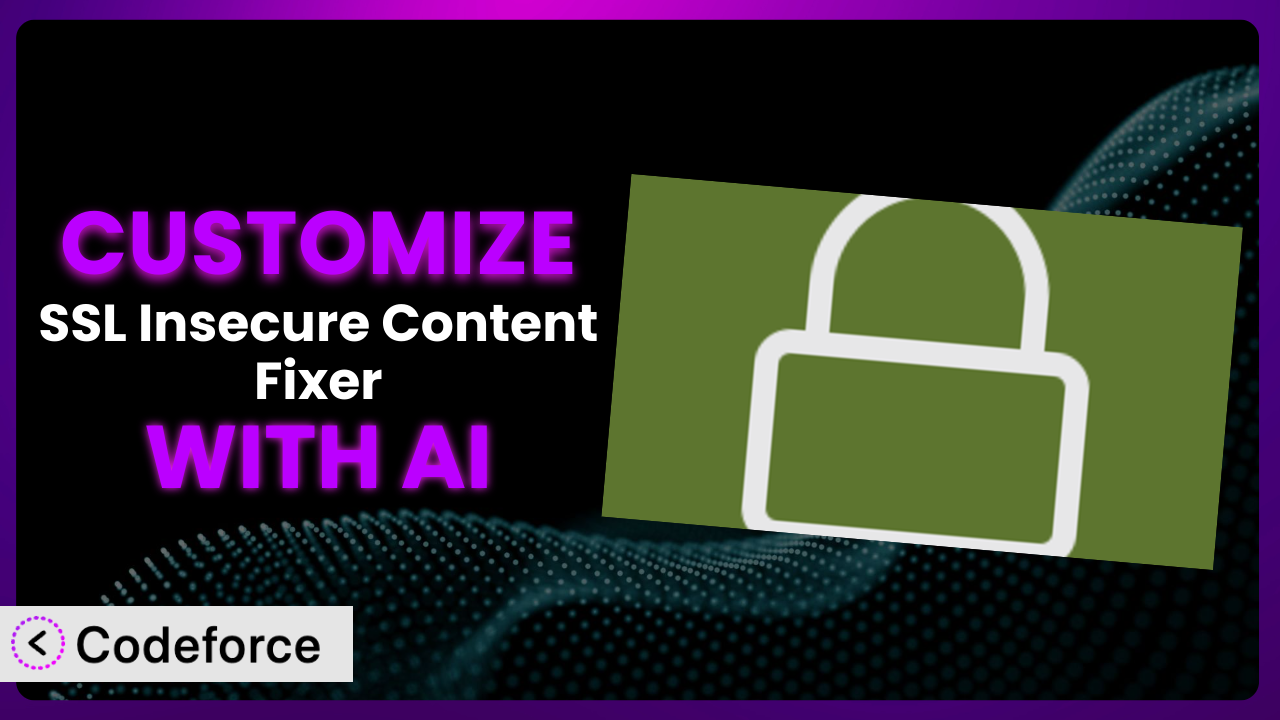Ever wrestled with that little padlock icon in your browser, the one that’s not quite secure, even after installing an SSL certificate? It’s a common headache for WordPress website owners, and that’s where the SSL Insecure Content Fixer plugin comes in. But what happens when its default settings aren’t quite enough to solve your specific problem? That’s where customization becomes essential. This article will guide you through customizing the plugin, and show you how AI can make the process far easier than you ever imagined.
What is SSL Insecure Content Fixer?
SSL Insecure Content Fixer is a WordPress plugin designed to automatically clean up your website’s HTTPS insecure content warnings. Basically, if you’ve moved your site to HTTPS but are still seeing mixed content errors (images, scripts, or stylesheets loaded over HTTP), it steps in to fix those issues. It works by finding and replacing insecure HTTP URLs with their secure HTTPS counterparts. It boasts a solid 4.8/5 star rating from 220 reviews and has over 100,000 active installations, making it a popular choice for WordPress users looking to secure their sites. The tool offers various fix levels to cater to different website setups, from simple fixes to more aggressive measures that modify the website’s code to ensure all content is served securely. For more information about the plugin, visit the official plugin page on WordPress.org.
Why Customize it?
While the default settings of this plugin handle many common insecure content issues, they sometimes fall short. Every website is unique, with its own themes, plugins, and custom code. These elements can introduce complexities that the standard settings simply can’t address. Customization allows you to tailor the tool’s behavior to precisely match your website’s needs, ensuring a truly secure browsing experience for your visitors. Think of it like this: the default settings are a general-purpose tool, while customization transforms the plugin into a precision instrument.
The benefits of customization extend beyond simply fixing insecure content warnings. By tailoring it to your specific environment, you can improve performance, prevent unexpected conflicts with other plugins, and gain greater control over how your website handles security. For example, imagine a site using a custom theme with hardcoded HTTP URLs in its header. The plugin’s standard fixes might not catch these, requiring a custom solution. Or perhaps a plugin dynamically generates content with mixed HTTP and HTTPS links, necessitating a more sophisticated approach.
Consider a real-world example: a WooCommerce store loading some product images over HTTP, even after enabling SSL. This not only displays a mixed content warning but also undermines customer trust. Customizing the plugin to specifically target and fix these WooCommerce image URLs could significantly improve the store’s security posture and conversion rates. Knowing when customization is worth it comes down to weighing the complexity of your website’s setup against the limitations of the default settings. If you’re encountering persistent insecure content issues that the plugin isn’t automatically resolving, or if you require more granular control over its behavior, then customization is likely the right path.
Common Customization Scenarios
Extending Core Functionality
The plugin’s core functionality is designed to address common insecure content issues. However, you might encounter scenarios where you need to extend this functionality to handle specific edge cases. For example, a plugin might generate insecure URLs dynamically, or your theme might include hardcoded HTTP links that aren’t easily detected. In these situations, customization becomes essential to ensure complete coverage.
Through customization, you can develop custom filters and actions that target these specific issues. This allows you to fine-tune the plugin’s behavior and ensure that all content is served securely, regardless of its origin. Imagine a photographer’s website using a gallery plugin that generates thumbnails with HTTP URLs. By customizing the fix, you could create a filter that intercepts these URLs and replaces them with their HTTPS counterparts.
For instance, a photographer’s website was using a gallery plugin that, despite the site having SSL, was generating thumbnails with HTTP URLs. Manually going through each image and regenerating thumbnails was impractical. With AI assistance, a customized filter was created that intercepts these URLs, replacing them with HTTPS. This not only solved the immediate problem but also provided a scalable solution for future image uploads. This saved hours of manual work.
AI makes implementation easier by helping you generate the necessary code snippets and identify the specific filters and actions to use. You can describe the problem in natural language, and AI will provide you with the code needed to address it.
Integrating with Third-Party Services
Many WordPress websites rely on third-party services, such as CDNs, advertising networks, and social media platforms. These services often involve embedding code or loading resources from external domains. In some cases, these integrations can introduce insecure content issues if the resources are loaded over HTTP.
Customization allows you to integrate the plugin with these third-party services and ensure that all resources are loaded securely. You can create custom filters that intercept URLs from these services and replace them with their HTTPS equivalents. Consider a website using a CDN that serves some assets over HTTP. You could customize the tool to rewrite these URLs, ensuring that all content is delivered securely.
A popular marketing blog ran into trouble with their advertising network. The ads were intermittently loading insecurely, causing warnings to pop up for visitors. Customizing the system allowed them to create rewrite rules specifically targeting the ad network’s URLs, forcing HTTPS delivery. AI streamlined the process by analyzing the ad network’s code and suggesting the most effective rewrite rules.
AI simplifies the integration process by providing code suggestions and helping you identify the relevant URLs to target. You can describe the third-party service and the specific issue you’re facing, and AI will generate the code needed to resolve it.
Creating Custom Workflows
Sometimes, you might need to create custom workflows to handle specific types of insecure content. For example, you might want to create a workflow that automatically scans your website for insecure content on a regular basis, or a workflow that allows you to manually review and approve changes before they’re applied.
Customization enables you to build these custom workflows by leveraging WordPress’s action and filter hooks. You can create custom plugins or functions that automate the process of identifying and fixing insecure content. Imagine a large e-commerce site that regularly adds new products. You could create a custom workflow that automatically scans new product pages for insecure content and notifies the administrator if any issues are found.
An agency managing dozens of client websites needed a way to proactively identify and fix insecure content issues. They used customization to build a custom dashboard that displayed the security status of each client site and allowed them to remotely trigger scans and apply fixes. AI assisted by generating the code for the dashboard and automating the scan process.
AI assists in building custom workflows by generating the code needed to automate tasks and integrate with existing systems. You can describe the workflow you want to create, and AI will provide you with the code needed to implement it.
Building Admin Interface Enhancements
The plugin’s default admin interface provides basic functionality for managing settings and fixing insecure content. However, you might want to enhance the interface to provide more advanced features or a more user-friendly experience. For example, you might want to add a custom dashboard that displays the status of insecure content fixes, or a tool that allows you to preview changes before they’re applied.
Customization allows you to build these admin interface enhancements by leveraging WordPress’s admin API. You can create custom admin pages, add custom fields to existing pages, and create custom widgets that display relevant information. Consider a developer who wants to build a custom dashboard that displays the number of insecure content issues fixed by the plugin. They could customize the interface to add this dashboard.
A WordPress consultant frequently customized the tool for clients. They found the standard interface overwhelming for non-technical users. Customization let them create a simplified admin panel, hiding advanced settings and providing clear, step-by-step instructions. AI was instrumental in generating the code for the simplified interface, saving the consultant considerable development time.
AI simplifies the process of building admin interface enhancements by generating the code needed to create custom pages, fields, and widgets. You can describe the enhancements you want to make, and AI will provide you with the code needed to implement them.
Adding API Endpoints
In some cases, you might want to interact with the plugin programmatically, for example, from a custom application or script. To do this, you can add custom API endpoints that allow you to access and modify the plugin’s settings and functionality.
Customization allows you to add these API endpoints by leveraging WordPress’s REST API. You can create custom endpoints that allow you to retrieve the plugin’s settings, trigger scans for insecure content, and apply fixes programmatically. Imagine a system administrator who wants to automate the process of fixing insecure content across multiple WordPress websites. They could add API endpoints to the tool and use a script to manage it remotely.
A security company built a service that automatically scanned WordPress websites for vulnerabilities. They customized it by adding API endpoints that allowed their service to trigger insecure content scans and retrieve the results. AI accelerated the process by generating the code for the API endpoints and handling authentication.
AI assists in adding API endpoints by generating the code needed to create and manage the endpoints. You can describe the functionality you want to expose through the API, and AI will provide you with the code needed to implement it.
How Codeforce Makes the plugin Customization Easy
Traditionally, customizing a plugin like this one required a significant investment in time and technical expertise. You needed to understand WordPress’s plugin architecture, PHP, and potentially JavaScript to modify the system’s behavior effectively. The learning curve could be steep, and even experienced developers could spend hours debugging complex code.
Codeforce eliminates these barriers by providing an AI-powered platform that simplifies the customization process. Instead of writing code directly, you can describe the changes you want to make in natural language. Codeforce then uses AI to generate the necessary code snippets and integrate them seamlessly with the plugin. It understands the intricacies of the plugin and the WordPress environment, allowing you to make complex customizations without writing a single line of code. You can instruct it to, for instance, “Rewrite all HTTP image URLs in the WooCommerce product descriptions to HTTPS.”
The system also offers testing capabilities, allowing you to preview the changes before they’re deployed to your live website. This ensures that your customizations are working as expected and don’t introduce any unexpected issues. Furthermore, Codeforce handles the complexities of managing and maintaining your customizations, ensuring that they remain compatible with future plugin updates.
This democratization means better customization is available to a wider audience. Now, even users who understand the plugin’s strategy and desired outcomes can implement those strategies without needing to be a PHP or JavaScript expert. This levels the playing field, allowing anyone to tailor the plugin to their specific needs and optimize their website’s security. With Codeforce, anyone can be a customization expert.
Best Practices for it Customization
Before making any customizations, always back up your website. This provides a safety net in case something goes wrong during the customization process. It’s always better to be safe than sorry, and a backup can save you from potential data loss.
Test your customizations thoroughly in a staging environment before deploying them to your live website. This allows you to identify and fix any issues without affecting your visitors. A staging environment is a mirror image of your live website where you can experiment with changes without risk.
Document your customizations clearly and concisely. This will help you (or another developer) understand what you’ve done and why. Good documentation is essential for maintaining and updating your customizations in the future.
Follow WordPress coding standards. This will ensure that your customizations are compatible with future versions of WordPress and other plugins. Adhering to coding standards also makes your code easier to understand and maintain.
Monitor your website regularly after deploying your customizations. This will help you identify and address any issues that may arise. Monitoring is crucial for ensuring that your customizations are working as expected and don’t introduce any performance problems.
Keep the system updated to the latest version. Plugin updates often include security fixes and performance improvements. Keeping it up-to-date is essential for maintaining the security and stability of your website. Make sure your customizations are compatible with the latest version before updating.
Consider using a child theme for your customizations. This will prevent your changes from being overwritten when you update your theme. A child theme is a separate theme that inherits the styles and functionality of your parent theme, allowing you to make customizations without modifying the parent theme’s files.
Frequently Asked Questions
Will custom code break when the plugin updates?
It’s possible, but Codeforce helps mitigate this risk. Before updating, it’s wise to test your customizations with the new version in a staging environment. Codeforce also maintains version control, making it easier to revert to previous versions if needed.
Can I customize the plugin without knowing any code?
Yes! Codeforce’s AI assistance lets you describe the desired changes in plain language, and it handles the code generation for you. This significantly lowers the barrier to entry for non-developers wanting to customize the plugin.
Is it safe to customize a security plugin?
Customizing any plugin carries some risk, but Codeforce’s testing and version control features help ensure safety. Always back up your site before making changes, and thoroughly test them in a staging environment.
How do I revert to the default settings if my customizations cause problems?
Codeforce keeps a history of your changes, allowing you to easily revert to previous versions or the original plugin settings with just a few clicks. This makes it easy to undo any customizations that aren’t working as expected.
Does Codeforce work with all WordPress themes?
Codeforce is designed to be compatible with most WordPress themes. However, some themes with highly customized or unusual code structures might require additional adjustments. Codeforce’s AI assistance can help with these adjustments as needed.
From General Tool to Custom Security System
Customizing the plugin transforms it from a general-purpose tool into a finely tuned security system that perfectly matches your website’s needs. The journey we’ve explored highlights the power of tailoring a plugin to address specific challenges, whether it’s extending core functionality, integrating with third-party services, or building custom workflows. By leveraging customization, you gain granular control over how the system handles insecure content, ensuring a secure and seamless experience for your visitors. the plugin, when customized correctly, becomes an invisible shield, protecting your website and your visitors from potential security threats.
With Codeforce, these customizations are no longer reserved for businesses with dedicated development teams. The platform’s AI-powered assistance empowers anyone to tailor the plugin to their specific needs, regardless of their technical expertise. This opens up a world of possibilities, allowing you to unlock the full potential of this tool and create a truly secure and optimized WordPress website.
Ready to unlock the full potential of your WordPress security? Try Codeforce for free and start customizing it today. Experience unparalleled control and peace of mind, ensuring your website is secure and performs optimally.