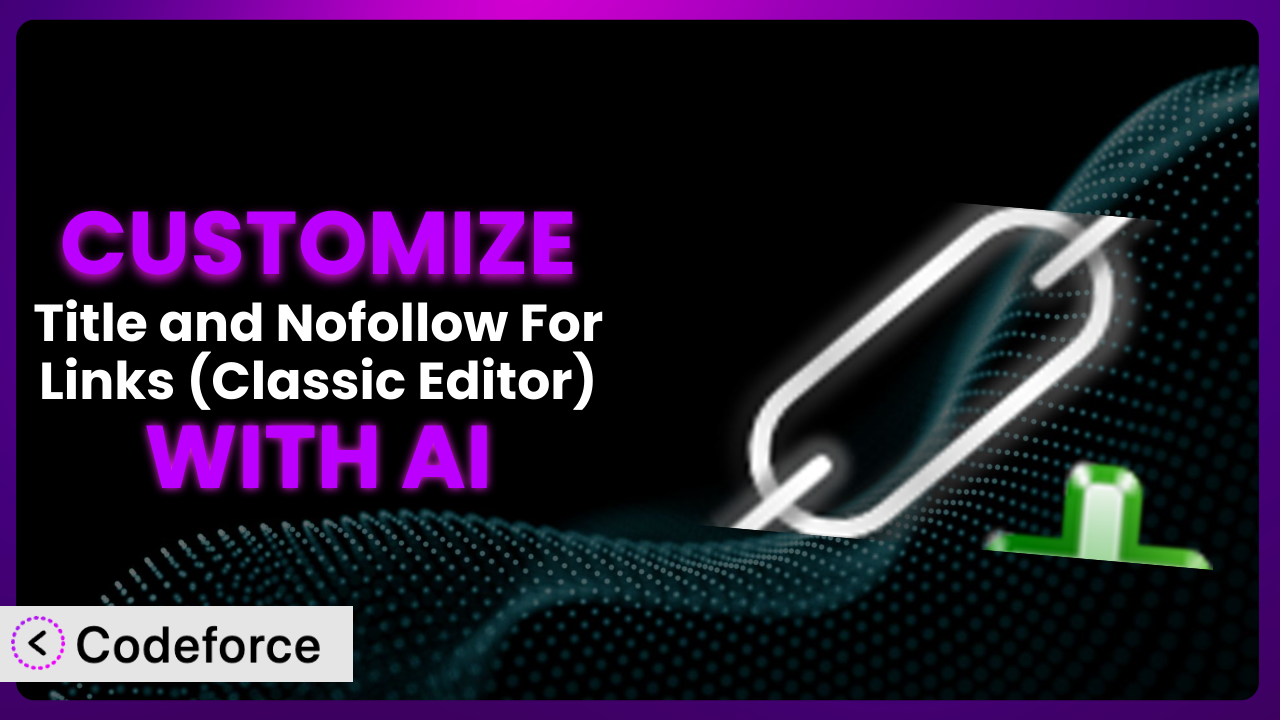Ever found yourself wishing your WordPress plugins could do just a little bit more? Maybe you want a specific feature, or perhaps you need it to integrate seamlessly with another tool you use. The “Title and Nofollow For Links (Classic Editor)” plugin is fantastic for adding title attributes and nofollow tags to your links, but what if you need to take it further? This article walks you through customizing the plugin to perfectly fit your needs using the power of AI. It’s easier than you think, and you don’t need to be a coding whiz!
What is Title and Nofollow For Links (Classic Editor)?
The Title and Nofollow For Links (Classic Editor) plugin is a handy tool for WordPress users who still rely on the Classic Editor. Essentially, it adds a title field and a “nofollow” checkbox directly into the insert link popup. This lets you easily add descriptive titles to your links, which can improve SEO and user experience, and control whether search engines should follow those links.
Instead of having to manually edit the HTML of your posts, this tool simplifies the process. With it, adding these important attributes becomes a breeze. The system has earned a solid reputation within the WordPress community, boasting a 4.5/5 star rating from 23 reviews and over 30,000 active installations. It’s a popular choice for anyone looking to gain more control over their links.
For more information about the plugin, visit the official plugin page on WordPress.org.
Why Customize it?
While the default settings of the plugin provide a great starting point, they might not always align perfectly with your specific website’s needs or long-term goals. That’s where customization comes in. Think of it like this: the plugin is a well-built car, but customization allows you to add the features that make it truly your dream ride.
Customizing the plugin allows you to extend its functionality beyond the basics. Imagine you want to automatically add a specific title prefix to all outbound links, or perhaps you need to integrate the nofollow setting with a third-party SEO tool. By tailoring the system, you can streamline your workflow and ensure consistency across your entire site.
Let’s say you run a review website and want to automatically add a “Sponsored” tag to all affiliate links when the “nofollow” box is checked. Customizing the plugin can achieve this! Or perhaps you want to create a more user-friendly interface for content writers. Customization makes that possible, too. Ultimately, customizing the plugin is worth it if it saves you time, improves your website’s performance, or helps you achieve your unique objectives.
Common Customization Scenarios
Extending Core Functionality
Sometimes, the basic features of a plugin, while useful, just don’t quite cover everything you need. You might find yourself wishing for just one more option or a slight tweak to the existing behavior. That’s where extending the core functionality comes in. Instead of switching to a completely different plugin, you can modify the existing one to perfectly suit your requirements.
By customizing the plugin, you can add new features, modify existing ones, or even integrate it with other plugins. This opens up a world of possibilities. It means you can essentially create a bespoke solution tailored to your specific workflow and website needs.
For example, you could add a feature that automatically suggests title attributes based on the link’s destination. Or you could create a system that logs all links with the “nofollow” attribute for auditing purposes. AI simplifies this by generating the necessary code snippets based on your desired outcome, even if you don’t know PHP.
Integrating with Third-Party Services
In today’s digital landscape, websites rarely exist in isolation. They often rely on a variety of third-party services for everything from analytics to marketing automation. Seamless integration between your WordPress site and these external services is crucial for efficiency and data consistency. However, plugins don’t always offer built-in integrations for every tool you use.
Through customization, you can bridge the gap and connect the plugin with other services you depend on. This can automate tasks, streamline data flow, and create a more cohesive workflow. Imagine the possibilities of having your link attributes directly influencing your SEO reporting or social media strategy!
Imagine you want to automatically push link data (including title and nofollow status) to a Google Sheet for tracking and reporting. Customizing the plugin lets you achieve this integration. AI helps by generating the necessary API calls and data mapping logic, saving you hours of coding and debugging.
Creating Custom Workflows
Every website has its own unique workflow for content creation, editing, and publishing. Sometimes, the default functionality of a plugin doesn’t quite fit into this existing process, leading to inefficiencies and frustration. You might find yourself performing repetitive tasks or manually adjusting settings every time you create a new link.
Customization allows you to tailor the plugin to perfectly match your workflow. You can automate repetitive tasks, streamline the user interface, and create custom rules that ensure consistency across your website. The result is a more efficient and enjoyable experience for both you and your content creators.
For example, you could create a custom workflow that automatically adds a specific prefix to all internal links, or that requires users to add a title attribute to every link before publishing a post. AI assists by creating custom admin panels and automated scripts based on your specific workflow requirements.
Building Admin Interface Enhancements
The WordPress admin interface, while functional, isn’t always the most intuitive or user-friendly. Sometimes, plugins can add to the clutter, making it difficult to find the settings you need or to understand how different options work. This can be especially frustrating for content creators who aren’t familiar with the technical aspects of WordPress.
By customizing the plugin, you can create a more streamlined and intuitive admin interface. You can simplify the settings panel, add helpful tooltips, or even create a completely custom interface that perfectly matches your branding. This can improve the user experience for everyone who interacts with your website.
For instance, you could simplify the plugin’s settings panel by hiding advanced options or adding clear explanations for each setting. You could also create a custom dashboard widget that displays all links with the “nofollow” attribute. AI can generate the HTML, CSS, and JavaScript needed to build these interface enhancements, based on your design specifications.
Adding API Endpoints
For more advanced users and developers, adding API endpoints to the plugin can unlock a whole new level of flexibility and control. API endpoints allow other applications and services to interact with the plugin programmatically, enabling you to build custom integrations and automate complex tasks. This can be particularly useful for large websites or those with complex data management needs.
By adding API endpoints, you can create custom integrations with other WordPress plugins, external applications, or even mobile apps. Imagine being able to control the plugin’s settings from a remote device or to automatically generate reports on link usage. The possibilities are virtually endless.
As an example, you could create an API endpoint that allows you to retrieve all links with a specific title attribute or that automatically updates the “nofollow” status of a link based on certain criteria. AI can generate the necessary code to create and secure these API endpoints, ensuring that they are both functional and secure.
How Codeforce Makes the plugin Customization Easy
Traditionally, customizing a WordPress plugin like this involved diving into the code, understanding PHP, and navigating the complexities of the WordPress API. This required a significant time investment and a specific skillset, putting customization out of reach for many website owners. The learning curve could be steep, and the potential for errors was high.
Codeforce eliminates these barriers by leveraging the power of AI. Instead of writing code yourself, you can simply describe the customization you want in natural language. Codeforce then uses AI to generate the necessary code snippets, making the customization process accessible to anyone.
Imagine telling Codeforce, “I want to automatically add ‘Sponsored Link’ as a prefix to all outbound links when the nofollow box is checked.” Codeforce will then generate the code to implement this customization, without you having to write a single line of PHP. You can then test the generated code within Codeforce before applying it to your live website.
This AI assistance doesn’t just save time; it also reduces the risk of errors. Codeforce’s testing environment allows you to thoroughly evaluate your customizations before deploying them, ensuring that they work as expected and don’t break your website. This democratization means better customization, as even those without technical skills can adapt their plugins to their specific needs.
Best Practices for it Customization
Before making any customizations, always create a backup of your website. This ensures that you can easily restore your site to its previous state if anything goes wrong during the customization process. It’s a simple precaution that can save you a lot of headaches down the road.
Test your customizations thoroughly in a staging environment before applying them to your live website. This allows you to identify and fix any potential issues without affecting your visitors. Think of it as a dry run before the main event.
Document all of your customizations carefully. This will help you remember what changes you’ve made and why, which can be invaluable when troubleshooting issues or updating your website in the future. Good documentation is your friend.
Monitor your website’s performance after making any customizations. This will help you identify any potential performance bottlenecks or conflicts with other plugins. Keep an eye on your site’s speed and stability.
When customizing the plugin, be mindful of future updates. Your customizations might be overwritten when you update the plugin, so it’s important to keep track of your changes and reapply them after each update. Plan for updates and factor them into your workflow.
If you’re unsure about how to implement a specific customization, consult with a WordPress developer or use a service like Codeforce. They can provide expert guidance and ensure that your customizations are implemented correctly. Don’t be afraid to ask for help!
Consider using a child theme for your customizations. This will prevent your changes from being overwritten when you update your theme. Child themes are a best practice for any WordPress customization, not just plugin modifications.
Frequently Asked Questions
Will custom code break when the plugin updates?
It’s possible. Plugin updates can sometimes overwrite custom code. The best practice is to document your changes and reapply them after each update. Codeforce can help you manage and reapply these customizations easily.
Can I customize the plugin without knowing how to code?
Yes! With AI-powered tools like Codeforce, you can describe the customizations you want in plain language, and the AI will generate the necessary code for you. It really simplifies the process.
Is it safe to customize WordPress plugins?
Customizing plugins carries some inherent risk if done improperly. Always back up your site and test changes in a staging environment first. Using a tool like Codeforce that offers testing capabilities reduces the risks significantly.
How do I revert to the original plugin settings after customizing?
If you’ve used Codeforce, you can revert to previous versions of your customizations. If you’ve manually edited the code, you’ll need to restore your website from a backup or manually undo the changes.
Does customizing the plugin affect its performance?
Poorly written customizations can impact performance. However, well-optimized code (which Codeforce helps generate) should have minimal impact. Always monitor your website’s performance after making changes.
Conclusion
The journey from using a general tool to having a meticulously customized system tailored to your exact needs is a rewarding one. By understanding the power of customization, you can transform the the plugin plugin from a simple utility into a core component of your website’s SEO and content strategy. It’s about taking control and making your website work for you, not the other way around.
Think about the possibilities: automated workflows, seamless integrations, and a user experience that perfectly matches your brand. With Codeforce, these customizations are no longer reserved for businesses with dedicated development teams. This is what accessible plugin modification looks like.
Ready to elevate your WordPress experience? Try Codeforce for free and start customizing it today. Unlock the full potential of your website and achieve your unique goals with ease.