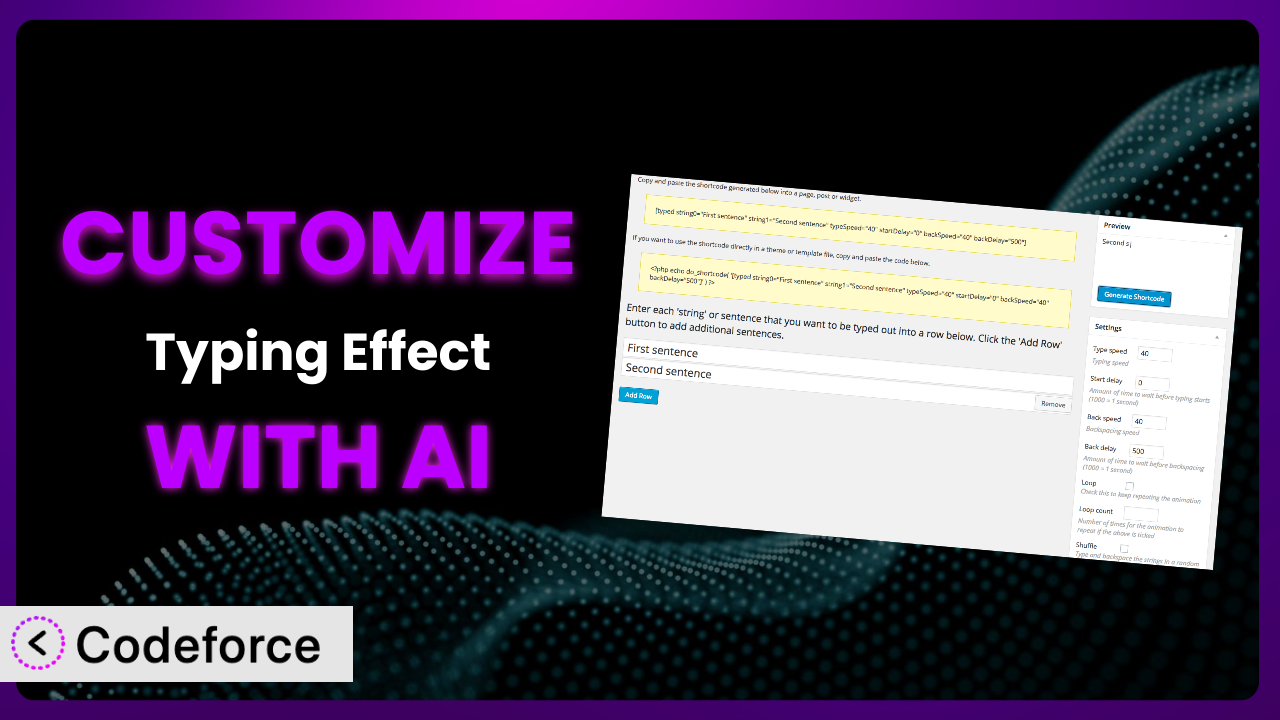Imagine you’ve got a killer website design, but you want that extra oomph. Maybe you’ve installed Typing Effect, wanting to add a dynamic, eye-catching element to your headlines. But the default settings just don’t quite match your brand. The speed’s off, the font clashes, and it just doesn’t feel…you. Customizing plugins can feel like diving into a coding swamp. What if there was an easier way? This article will show you how to tailor the plugin to your exact needs, using the power of AI to bypass the usual coding headaches.
What is Typing Effect?
Typing Effect is a nifty WordPress plugin designed to add an animated typing effect to your website. It’s a simple way to grab attention and make your content more engaging by displaying text as if it’s being typed in real-time. Instead of static headlines, you get dynamic text that can draw the eye and highlight key messages. The plugin offers basic settings like typing speed and the text to be typed, allowing for quick setup. It boasts a solid 4.3/5 stars with 28 reviews and is actively installed on over 10,000 WordPress sites.
It’s designed to be user-friendly, letting you add this effect to posts and pages without needing any coding knowledge. However, the default options are somewhat limited, which is where customization comes in. For more information about the plugin, visit the official plugin page on WordPress.org.
Why Customize it?
Out-of-the-box settings are a great starting point, but they often fall short when you need a truly personalized experience. Maybe the default font doesn’t align with your brand’s aesthetic, or the typing speed feels either too fast or too slow for the message you’re trying to convey. That’s where customization steps in. It’s about making the plugin truly yours and tailoring it to fit seamlessly with your website’s design and functionality.
Customization gives you the power to fine-tune the plugin to meet specific requirements. Consider a website for a futuristic tech company. The default settings might look out of place. By customizing it, you could use a monospace font, adjust the cursor style to mimic a command-line interface, and even incorporate custom sound effects to enhance the user experience. Or imagine a children’s book website. A playful font, slow typing speed, and maybe even a cartoon cursor could make the typing effect much more engaging for young visitors.
Ultimately, customization is worth it when you want to elevate your website beyond the ordinary. It’s about crafting a unique and memorable experience that reflects your brand’s identity and resonates with your target audience. If the default settings leave you feeling like something’s missing, then diving into customization is the key to unlocking the plugin’s full potential. It ensures your website stands out from the crowd, leaving a lasting impression on your visitors.
Common Customization Scenarios
Extending Core Functionality
Sometimes, the plugin’s core functionality is just missing a certain something you need. Perhaps you want to add the ability to pause the typing effect on hover, or maybe you’d like to incorporate multiple typing sequences within a single instance of the effect. The default setup might not offer these features, limiting your creative control.
Customizing the plugin allows you to push its boundaries and add entirely new functionalities. Imagine you’re building a portfolio website, and you want the typing effect to cycle through different job titles with short pauses in between. By extending the core functionality, you can achieve this dynamic effect and showcase your skills in a visually appealing way.
For example, a coding tutorial website might use the plugin to display code snippets, but they want to allow users to copy the code. By adding a “copy to clipboard” button that appears after the typing effect completes, they improve usability. AI can help you write the JavaScript needed to add the copy button and integrate it with the plugin’s output.
AI makes implementation easier by generating the necessary code snippets and providing guidance on how to integrate them seamlessly. Instead of spending hours researching and writing code from scratch, you can leverage AI to accelerate the development process and bring your vision to life more efficiently.
Integrating with Third-Party Services
The plugin might function well on its own, but what if you want to connect it with other services to create a more integrated experience? For instance, you might want to trigger the typing effect based on data from a CRM system or integrate it with an email marketing platform to personalize welcome messages. Without customization, these integrations are simply not possible.
By customizing it, you can bridge the gap between the plugin and other tools in your ecosystem. Imagine integrating the typing effect with your website’s search functionality. As users type in the search bar, the plugin could display suggested search terms in a visually engaging way, enhancing the overall search experience.
A real-world example would be integrating it with a translation service. Instead of manually translating the text used in the typing effect, you could use an API to automatically translate it based on the user’s browser language. This creates a more personalized and accessible experience for international visitors.
AI simplifies integration by providing code examples and guidance on connecting to third-party APIs. You can use AI to generate the code needed to fetch data from external services and dynamically update the typing effect in real-time.
Creating Custom Workflows
The default workflow for managing the typing effect might not align with your preferred way of working. Perhaps you want to create a custom dashboard where you can easily manage all your typing effects in one place, or maybe you need a way to schedule typing effects to appear at specific times. The standard settings may not offer this level of control.
Customization allows you to build tailored workflows that streamline your content creation process. Imagine creating a custom post type specifically for managing typing effects. This would give you a dedicated space to create, edit, and organize your effects without cluttering your regular post editor.
For instance, a news website could create a workflow where editors can easily add engaging intro text using the animated typing, which pulls automatically from a database for key stats. AI can assist in building the custom post type, designing the admin interface, and creating the logic to manage the typing effects.
AI speeds up workflow creation by generating code for custom dashboards, scheduling systems, and other workflow enhancements. Instead of spending countless hours building these systems from scratch, you can use AI to accelerate the development process and create a more efficient content creation workflow.
Building Admin Interface Enhancements
The standard admin interface for the plugin might not be the most intuitive or user-friendly. Perhaps you find it difficult to locate specific settings, or maybe you want to add additional tooltips and explanations to make the interface more accessible. The default design may not cater to your specific needs.
Customization lets you redesign the admin interface to create a more streamlined and intuitive experience. Imagine adding a visual preview of the typing effect directly within the admin panel. This would allow you to see how the effect will look on your website without having to constantly switch between the admin panel and the front-end.
For example, a web design agency might build a custom admin panel where clients can easily adjust the typing speed, font, and colors without having to touch any code. AI can assist in designing the interface, generating the necessary HTML, CSS, and JavaScript, and integrating it with the plugin’s settings.
AI enhances the admin interface by generating code for custom settings panels, visual previews, and other usability improvements. Instead of relying on the default interface, you can use AI to create a more user-friendly and efficient admin experience.
Adding API Endpoints
Sometimes you need to interact with the plugin programmatically, but the standard installation doesn’t provide any API endpoints. Perhaps you want to control the typing effect from an external application, or maybe you need to integrate it with a headless WordPress setup. Without custom API endpoints, these integrations are impossible.
Customization allows you to expose specific functionalities of the plugin through a well-defined API. Imagine creating an API endpoint that allows you to dynamically update the text being typed based on data from an external source. This would enable you to create highly dynamic and personalized typing effects.
For instance, an e-commerce website might create an API endpoint that updates the typing effect on a product page to display the current stock level. AI can help you design the API, generate the necessary code for the endpoints, and handle authentication and authorization.
AI streamlines API development by generating code for API endpoints, handling data serialization and deserialization, and implementing security measures. Instead of manually building these APIs from scratch, you can use AI to accelerate the development process and create robust and secure API endpoints.
How Codeforce Makes the plugin Customization Easy
Customizing WordPress plugins, like this one, can often feel like climbing a steep mountain. You’re faced with a learning curve, technical jargon, and the daunting task of writing code. Many users get stuck trying to figure out where to even begin. Plus, keeping track of changes, ensuring compatibility, and testing everything thoroughly adds more layers of complexity.
Codeforce eliminates these barriers by offering an AI-powered platform designed for effortless WordPress plugin customization. It lets you customize plugins without writing a single line of code yourself. Instead, you simply describe what you want to achieve in natural language. Want to change the font? Just tell Codeforce. Want to slow down the typing speed? Again, just describe it.
The AI then analyzes your request and generates the necessary code modifications. It takes care of the technical details, allowing you to focus on the creative aspects of customizing the plugin. You can then test these changes in a safe environment before applying them to your live website. This democratization means better customization for everyone, even those without coding skills. Experts who understand the plugin strategy can now implement sophisticated changes without needing to be developers.
Best Practices for it Customization
Always start with a clear vision of what you want to achieve. Before diving into customization, take the time to define your goals. What specific aspects of the plugin do you want to change, and how will these changes enhance the user experience? A well-defined plan will guide your efforts and prevent you from getting lost in the details.
Back up your website before making any changes. Customization can sometimes lead to unexpected issues, so it’s crucial to have a recent backup of your website. This will allow you to quickly restore your site to its previous state if something goes wrong. Think of it as an insurance policy for your website.
Test your customizations thoroughly in a staging environment. Before deploying your changes to your live website, always test them in a staging environment. This will allow you to identify and fix any bugs or compatibility issues without affecting your visitors. Consider this a dress rehearsal for your customization.
Document your customizations clearly. Keep a record of all the changes you’ve made to the plugin. This documentation will be invaluable when you need to troubleshoot issues, update the plugin, or hand off the project to another developer. Good documentation is an investment in the long-term maintainability of your website.
Monitor performance closely. After deploying your customizations, monitor your website’s performance to ensure that the changes haven’t introduced any slowdowns or other issues. Use tools like Google PageSpeed Insights to track your website’s speed and identify areas for improvement. Performance is key to a positive user experience.
Stay updated with plugin updates. When the plugin releases a new update, carefully review the changelog to see if the update affects your customizations. You may need to adjust your code to ensure compatibility with the latest version. Staying up-to-date is essential for security and stability.
Consider using child themes. If you’re making extensive customizations, consider using a child theme to avoid modifying the plugin’s core files directly. This will make it easier to update the plugin in the future without losing your changes. Child themes are a best practice for WordPress customization.
Frequently Asked Questions
Will custom code break when the plugin updates?
It’s possible. Plugin updates can sometimes introduce changes that conflict with your custom code. It’s important to review the update changelog and test your customizations after each update to ensure compatibility. Using child themes and proper documentation can mitigate this risk.
Can I use AI to customize the plugin even if I don’t know any code?
Absolutely! That’s the beauty of using a tool like Codeforce. You can describe the changes you want in plain language, and the AI will generate the necessary code for you. This makes customization accessible to users of all skill levels.
How can I revert back to the default settings if I don’t like my customizations?
If you backed up your website before making changes (as recommended!), you can simply restore from that backup. Alternatively, if you’ve documented your changes, you can manually undo them. Tools like Codeforce often provide a way to revert to the original plugin state.
Is it possible to add custom CSS to style the typing effect?
Yes, you can definitely add custom CSS to style the typing effect. You can either add the CSS directly to your theme’s stylesheet or use a plugin that allows you to add custom CSS to specific pages or elements. Be sure to use specific selectors to avoid conflicts with other styles.
Can I use this tool to create a typing effect that displays dynamic data from a database?
Yes, you can! You’ll need to integrate the plugin with your database using custom code. This will involve fetching the data from the database and then using JavaScript to dynamically update the text being typed. AI can help you write the necessary code for this integration.
From Generic to Genius: Unleashing the Power of Personalized Typing
What started as a simple animated text effect can transform into a powerful and unique element on your website. The difference lies in customization. Going beyond the default settings lets you craft an experience that perfectly aligns with your brand, engages your audience, and achieves your specific goals. With tailored fonts, speeds, and integrations, what was once a general tool becomes a custom-built system.
With Codeforce, these customizations are no longer reserved for businesses with dedicated development teams. It puts the power of personalization in your hands, allowing you to create a truly unique and engaging website experience. Now, you can fine tune the plugin to be just right for your brand.
Ready to transform your website? Try Codeforce for free and start customizing it today. Create a captivating user experience that leaves a lasting impression!