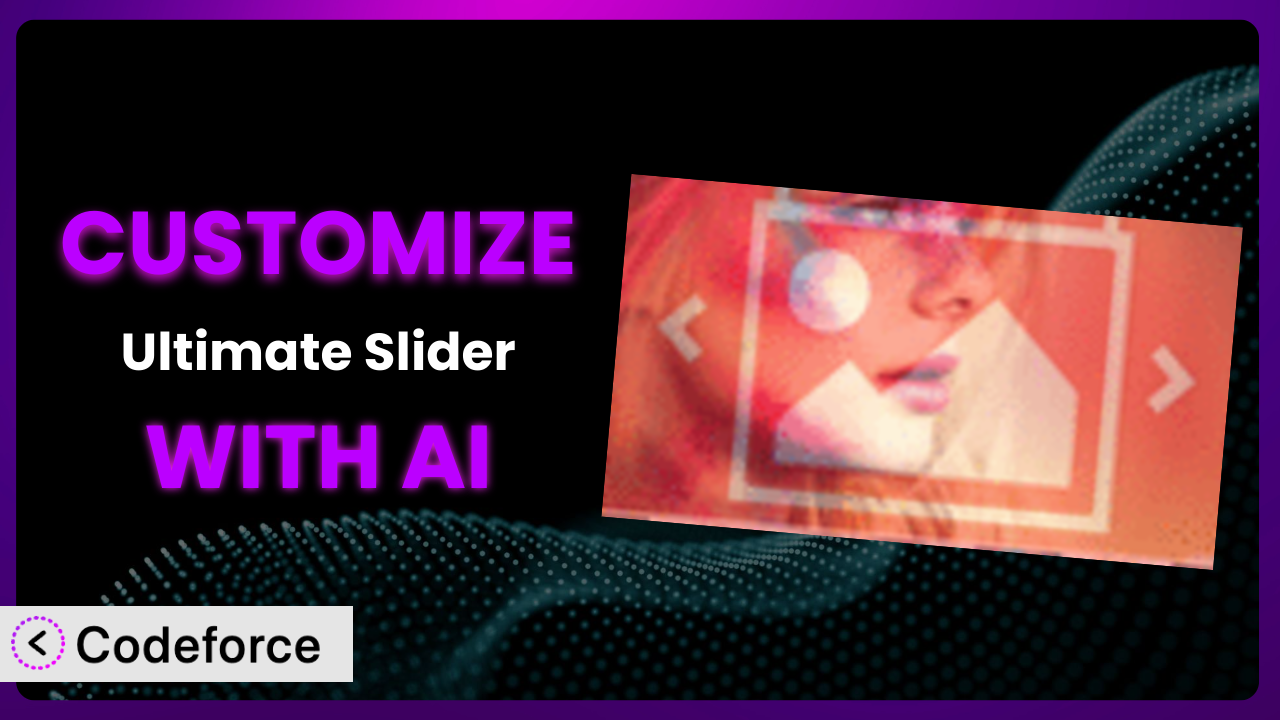Imagine you’ve painstakingly crafted a beautiful website. You’ve got stunning images, compelling content, and a clear call to action. But your slideshow, built with Ultimate Slider, just feels… generic. It doesn’t quite capture your brand’s unique voice or integrate seamlessly with your SEO strategy. You’re not alone. Many WordPress users find themselves needing to tweak plugins to truly align with their specific needs. This article will guide you through the process of customizing the plugin using the power of AI, enabling you to unlock its full potential. We’ll show you how to tailor it to your exact requirements, without writing a single line of code yourself!
What is Ultimate Slider?
Ultimate Slider is a popular WordPress plugin designed to make creating beautiful, responsive image sliders a breeze. Think drag-and-drop simplicity combined with powerful customization options. It allows you to showcase your products, services, or portfolio in a visually appealing and engaging way. You can build unlimited sliders, all fully responsive and designed with SEO in mind. Key features include its user-friendly interface, responsive design that adapts to any screen size, and SEO-friendly coding practices that help your content rank higher in search results. The plugin has earned a solid reputation within the WordPress community, boasting a 4.5/5 star rating from 246 reviews and a thriving user base of over 30,000 active installations. For more information about the plugin, visit the official plugin page on WordPress.org.
Why Customize it?
While this tool offers a great foundation for creating image sliders, its default settings may not always perfectly align with your specific website design, SEO strategy, or branding. That’s where customization comes in. Out-of-the-box plugins are designed to be general-purpose, but your website is unique. Customizing the plugin allows you to fine-tune its behavior and appearance to create a truly seamless user experience.
The benefits of customization extend beyond aesthetics. Tailoring it to your SEO requirements can significantly improve your website’s search engine visibility. For example, you might want to add specific schema markup to your slider images to provide search engines with more contextual information. Or, you might need to integrate it with your analytics platform to track how users are interacting with your sliders.
Consider a high-end photography website. The default slider might be adequate, but customizing it to display EXIF data directly on the images, integrate with a watermark plugin, and use a custom navigation style that matches the website’s elegant design elevates the entire user experience. Customization ensures the slider isn’t just a slideshow; it’s an integral part of the brand’s story.
Knowing when to customize is just as important. If the default settings perfectly meet your needs, there’s no need to overcomplicate things. However, if you find yourself wanting to change the layout, add custom functionality, or improve its SEO performance, customization is definitely worth considering.
Common Customization Scenarios
Customizing Schema Markup for Specific Content Types
Schema markup is structured data that helps search engines understand the context of your content. While the plugin handles basic SEO, you might need to add more specific schema, especially if your slider features a particular content type like recipes, products, or events. Without it, search engines might not fully grasp the purpose of your slider images, potentially hindering your search rankings.
By customizing the plugin, you can inject specific schema markup into the HTML generated by the slider. For instance, if your slider showcases product images, you could add schema to include price, availability, and review information. This enriches the search results, making your content more appealing to potential customers.
Imagine a website featuring travel destinations. The slider showcases stunning photos of each location. By adding schema that includes the location’s name, description, and reviews, the website can enhance its search engine visibility and attract more visitors. This structured data enables search engines to display richer snippets in search results, making your website stand out.
AI makes implementing this customization easier by automatically generating the necessary schema code based on your instructions. Instead of manually writing complex JSON-LD code, you can simply describe the type of content your slider showcases, and the AI will generate the appropriate schema markup for you.
Automating Meta Tag Generation
Meta tags provide search engines and social media platforms with information about your web pages. While the plugin might include basic meta tag functionality, you may need more granular control, especially for dynamically generated slider content. Manually updating these meta tags for each slider or image can be time-consuming and error-prone.
Through customization, you can automate the process of generating meta tags based on the slider’s content. For instance, you could automatically generate the description meta tag based on the slider’s caption text or the alt text of the images. This ensures that your meta tags are always up-to-date and relevant, improving your website’s SEO performance.
Consider a real estate website. Each slider features a different property. By automating meta tag generation, the website can ensure that each slider’s meta description accurately reflects the property’s features, location, and price. This not only improves SEO but also enhances the user experience when sharing properties on social media.
AI simplifies this by learning from your existing meta tag patterns and automatically suggesting appropriate meta tags for new sliders based on their content. You can train the AI to understand your preferred style and keywords, ensuring consistency and accuracy across your website.
Integrating with Analytics Platforms
Understanding how users interact with your sliders is crucial for optimizing their performance. While the plugin likely tracks basic metrics like impressions and clicks, you might need more advanced analytics, such as tracking specific button clicks, measuring engagement time, or segmenting users based on their behavior. Without these insights, you’re flying blind, unable to make data-driven decisions.
By customizing the plugin, you can seamlessly integrate it with your preferred analytics platform, such as Google Analytics or Adobe Analytics. You can track specific events within the slider, such as button clicks, video views, or form submissions. This provides you with a wealth of data to analyze and optimize your slider’s performance.
Imagine an e-commerce website using the slider to showcase its products. By integrating it with Google Analytics, the website can track which products are most popular, which buttons are most clicked, and how much time users spend viewing each slide. This data can be used to optimize the slider’s content, layout, and calls to action, leading to increased sales.
AI makes integration easier by providing pre-built code snippets and configurations for popular analytics platforms. It can also help you set up custom event tracking without writing complex JavaScript code, allowing you to focus on analyzing the data rather than implementing the tracking.
Creating Custom SEO Rules
Every website has its own unique SEO needs. While the plugin likely adheres to general SEO best practices, you might need to implement custom rules to optimize it for your specific target keywords and audience. For example, you might want to ensure that the alt text of all slider images includes a specific keyword or that the slider’s captions are written in a particular style.
Through customization, you can create custom SEO rules that automatically enforce your preferred optimization strategies. You can set up rules to validate the alt text of images, check the length of captions, and ensure that specific keywords are used appropriately. This helps you maintain consistent SEO practices across all your sliders.
Consider a local business website targeting specific geographic keywords. By creating custom SEO rules, the website can ensure that the alt text of all slider images includes the business’s name and location. This helps the website rank higher in local search results and attract more customers from the surrounding area.
AI can assist in creating these rules by analyzing your existing content and identifying patterns and opportunities for improvement. It can suggest relevant keywords, recommend optimal caption lengths, and even automatically generate alt text for your images.
Building Custom XML Sitemaps
XML sitemaps help search engines discover and index your website’s content. While WordPress automatically generates a basic sitemap, it may not always include all the content featured in your sliders, especially if they are dynamically generated or contain custom content. This can lead to search engines missing important parts of your website.
By customizing the plugin, you can extend your XML sitemap to include the content featured in the slider. You can automatically generate sitemap entries for each slider image, including its URL, last modified date, and priority. This ensures that search engines can easily find and index all your slider content.
Imagine a news website using the slider to highlight its latest articles. By building a custom XML sitemap, the website can ensure that search engines quickly discover and index these featured articles, leading to increased traffic and visibility.
AI can simplify this process by automatically generating the XML sitemap entries for your slider content. It can analyze the slider’s structure and content and generate the necessary XML code without requiring you to manually write it.
How Codeforce Makes the plugin Customization Easy
Traditionally, customizing a WordPress plugin like this involves diving into code, understanding complex plugin architectures, and potentially wrestling with PHP, JavaScript, and CSS. This learning curve can be steep, and the technical requirements often put customization out of reach for non-developers. Even experienced WordPress users can find themselves spending hours troubleshooting code conflicts or debugging errors.
Codeforce eliminates these barriers by providing an AI-powered platform that simplifies the customization process. Instead of writing code directly, you can simply describe the changes you want to make using natural language. For example, instead of writing PHP code to add a custom field to each slide, you could simply tell Codeforce, “Add a ‘Caption Color’ field to each slide.”
Codeforce then uses its AI engine to translate your instructions into the necessary code modifications. It automatically handles the technical details, such as identifying the correct files to modify, inserting the code snippets, and ensuring that the changes are compatible with the plugin’s existing code. This means you can customize it without needing to learn a programming language.
The platform also includes built-in testing capabilities. After making a customization, you can easily test it to ensure that it works as expected and doesn’t introduce any errors. Codeforce provides a safe and controlled environment for experimenting with customizations before deploying them to your live website.
This democratization means better customization is now available to everyone. Marketing experts, SEO specialists, and content creators who understand the strategic goals of their website can directly implement customizations without relying on developers. With Codeforce, strategic vision, combined with a powerful plugin, can become reality.
Best Practices for it Customization
Before you start customizing this powerful system, it’s essential to establish a clear understanding of your goals. What specific improvements are you hoping to achieve? Having a defined objective will help you stay focused and avoid unnecessary modifications. Always start with a backup of your website before making any changes. This ensures that you can easily restore your site to its previous state if something goes wrong.
Document your customizations thoroughly. Keep a record of the changes you make, the reasons behind them, and any relevant code snippets. This documentation will be invaluable for future maintenance and troubleshooting. Test your customizations extensively in a staging environment before deploying them to your live website. This allows you to identify and fix any issues without affecting your visitors.
Whenever possible, use custom CSS classes to style the plugin’s elements. This approach provides greater flexibility and makes it easier to maintain your customizations over time. Monitor the plugin’s performance after implementing your customizations. Pay attention to page load times and user engagement metrics to ensure that your changes are having a positive impact.
Keep the plugin updated to the latest version. Plugin updates often include bug fixes and security patches that are essential for maintaining the stability and security of your website. Review your customizations periodically to ensure that they are still relevant and effective. As your website evolves, your customization needs may change. Regularly assess and adjust your customizations as needed.
Frequently Asked Questions
Will custom code break when the plugin updates?
It’s possible, but not always. It depends on the nature of the update and the way you implemented your customizations. Following best practices, like using custom CSS classes and well-documented code, can minimize the risk. Codeforce helps manage this risk by flagging potential conflicts before you update.
Can I revert to the original plugin settings after making customizations?
Yes, you can. By backing up your website before customizing and keeping records of your changes, it’s easy to undo your customizations. Also, Codeforce keeps versioned backups of changes and code for easy rollback.
Does customization slow down my website?
Potentially, if not done carefully. Poorly written code or excessive modifications can impact performance. Always optimize your code and test your website’s speed after making changes. Codeforce can assist with identifying performance bottlenecks.
Can I use Codeforce to customize other plugins besides the one discussed here?
Yes, Codeforce is designed to work with a wide range of WordPress plugins. Its AI engine can analyze and modify the code of most plugins, allowing you to customize them to your specific needs.
Is it safe to use AI to customize my WordPress plugins?
When using a reputable platform like Codeforce, it’s very safe. Codeforce uses advanced security measures to protect your website and data. It also provides a testing environment where you can preview your customizations before deploying them to your live website. Always make backups before attempting any changes.
Unlocking the Full Potential of the plugin
The journey from using this image slider as a general-purpose tool to transforming it into a customized system perfectly aligned with your brand and SEO strategy is now within reach. Customizing the plugin allows you to go beyond its default settings and create a truly unique and effective user experience. The ability to fine-tune its appearance, functionality, and SEO performance can significantly enhance your website’s overall impact.
With Codeforce, these customizations are no longer reserved for businesses with dedicated development teams. The power of AI makes it possible for anyone to tailor the system to their specific needs, unlocking its full potential and achieving remarkable results.
Ready to transform your website? Try Codeforce for free and start customizing it today. Unleash its full potential and create a truly captivating online experience.