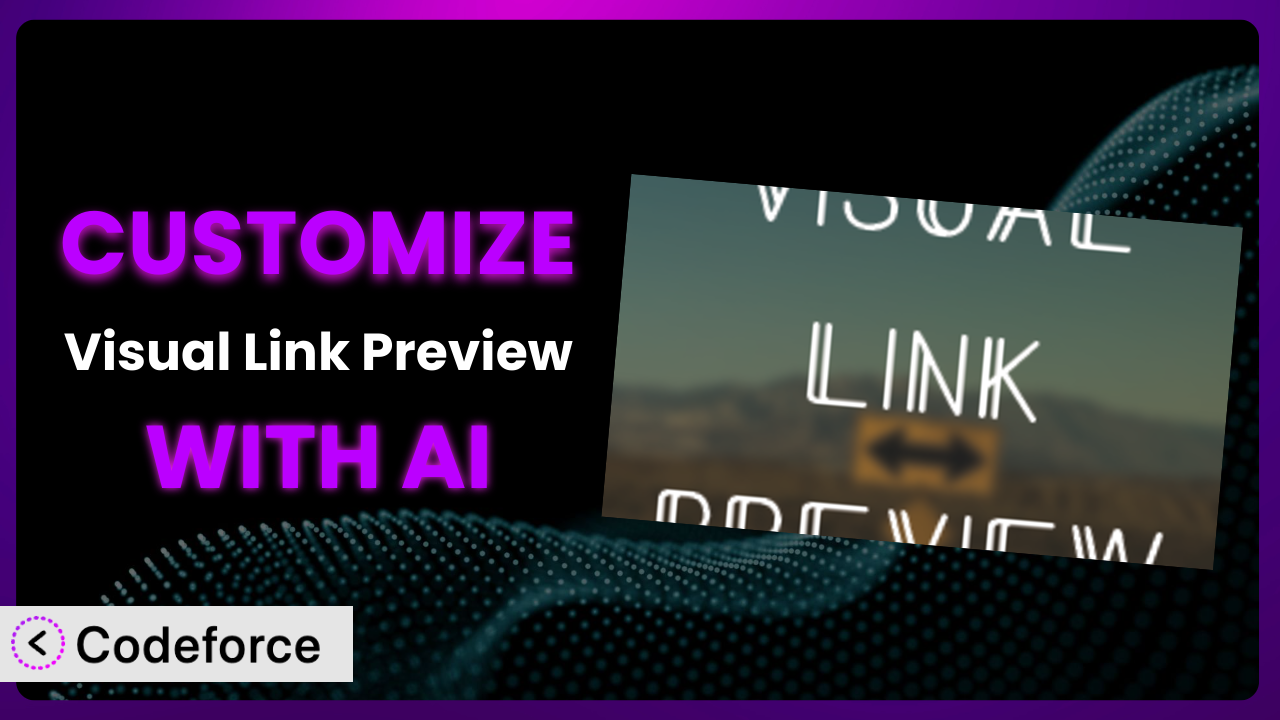Imagine crafting the perfect blog post, meticulously researching and writing every word. You add a link, hoping to entice your readers to explore related content or valuable resources. But the default link presentation is… lackluster. It doesn’t grab attention, and it certainly doesn’t reflect the effort you put into your content. That’s where the Visual Link Preview plugin comes in – but sometimes, even its built-in options aren’t enough. This article will show you how to take full control and tailor this tool to your exact needs with the power of AI. We’ll explore how to customize this system to truly enhance your website, engaging readers and driving conversions.
What is Visual Link Preview?
Visual Link Preview is a WordPress plugin designed to transform ordinary links into visually appealing previews. Instead of a plain URL, it displays a rich snippet containing a title, description, and featured image of the linked page. This creates a much more engaging and informative experience for your website visitors. Think of it as giving your links a makeover, making them more attractive and click-worthy.
It’s easy to use and offers a range of customization options right out of the box. You can adjust the colors, fonts, and layout to match your website’s design. The plugin has earned a solid 4.5/5 stars from 36 reviews and boasts over 10,000 active installations, proving its popularity and reliability within the WordPress community.
For more information about the plugin, visit the official plugin page on WordPress.org.
Why Customize it?
While the plugin offers a great starting point, default settings rarely perfectly align with every website’s unique needs and branding. Customization bridges that gap, allowing you to create a truly seamless and impactful user experience. Think of it like this: the standard version is a suit off the rack, but customization tailors it to fit you perfectly.
The benefits of customizing this tool are numerous. You can further enhance your brand identity by using specific fonts, colors, and styles that perfectly match your website. You can improve user engagement by highlighting key information and creating visually compelling previews that encourage clicks. Moreover, you can optimize for specific goals, such as driving traffic to particular pages or promoting affiliate products.
For example, imagine a photography blog. Instead of a generic link preview, you could customize it to showcase the photographer’s name, the location of the shoot, and a stunning image directly from the linked gallery. Or consider an e-commerce site; customizing the previews to display product prices and customer ratings could significantly increase click-through rates and sales. Customization is worth it when you want to elevate your links from simple navigation elements to powerful marketing tools.
Common Customization Scenarios
Extending Core Functionality
Out of the box, this tool does a lot, but sometimes you need more. What if you want to display custom fields within the preview, or add a specific call-to-action button that isn’t included by default? This is where extending the core functionality becomes crucial.
Through customization, you can unlock entirely new capabilities for the plugin. For example, you might want to integrate it with your membership plugin to display different previews for members versus non-members. Or perhaps you need to fetch data from an external API to enrich the preview content.
A real-world example could be a news website that wants to automatically display the author’s name and publication date directly within the link preview. They could use custom code to pull this information from the article’s metadata and inject it into the preview template. AI makes this easier by helping generate the necessary code snippets and ensuring compatibility with the plugin’s existing structure.
Integrating with Third-Party Services
Today’s websites rarely exist in isolation. They’re often connected to a network of third-party services, such as email marketing platforms, CRM systems, and social media networks. Integrating this tool with these services can significantly enhance its value.
By customizing it, you can create previews that pull data from external sources or trigger actions in other applications. For instance, you could integrate it with your email marketing platform to automatically generate visually appealing link previews for your newsletters. Or you could connect it to your CRM system to track which links are being clicked and by whom.
Consider a real estate website. They could integrate the plugin with their property listing service to display up-to-date information about each property, including price, location, and number of bedrooms, directly within the link preview. AI can assist with this by automating the data fetching process and generating the necessary API calls.
Creating Custom Workflows
Every website has its own unique workflow. Customizing the tool allows you to tailor it to fit seamlessly into your existing processes, automating tasks and streamlining operations.
You can create custom workflows that trigger specific actions based on link clicks or preview interactions. For example, you could automatically add a user to your email list when they click on a particular link preview. Or you could trigger a notification in Slack when a preview is shared on social media.
A good example would be a content marketing agency. They could create a custom workflow that automatically generates a report each time a client’s link preview is clicked, providing valuable insights into content performance. AI helps automate this reporting process, ensuring accuracy and efficiency.
Building Admin Interface Enhancements
The default admin interface might not always provide the level of control and flexibility you need. Customization allows you to extend the admin interface, adding new options and features that make it easier to manage and configure the plugin.
You can build custom admin panels that provide more granular control over preview settings, allowing you to tailor the appearance and behavior of links on a page-by-page basis. You could also create custom dashboards that display key metrics related to link performance, such as click-through rates and conversion rates.
Imagine a large publishing house with multiple editors. They could build a custom admin interface that allows editors to easily select pre-defined preview templates for different types of content, ensuring brand consistency across the website. AI can assist with this by generating the necessary code for the custom admin panels and ensuring compatibility with WordPress’s admin interface.
Adding API Endpoints
For advanced users and developers, adding API endpoints can unlock a whole new level of integration and automation. This allows you to interact with the plugin programmatically, fetching data, updating settings, and triggering actions from external applications.
By adding custom API endpoints, you can create seamless integrations with your existing development workflows. For example, you could use the API to automatically generate link previews for content created in a headless CMS. Or you could use it to track link performance data in a custom analytics dashboard.
A software company might build an API endpoint to automatically generate link previews for documentation pages as part of their build process. This ensures that the documentation is always up-to-date and visually appealing. AI can assist with generating the API code, including authentication and security measures.
How Codeforce Makes the plugin Customization Easy
Customizing any plugin, including this one, traditionally involves navigating a steep learning curve. You need to understand the plugin’s codebase, learn WordPress development best practices, and often grapple with complex coding concepts. This can be time-consuming, frustrating, and even prohibitive for non-developers.
Codeforce eliminates these barriers by leveraging the power of AI. Instead of writing lines of code, you can simply describe the customization you want in natural language. Codeforce then translates your instructions into functional code, automatically handling the technical details.
The AI assistance allows you to specify your desired changes, such as “change the preview background color to match my brand’s primary color” or “add a button that says ‘Learn More’ and links to my product page.” Codeforce understands your intent and generates the appropriate code to implement these changes within the system.
Beyond code generation, Codeforce provides a testing environment where you can preview your customizations and ensure they work as expected. This helps prevent unexpected errors and ensures a seamless user experience. This also has version control so you can revert to any previous save.
This democratization means better customization is within reach for a wider audience. With Codeforce, strategic thinkers who deeply understand the potential of the plugin, but lack coding skills, can now bring their visions to life. Forget needing to be a developer – now you can be the architect of your own customized experience.
Best Practices for it Customization
Before diving into customization, always create a backup of your website. This ensures you can quickly restore your site if anything goes wrong during the customization process. Backups are your safety net.
Thoroughly test your customizations in a staging environment before deploying them to your live site. This allows you to identify and fix any issues without impacting your website visitors. Don’t experiment on production!
Document your customizations clearly and concisely. This will make it easier to maintain and update your code in the future, especially if you’re working with a team. Good documentation is invaluable.
Follow WordPress coding standards to ensure your customizations are compatible with future plugin updates and other themes/plugins. This helps maintain the long-term stability of your site. Compatibility is key.
Monitor your website’s performance after implementing customizations. Look for any slowdowns or errors that might be caused by your code. Performance matters.
Keep your customizations up-to-date with the latest version of the plugin. This ensures you benefit from bug fixes, security patches, and new features. Stay current.
Consider using a child theme to store your customizations. This prevents your changes from being overwritten when the parent theme is updated. Child themes offer great protection.
Frequently Asked Questions
Will custom code break when the plugin updates?
Potentially, yes. Plugin updates can sometimes introduce changes that conflict with custom code. This is why it’s crucial to test your customizations thoroughly after each update and ensure they remain compatible. Good coding practices minimize this risk.
Can I customize the previews for specific post types?
Absolutely! You can use conditional logic in your custom code to target specific post types and display different previews accordingly. This allows you to tailor the previews to the content being linked.
Does customization affect the plugin’s performance?
Customizations can impact performance if not implemented efficiently. Poorly written code can slow down your website. Be sure to optimize your code and use caching to minimize any performance impact.
How do I revert to the default settings after customization?
If you’ve kept good backups and followed best practices then you can revert to a previous version or disable your customizations. Remember to remove or disable any custom code or modifications you’ve made.
Can I use AI to help me debug custom code?
Yes, AI tools like Codeforce can be invaluable for debugging custom code. Simply provide a description of the issue, and AI can help identify potential errors and suggest solutions, making the debugging process faster and more efficient.
Unlocking the plugin’s Full Potential with AI
What started as a general tool to enhance link presentation has been transformed into a bespoke system perfectly tailored to your specific needs. By leveraging the power of AI, you can overcome the limitations of default settings and create a truly unique and engaging user experience.
The ability to extend functionality, integrate with third-party services, and automate workflows opens up a world of possibilities for improving user engagement and driving conversions. This increased engagement leads to a better user experience. You can now fine-tune the previews to match your brand perfectly.
With Codeforce, these customizations are no longer reserved for businesses with dedicated development teams. Now, anyone can unlock the full potential of it and create a website that stands out from the crowd.
Ready to elevate your links and captivate your audience? Try Codeforce for free and start customizing the plugin today. Create more engaging user experiences.