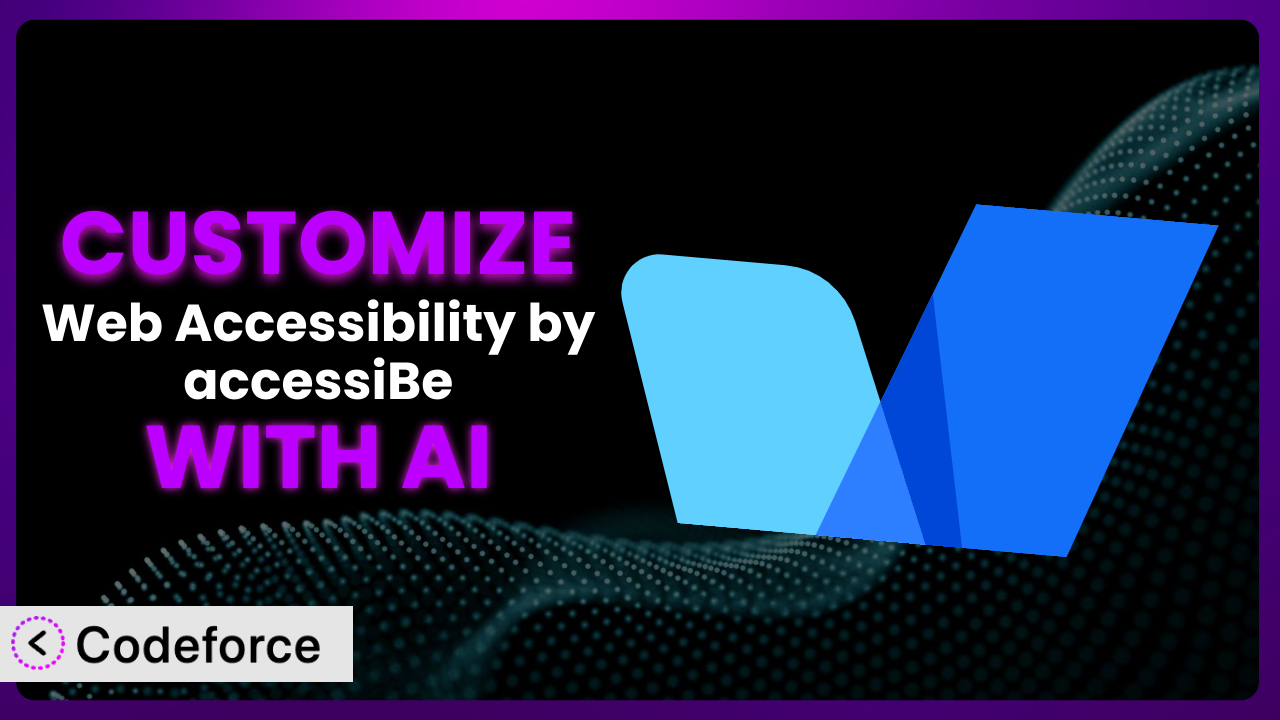Ever feel like your website’s accessibility widget, while helpful, isn’t quite you? Maybe it doesn’t perfectly align with your brand, or you need it to do something a little different. Web Accessibility by accessiBe is a powerful tool, but sometimes its default settings just don’t cut it. This article will guide you through the world of customizing this plugin, unlocking its full potential to create a truly inclusive online experience tailored to your specific needs. We’ll explore how AI can revolutionize the customization process, making it easier and more effective than ever before.
What is Web Accessibility by accessiBe?
Web Accessibility by accessiBe is a WordPress plugin designed to automatically enhance website accessibility for users with disabilities. It works by leveraging AI to scan your website and apply adjustments in real-time, making content more accessible to those who use assistive technologies like screen readers. Rather than relying solely on manual adjustments, the plugin aims to provide an automated solution for meeting accessibility standards, such as WCAG (Web Content Accessibility Guidelines). Key features include image alt-text generation, keyboard navigation improvements, and adjustments to color contrasts. These things are normally time-consuming if handled manually.
The plugin has garnered a 4.1/5 star rating based on 32 reviews and boasts over 10,000 active installations, showcasing its popularity within the WordPress community. It’s an option for those seeking a quick way to improve their website’s compliance with accessibility regulations and enhance the user experience for visitors with disabilities.
For more information about the plugin, visit the official plugin page on WordPress.org.
Why Customize it?
While the out-of-the-box functionality of accessibility plugins like this one provides a great starting point, default settings often fall short of delivering a truly tailored and optimal user experience. Think of it like a suit off the rack – it’s functional, but it doesn’t fit perfectly. Customization allows you to fine-tune the plugin’s behavior to precisely match your website’s design, content, and target audience‘s needs.
The benefits of customizing accessibility tools are numerous. You can ensure seamless integration with your brand identity by adjusting the visual appearance of the accessibility interface. Moreover, you might need to extend core functionality to address specific accessibility challenges unique to your website’s content structure or interactive elements. For example, an e-commerce site might require custom adjustments to ensure that product filters and shopping cart interactions are fully accessible. Or, a website with complex data visualizations might need customized descriptions and alternative representations to cater to users with visual impairments. Ignoring these specific needs can lead to a subpar experience, negating the benefits the plugin provides.
Imagine a website for a museum. The default settings might make the text readable, but they might not adequately describe the visual elements of the artwork on display. Customization allows the museum to add detailed alt text and audio descriptions, providing a richer and more inclusive experience for visually impaired visitors. Without this personalized approach, the accessibility solution would only scratch the surface of what’s truly possible.
Common Customization Scenarios
Extending Core Functionality
Sometimes, you need a tool to do more than it was originally designed for. The plugin offers a solid foundation, but it might not cover every single accessibility edge case on your website. This is especially true if you’re using custom themes or plugins that introduce unique user interface elements.
Customization enables you to extend its core functionality to address these specific gaps. You can add new accessibility features, modify existing ones, or create entirely new ways for users to interact with your website. This flexibility allows you to create a truly comprehensive accessibility solution tailored to your unique needs.
Consider a website that uses a custom-built video player. The plugin’s default settings might not fully support the player’s controls or provide adequate captions. By customizing it, you can add proper ARIA attributes to the player’s buttons, implement custom captioning solutions, and ensure that the video content is fully accessible to users with disabilities. AI simplifies this process by providing code suggestions, automating repetitive tasks, and helping you identify potential accessibility issues.
AI can accelerate the process by analyzing your video player’s code, identifying missing accessibility attributes, and generating the necessary code snippets to address these issues. It can also help you create accurate and descriptive captions, saving you time and effort.
Integrating with Third-Party Services
Most websites rely on a variety of third-party services, such as payment gateways, marketing automation tools, and social media widgets. These services often introduce accessibility challenges of their own. If these services are not accessible by default, they can create barriers for users with disabilities, undermining the overall accessibility of your website.
By customizing the accessibility tool, you can seamlessly integrate it with these third-party services, ensuring that they are also accessible to all users. This integration might involve modifying the services’ code, adding custom ARIA attributes, or creating alternative interfaces.
For instance, a website using a third-party booking system might find that the system’s calendar widget is not fully accessible to keyboard users. By customizing the plugin, you can add keyboard navigation support to the calendar, allowing users to easily select dates and times without relying on a mouse. AI can help you identify the specific code elements that need modification and generate the necessary code to implement keyboard navigation.
AI can analyze the third-party service’s code, pinpoint accessibility bottlenecks, and generate tailored code solutions for integrating it seamlessly with the accessibility tool.
Creating Custom Workflows
Every organization has its own unique processes and workflows. The default settings might not align perfectly with your team’s existing processes or provide the level of control you need. Custom workflows can automate accessibility checks, streamline the remediation process, and ensure that accessibility is integrated into every stage of your website’s development lifecycle.
Customization allows you to create tailored workflows that automate accessibility checks, streamline remediation, and integrate accessibility into your development process. You can create automated reports that identify accessibility issues, assign tasks to team members, and track progress.
Imagine a large organization with a distributed team of content creators. Customizing this tool allows them to create a workflow where every new piece of content is automatically scanned for accessibility issues. The system then generates a report highlighting any problems, which is automatically sent to the appropriate team member for remediation. AI can assist by automatically suggesting fixes for common accessibility issues and generating code snippets to implement those fixes.
AI can automatically analyze content, identify potential accessibility issues, suggest fixes, and even generate code snippets to implement those fixes, streamlining the workflow and saving time.
Building Admin Interface Enhancements
The WordPress admin interface isn’t always the easiest to navigate, especially when it comes to managing accessibility settings. You might want to simplify the interface, add custom help text, or create new tools to make it easier for your team to manage accessibility.
Customization allows you to build enhancements to the WordPress admin interface, making it easier for your team to manage accessibility settings. You can add custom help text, simplify the interface, or create new tools to automate common tasks.
Consider a website with a large number of pages and posts. Customizing the plugin enables you to create a dashboard widget that provides an overview of the website’s overall accessibility status. The widget could display the number of pages with accessibility errors, the types of errors, and the progress of remediation efforts. AI can analyze the website’s content and generate the data needed to populate the dashboard widget.
AI can analyze website content, identify accessibility errors, and generate the data needed to populate the dashboard widget, giving your team a clear and concise overview of your website’s accessibility status.
Adding API Endpoints
For advanced users, adding API endpoints can unlock even greater customization possibilities. You might want to integrate the accessibility tool with other systems, automate tasks, or create custom reporting dashboards. But the existing endpoints might not offer the exact functionality you need.
Customization allows you to add custom API endpoints to the plugin, enabling you to integrate it with other systems, automate tasks, and create custom reporting dashboards. This opens up a world of possibilities for advanced users who want to take full control of their accessibility solution.
For example, a large e-commerce platform might want to integrate the plugin with its existing product information management (PIM) system. By adding custom API endpoints, they can automatically update the alt text for product images, ensuring that all product listings are accessible to visually impaired customers. AI can assist by automatically generating alt text based on product descriptions and other metadata.
AI can automatically generate alt text based on product descriptions and other metadata, streamlining the process of keeping product listings accessible and up-to-date.
How Codeforce Makes the plugin Customization Easy
Traditionally, customizing a WordPress plugin like this one involved a steep learning curve. You needed to understand the plugin’s codebase, be proficient in PHP, and have a solid grasp of WordPress development best practices. This meant relying on developers, which can be expensive and time-consuming. Furthermore, ensuring that your customizations didn’t break with future plugin updates was an ongoing challenge.
Codeforce eliminates these barriers, democratizing plugin customization. By leveraging the power of AI, Codeforce allows you to customize the plugin using natural language instructions instead of complex code. No longer do you need to be a seasoned developer to tailor the tool to your specific needs. Simply describe what you want to achieve, and Codeforce will generate the necessary code and implement the changes automatically.
Here’s how it works: You provide Codeforce with clear and concise instructions in plain English. For example, you might say, “Change the color of the accessibility icon to match my brand’s primary color.” The AI analyzes your request, identifies the relevant code elements within the plugin, and generates the necessary code to make the change. Codeforce also provides testing capabilities, allowing you to preview your changes before they go live, ensuring they function as expected and don’t introduce any unexpected issues.
This democratization means better customization is within reach. Experts who understand the plugin’s strategy and the desired outcome can now implement customizations without being developers. They can finally make the tool truly fit the customer’s needs, and can do so without spending money on developer expertise.
Best Practices for it Customization
Before diving into customization, always create a backup of your website and the plugin itself. This ensures that you can easily restore your site if anything goes wrong during the customization process. Testing in a staging environment is also highly recommended.
Keep your customizations organized and well-documented. This will make it easier to maintain and update your customizations in the future. Use clear and descriptive comments in your code to explain what each customization does.
Adhere to WordPress coding standards and best practices. This will ensure that your customizations are compatible with future versions of WordPress and the plugin. Use proper coding conventions and avoid using deprecated functions.
Test your customizations thoroughly with assistive technologies such as screen readers and keyboard navigation. This will ensure that your customizations are actually improving accessibility and not creating new barriers for users with disabilities.
Monitor your website’s accessibility regularly after implementing customizations. Use automated accessibility testing tools to identify any new issues that may have been introduced. Tools like WAVE or Axe can help you find and fix accessibility problems.
Whenever possible, use the plugin’s built-in hooks and filters to modify its behavior. This will make your customizations more maintainable and less likely to break when the plugin is updated. Avoid directly modifying the plugin’s core files, as this can lead to conflicts and make it difficult to update the plugin.
Ensure that your customizations are compatible with different browsers and devices. Test your website on a variety of platforms to ensure that it is accessible to all users. Use responsive design techniques to ensure that your website adapts to different screen sizes.
Frequently Asked Questions
Will custom code break when the plugin updates?
It’s possible. However, if you’ve followed best practices by using hooks and filters, the risk is significantly reduced. Always test your customizations in a staging environment after any plugin update to ensure compatibility.
Can I customize the appearance of the accessibility interface?
Yes, you can customize the look and feel of the accessibility interface to match your brand’s design. This often involves modifying CSS styles or using the plugin’s built-in customization options.
How do I add new languages to the accessibility interface?
The process depends on the plugin’s architecture. Some plugins have language packs, while others require you to manually translate the interface elements. Refer to the plugin’s documentation for specific instructions.
Is it possible to undo a customization if I make a mistake?
Yes, if you’ve created backups or are using version control, you can easily revert to a previous state. That’s why it is very important to maintain backups and to document any changes that you make.
Does using AI for customization compromise website security?
When using a tool like Codeforce, it’s important to ensure that the AI-powered system adheres to strict security protocols. Review their security documentation and practices to ensure your website remains secure.
Conclusion: From General to Genius: Unleashing the Power of Personalized Accessibility
the plugin provides a powerful baseline for website accessibility, but true accessibility excellence comes from tailoring the tool to your specific context. Customization is the key to transforming it from a generic widget into a seamless and effective accessibility solution.
By customizing this tool, you can address unique accessibility challenges, integrate with third-party services, and create tailored workflows that improve the user experience for everyone. Embracing AI-powered customization tools makes it easier than ever to tailor your accessibility strategy for optimal results.
With Codeforce, these customizations are no longer reserved for businesses with dedicated development teams and deep pockets. AI levels the playing field, empowering anyone to create truly accessible and inclusive online experiences. The plugin can be far more impactful if tailored to the site’s unique audience.
Ready to revolutionize your website’s accessibility? Try Codeforce for free and start customizing it today. Improve user experience and broaden your audience.