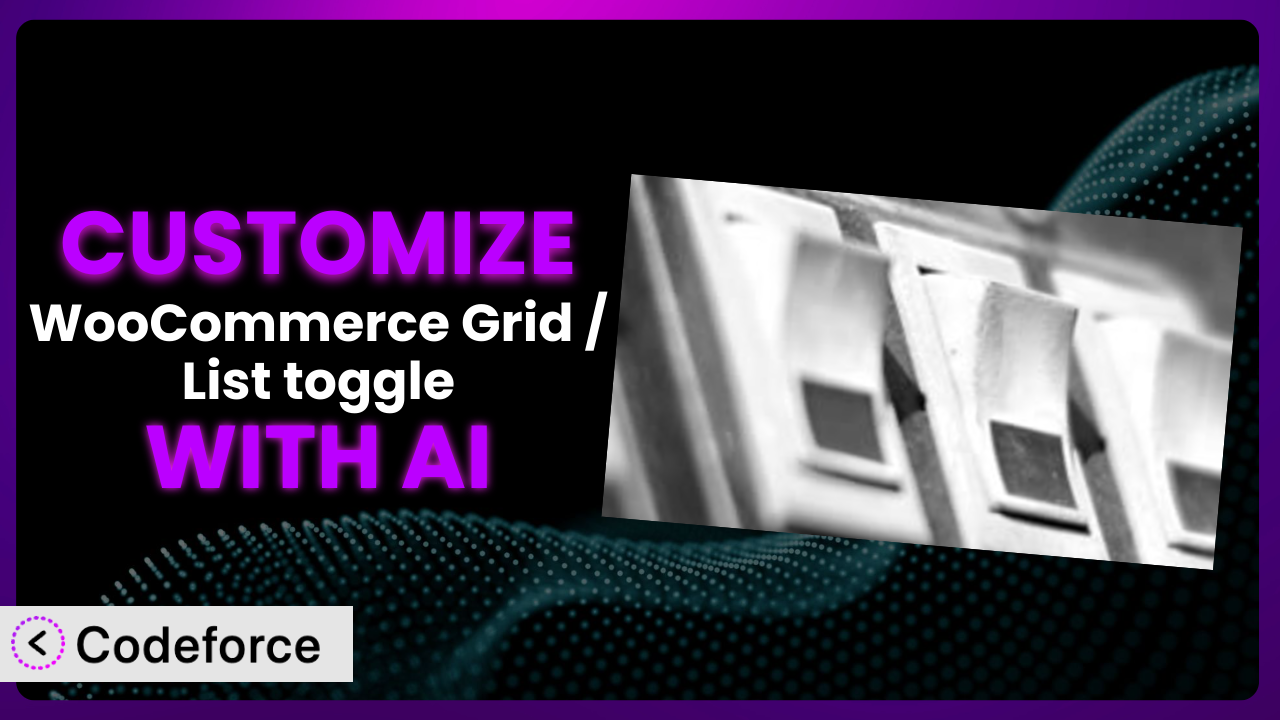Ever feel like the default settings of your WooCommerce store just aren’t cutting it? You’ve got this great plugin that adds a grid/list toggle to your product archives, but it doesn’t quite match your brand or offer the specific functionality you need. This article dives deep into customizing WooCommerce Grid / List toggle to perfectly fit your store’s unique requirements. We’ll explore how AI can simplify this process, making customization accessible to everyone, regardless of their coding experience.
What is WooCommerce Grid / List toggle?
WooCommerce Grid / List toggle is a handy WordPress plugin designed to enhance your online store’s product browsing experience. Essentially, it adds a simple yet effective toggle button to your product archive pages, allowing customers to switch between a grid view (displaying products in rows and columns) and a list view (displaying products in a more vertical, detailed format). This provides shoppers with more control over how they view your products, potentially leading to increased engagement and sales. The plugin boasts over 10,000 active installations, a 3.8/5 star rating based on 31 reviews, highlighting its popularity and general user satisfaction.
The plugin is designed to be lightweight and easy to use, offering a straightforward solution for improving product presentation. However, as with many plugins, the default settings might not always align perfectly with every store’s specific needs or design preferences. That’s where customization comes in.
For more information about the plugin, visit the official plugin page on WordPress.org.
Why Customize it?
While the basic functionality that this tool provides is valuable, the default settings often fall short of delivering a truly personalized shopping experience. Think about it: your brand has a unique aesthetic, your customers have specific browsing preferences, and your product catalog might require a tailored display. Customization bridges the gap between the plugin’s generic features and your store’s individual identity.
The benefits of customization are tangible. A tailored grid/list toggle can enhance user engagement by providing a more intuitive and visually appealing browsing experience. Improved user experience often translates to higher conversion rates and increased sales. For example, imagine a clothing store where the default list view doesn’t showcase key product details like material and care instructions. Customizing the list view to prominently display this information could significantly impact purchasing decisions.
Consider a store selling artwork. The standard grid layout might not adequately showcase the intricate details of each piece. By customizing the grid view to allow for larger image previews or a zoom-in feature, you can create a more immersive and engaging browsing experience. Knowing when customization is worth the effort boils down to identifying areas where the default settings limit your store’s potential. If you find that the current grid/list toggle isn’t effectively showcasing your products or meeting your customers’ needs, customization is definitely worth exploring.
Common Customization Scenarios
Customizing Checkout Flow and Fields
The default WooCommerce checkout process, while functional, can sometimes feel clunky or require unnecessary information from customers. This can lead to cart abandonment and lost sales. Customizing the checkout flow and fields allows you to streamline the process, making it faster and more convenient for your customers.
Through customization, you can remove unnecessary fields, reorder fields for better flow, add custom fields to collect specific information (e.g., gift messages), and even implement conditional logic to show or hide fields based on customer input. For example, a store selling digital products might remove the shipping address fields entirely, simplifying the checkout process for those customers.
Imagine an online bakery that wants to offer personalized cake decorations. They could add a custom field to the checkout page asking customers to specify the desired message for their cake. This added personal touch can enhance the customer experience and encourage repeat business. AI makes implementing these changes easier by generating the necessary code snippets based on your specific requirements, eliminating the need to manually write complex code.
Adding Custom Product Types
WooCommerce comes with standard product types like simple products, variable products, and grouped products. However, these might not always be sufficient for stores selling unique or specialized items. Adding custom product types allows you to create product categories with specific attributes and functionalities.
For example, a store selling online courses might create a custom product type called “Course” with attributes like “Instructor,” “Duration,” and “Difficulty Level.” This allows them to display relevant information for each course and filter products based on these attributes. A real-world example could be a store that sells downloadable software. They can create a product type that allows them to control software versions or key availability.
With AI, you can easily define the attributes and functionalities of your custom product types, and it will generate the necessary code to integrate them seamlessly into your WooCommerce store. This simplifies the process of creating and managing complex product catalogs.
Integrating with Third-Party Payment Gateways
WooCommerce supports a variety of payment gateways out of the box, but you might need to integrate with a specific third-party gateway that isn’t natively supported. This could be due to lower transaction fees, regional availability, or specific features offered by the gateway.
Customization allows you to connect your WooCommerce store to any payment gateway you choose. For example, a store targeting customers in a specific country might integrate with a local payment gateway to offer a more familiar and convenient payment experience. Another example could be to offer crypto-currency payments.
AI can simplify this process by providing code snippets and guidance on integrating with various payment gateway APIs. It can also help you handle security considerations and ensure compliance with payment processing regulations, leading to more secure transactions.
Creating Custom Email Templates
The default WooCommerce email templates, while functional, often lack the branding and personalization needed to create a memorable customer experience. Customizing these templates allows you to reinforce your brand identity and provide customers with relevant information at each stage of the order process.
You can customize the design, content, and branding of your order confirmation emails, shipping notifications, and password reset emails. For instance, you can add your logo, use brand colors, and include personalized messages to create a more engaging and professional impression. Think about a company selling monthly subscription boxes, using email templates which showcase previous boxes and what customers can expect in upcoming deliveries.
AI can help you create visually appealing and informative email templates by generating HTML code based on your design preferences. It can also assist with personalizing the content of your emails based on customer data, creating a more tailored and relevant experience.
Building Advanced Product Filters
The default WooCommerce product filters are often limited, making it difficult for customers to narrow down their search and find the products they’re looking for. Building advanced product filters allows you to provide customers with more granular control over their search, improving their browsing experience and increasing the likelihood of finding a purchase.
You can add filters based on price range, product attributes (e.g., color, size, material), ratings, and other criteria. For example, an electronics store might add filters for screen size, processor speed, and storage capacity. A sporting goods store might filter by brand, sport or even player.
AI can help you create complex filter logic and generate the necessary code to implement them on your product archive pages. This simplifies the process of building advanced filter systems, making it easier for customers to find the products they need.
How Codeforce Makes the plugin Customization Easy
Customizing WordPress plugins like this one can often feel like climbing a steep learning curve. Traditional methods involve diving into code, understanding complex plugin architectures, and potentially hiring developers. This can be time-consuming, expensive, and daunting for non-technical users. The technical skills required often create a barrier for small business owners who need to customize their site, but don’t have coding experience.
Codeforce eliminates these barriers by providing an AI-powered platform that simplifies plugin customization. Instead of writing code, you can describe the desired changes in natural language. The AI analyzes your instructions and generates the necessary code snippets automatically.
Imagine wanting to change the color of the grid/list toggle button to match your brand’s primary color. With Codeforce, you simply type in, “Change the toggle button color to #yourhexcode.” The AI understands your intent and generates the code required to implement this change. It’s that simple!
Codeforce doesn’t just generate code; it also allows you to test your customizations in a safe environment before deploying them to your live site. This ensures that your changes work as expected and don’t break anything. The system also enables teams to collaborate on customization efforts, making it easier to manage complex projects.
This democratization means better customization is accessible to everyone, not just developers. With Codeforce, anyone can tailor this tool to their specific needs, regardless of their technical skills. This levels the playing field, allowing businesses of all sizes to create truly unique and engaging online shopping experiences.
Best Practices for it Customization
Before making any changes, always create a backup of your website. This ensures that you can easily restore your site to its previous state if something goes wrong. Regularly backing up your website is an absolute must!
Use a staging environment for testing your customizations. A staging environment is a copy of your website where you can safely test changes without affecting your live site. This is crucial for preventing errors and ensuring a smooth user experience. Don’t test directly on your live website!
Document all your customizations. Keep a record of the changes you make, including the code snippets you use and the reasons behind them. This will help you troubleshoot issues and maintain your customizations over time.
Test your customizations thoroughly across different devices and browsers. This ensures that your changes work correctly on all platforms and provide a consistent user experience for all visitors. Responsive design is incredibly important.
Monitor your website’s performance after implementing customizations. Keep an eye on your website’s loading speed and other performance metrics to ensure that your changes haven’t negatively impacted its performance. Consider Google’s PageSpeed Insights or GTmetrix.
Keep the plugin updated to the latest version. Plugin updates often include bug fixes, security patches, and new features. Keeping the system up-to-date helps ensure that your website is secure and performs optimally. Avoid outdated versions!
Use child themes to modify template files. Child themes allow you to make changes to your theme without directly modifying the parent theme files. This ensures that your changes won’t be overwritten when you update the parent theme. Never edit the main theme files.
Frequently Asked Questions
Will custom code break when the plugin updates?
It’s possible. Plugin updates may introduce changes that conflict with your custom code. That’s why it’s crucial to test your customizations thoroughly after each update to ensure everything still functions as expected. Using a staging environment, as mentioned before, is critical to ensure there is no public facing impact.
Can I customize the grid/list toggle button’s appearance?
Yes, absolutely! You can customize the button’s color, size, text, and icon using CSS or by modifying the plugin’s template files (if you’re using a child theme, of course). The possibilities are only limited by your imagination.
How do I revert to the default settings if I don’t like my customizations?
If you’ve documented your changes (as suggested above), you can simply remove the custom code you added. If you haven’t, restoring your website from a backup is the easiest way to revert to the default settings. Always back up your site before making changes!
Is it possible to display different product information in grid and list views?
Yes, this is a common customization. You can modify the template files to display different product attributes or descriptions in each view. For example, you might show a short description in the grid view and a longer, more detailed description in the list view.
Can I add custom functionality to the grid/list toggle, such as sorting options?
Yes, you can definitely extend the functionality of the plugin by adding custom code. For example, you could add sorting options (e.g., “Sort by price,” “Sort by popularity”) that are triggered when the grid/list toggle is used. This would add extra value for your website viewers and potentially boost sales!
Unlocking the Full Potential of the plugin with AI
What starts as a standard plugin can become a powerful, personalized system that perfectly aligns with your brand and enhances your customers’ shopping experience. It transforms from a general tool to a vital part of your tailored e-commerce presence.
By customizing it, you’re not just tweaking settings; you’re crafting a bespoke browsing experience that resonates with your target audience. This can lead to increased engagement, higher conversion rates, and ultimately, greater success for your online store. Using it to its full potential is an easy way to boost your brand.
With Codeforce, these customizations are no longer reserved for businesses with dedicated development teams. The power of AI now puts customization within reach of everyone.
Ready to revolutionize your WooCommerce store? Try Codeforce for free and start customizing the plugin today. Enhance user engagement and boost sales with a tailored browsing experience.