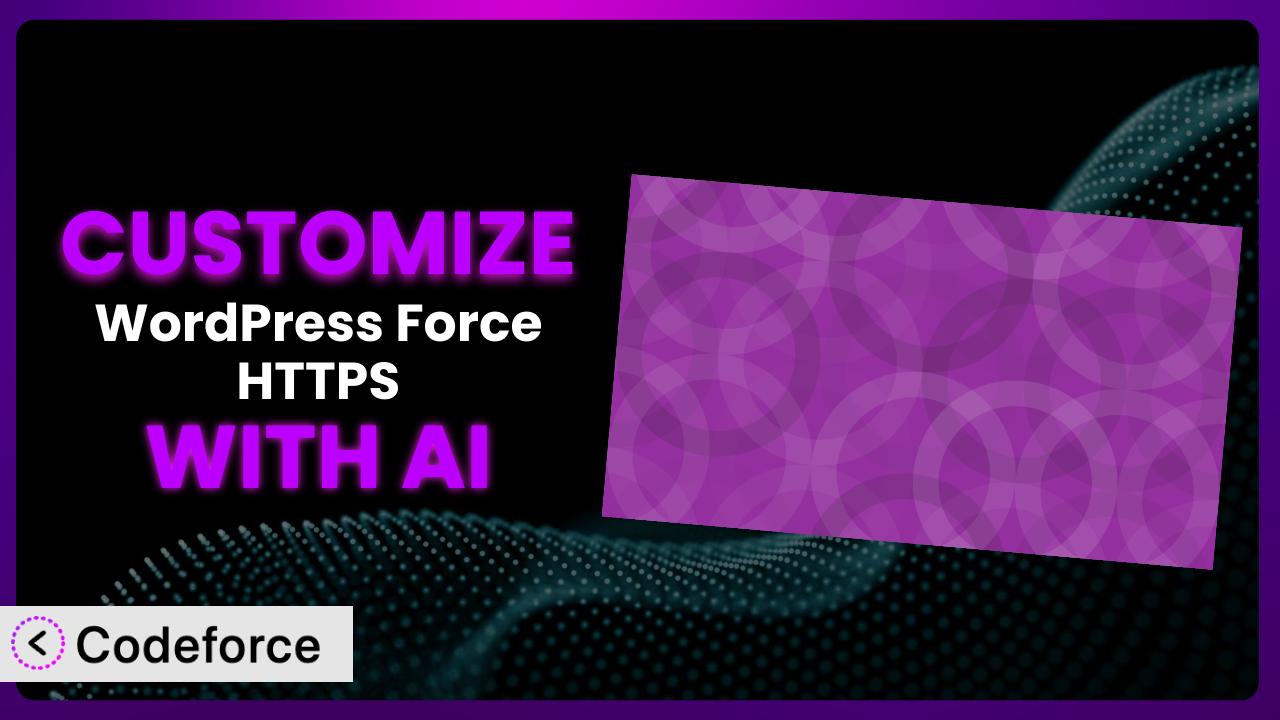Ever wished your WordPress plugins could do exactly what you need? Maybe you’re using WordPress Force HTTPS to ensure your site’s security, but the default settings just aren’t cutting it. You need a specific feature, a unique integration, or a streamlined workflow that it doesn’t offer out of the box. The good news is, you’re not stuck! This article will show you how to unlock the full potential of this tool by customizing it to fit your precise requirements. We’ll explore how AI is revolutionizing plugin customization, making it accessible even if you’re not a coding whiz.
What is WordPress Force HTTPS?
WordPress Force HTTPS is a plugin designed to do one thing, and do it well: make sure your entire WordPress website always uses HTTPS. This is crucial for security, as HTTPS encrypts the data transmitted between your website and your visitors, protecting sensitive information like passwords and credit card details. It’s a straightforward way to safeguard your site and build trust with your audience.
The beauty of it lies in its simplicity. Once activated, it automatically redirects any HTTP requests to HTTPS, ensuring that every page and resource is served securely. There aren’t a million settings to configure, which makes it ideal for users who want a quick and easy solution. With a rating of 4.8/5 stars based on 27 reviews and over 10,000 active installations, it’s a trusted choice within the WordPress community. It really is a “set it and forget it” type of plugin.
For more information about the plugin, visit the official plugin page on WordPress.org.
Why Customize it?
While the plugin excels at its core function, sometimes “good enough” isn’t enough. The default settings are great for general use, but what if you have a unique setup or specific security needs? That’s where customization comes in. The truth is, no two websites are exactly alike, and a one-size-fits-all approach can sometimes fall short.
Customizing this tool can offer significant benefits. For example, you might want to exclude certain admin pages from HTTPS redirection for compatibility reasons, or integrate it with a custom security solution you’ve built. Perhaps you need to create a more granular control system for HTTPS enforcement on specific parts of your site. The possibilities are endless when you start tailoring it to your exact needs.
Consider a real-world example: an e-commerce site that uses a third-party payment gateway. While most of the site should be HTTPS-protected, the payment gateway might have specific requirements or compatibility issues. Customization allows you to create an exception for that specific page or resource, ensuring a seamless and secure checkout experience for your customers. Another case is a membership site with a complicated login system. Customization can help ensure the login pages are always https, and the secure cookies are correctly being enforced.
Deciding whether to customize is a matter of weighing the benefits against the effort involved. If the default settings meet your needs, great! But if you find yourself constantly working around limitations or needing more control, customization is definitely worth exploring.
Common Customization Scenarios
Extending Core Functionality
The plugin does a fantastic job of forcing HTTPS, but what if you need to add extra layers of security or integrate with other security plugins? The stock installation lacks these capabilities, but you can add them. The problem arises when you try to add more controls to the basic function of enabling HTTPS.
Through customization, you can add features like HSTS (HTTP Strict Transport Security) headers, which further enhance security by instructing browsers to only access your site via HTTPS. You could also integrate it with a web application firewall (WAF) to provide a more comprehensive security solution. This makes your website extra secure and makes you feel more secure.
For example, a security-conscious blog might want to add HSTS headers and integrate with a security audit logging plugin. By customizing this tool, they can achieve this without needing to manually configure web server settings or write complex code. With AI assistance, you can generate the necessary code snippets and integrate them seamlessly.
AI greatly simplifies the implementation of features that weren’t included. AI-powered tools can generate the necessary code, adapt it to your specific environment, and even suggest optimal settings for enhanced security. No more endless Googling and trial-and-error!
Integrating with Third-Party Services
Many websites rely on third-party services like CDNs (Content Delivery Networks), payment gateways, or analytics platforms. Sometimes, these services have specific requirements or compatibility issues related to HTTPS. The problem is that these services aren’t directly controlled by your website.
Customization allows you to create seamless integrations between the plugin and these third-party services. You might need to modify the way HTTPS is enforced for certain resources served by a CDN, or adjust the way data is transmitted to an analytics platform. This guarantees all your services are integrated properly.
Imagine an online store that uses a CDN to deliver images and other static assets. The CDN might require specific HTTPS configurations or custom headers. By customizing the plugin, the store can ensure that all assets are served securely without breaking the CDN integration. Using AI, you can generate configuration files that allow these services to communicate with each other.
AI takes the complexity out of third-party integrations by providing tailored solutions based on the specific services you’re using. It can analyze API documentation, generate the necessary code snippets, and ensure compatibility between the plugin and your chosen services.
Creating Custom Workflows
Sometimes, the default behavior of this tool doesn’t quite fit your workflow. Maybe you want to enable HTTPS only for logged-in users, or disable it for specific development environments. These customized workflows can’t be achieved by default.
Customization enables you to create custom workflows that align perfectly with your specific needs. You could add conditional logic to control when HTTPS is enforced, create custom dashboards for monitoring HTTPS status, or even automate certain tasks related to SSL certificate management. This can save you time and effort, and makes things a bit easier.
Consider a development team that wants to disable HTTPS enforcement on their local development environments to avoid SSL certificate errors. By customizing the plugin, they can create a workflow that automatically disables HTTPS when the site is running in a development environment. It’s a smart way to speed up local development.
AI simplifies the creation of custom workflows by providing intelligent code generation and automation capabilities. You can describe your desired workflow in natural language, and AI will generate the necessary code and configuration settings to bring it to life.
Building Admin Interface Enhancements
The plugin’s settings page is simple and straightforward, but what if you want to add more advanced configuration options or integrate it with your existing admin dashboard? The default admin interface can be lacking, and is fairly limited.
Customization allows you to enhance the admin interface with custom controls, dashboards, and reports. You could add advanced settings for configuring HSTS headers, create a dashboard for monitoring SSL certificate expiration, or even integrate it with a custom security management system. This keeps everything organized.
For example, a web hosting provider might want to create a custom admin interface for managing HTTPS settings across multiple websites. By customizing the plugin, they can build a centralized dashboard that allows them to easily monitor and configure HTTPS settings for all their clients. It’s a big time-saver.
AI can assist in building admin interface enhancements by generating code for custom settings pages, dashboards, and reports. It can also help you integrate the plugin with existing admin panels and frameworks, saving you time and effort.
Adding API Endpoints
If you want to interact with this tool programmatically, you might need to add custom API endpoints. This allows other applications or services to interact with it, such as a custom monitoring system or an automated deployment script. It’s a powerful way to extend its functionality.
Customization lets you create API endpoints for managing HTTPS settings, retrieving SSL certificate information, or triggering custom actions. This opens up a world of possibilities for integration with other systems and automation of tasks. APIs allow for seamless integration with other systems and services.
Imagine a DevOps team that wants to automate SSL certificate renewal and deployment. By adding API endpoints to this tool, they can create a script that automatically renews SSL certificates and configures the plugin to use the new certificates. It’s a smart way to streamline their workflow.
AI can help you create API endpoints by generating the necessary code for handling requests, validating parameters, and performing actions. It can also help you secure your API endpoints and ensure that they are properly documented.
How Codeforce Makes the plugin Customization Easy
Traditionally, customizing WordPress plugins required a significant amount of coding knowledge and technical expertise. You had to understand the plugin’s architecture, write PHP code, and be familiar with WordPress’s plugin API. This learning curve can be steep, and the process can be time-consuming and error-prone. The average user might not even know where to begin!
Codeforce eliminates these barriers by providing an AI-powered platform that simplifies plugin customization. Instead of writing code, you can use natural language to describe the changes you want to make. The AI then generates the necessary code and integrates it seamlessly with the plugin.
The way it works is simple: you tell Codeforce what you want this tool to do, and the AI handles the technical details. For example, you might say, “Add a setting to disable HTTPS enforcement for specific user roles.” Codeforce will then generate the PHP code needed to add the setting to the plugin’s admin page and implement the logic to disable HTTPS for the specified user roles. You can test your changes in a safe environment before deploying them to your live site.
This democratization means better customization becomes accessible to a wider audience. Experts who understand plugin strategy can implement without being developers. You no longer need to be a coding expert to tailor the plugin to your exact needs. This also saves time, and reduces the chances of errors that may result from writing the code manually.
Best Practices for it Customization
Before you start customizing, always back up your website. This will protect you from data loss if something goes wrong during the customization process. You should regularly backup your website anyway.
Test your customizations thoroughly in a staging environment before deploying them to your live site. This will help you identify and fix any issues before they affect your visitors. This step is critically important.
Document your customizations carefully. This will make it easier to maintain and update your customizations in the future. Explain what the customization does, and why you made it.
Follow WordPress coding standards. This will ensure that your customizations are compatible with future versions of WordPress and the plugin. Consistency is key.
Use a child theme for your customizations. This will prevent your customizations from being overwritten when you update your theme. Child themes are a useful way to manage code.
Monitor your website’s performance after implementing customizations. This will help you identify any performance issues caused by your changes. Performance is incredibly important.
Keep the plugin updated. This will ensure that you have the latest security patches and bug fixes. Make sure your software is always up to date.
Consider using a version control system like Git to manage your customizations. This will make it easier to track changes, revert to previous versions, and collaborate with other developers.
Frequently Asked Questions
Will custom code break when the plugin updates?
It depends. If the update significantly changes the plugin’s core functionality or codebase, your custom code might require adjustments. However, following WordPress coding standards and using a child theme can minimize the risk of compatibility issues. Always test your customizations after updating the plugin.
Can I use Codeforce to customize other WordPress plugins besides this one?
Codeforce is designed to work with a wide range of WordPress plugins. While this article focuses on the plugin, you can use Codeforce to customize many other plugins as well. Check the Codeforce website for a list of compatible plugins and features.
Is it safe to customize this tool, or could I introduce security vulnerabilities?
Customizing any plugin carries a potential risk of introducing security vulnerabilities if not done carefully. However, by following best practices, using a secure coding environment, and thoroughly testing your customizations, you can minimize the risk. You should always be aware of the inherent risks.
What happens if I mess up the customization and my site breaks?
That’s why backups are so important! If you mess up the customization, you can restore your website from a backup. Also, testing in a staging environment will allow you to catch many issues before they make it to production. Codeforce also offers features to help you revert to previous versions of your customizations.
Do I need a developer license to customize this plugin?
No, you don’t necessarily need a developer license. Codeforce is designed to make customization accessible to users with varying levels of technical expertise. However, depending on the complexity of your customizations, you might need a subscription that offers more advanced features or support. Check the Codeforce website for more details on pricing and licensing.
Unleashing the Full Potential of the plugin
What started as a general-purpose security tool can now become a finely-tuned security system customized to your exact needs. No longer are you stuck with the out-of-the-box experience. Customization can truly unlock the full potential of your website.
By customizing it, you can enhance its security, streamline your workflow, and integrate it seamlessly with your existing systems. The benefits are clear: improved security, increased efficiency, and a website that perfectly fits your needs. You can do things like restrict what users can see and when they can see it based on HTTPS enforcement.
With Codeforce, these customizations are no longer reserved for businesses with dedicated development teams. This tool is within your grasp, empowering even non-technical users to tailor this tool to their precise requirements.
Ready to take control of your website’s security? Try Codeforce for free and start customizing it today. Get total control!