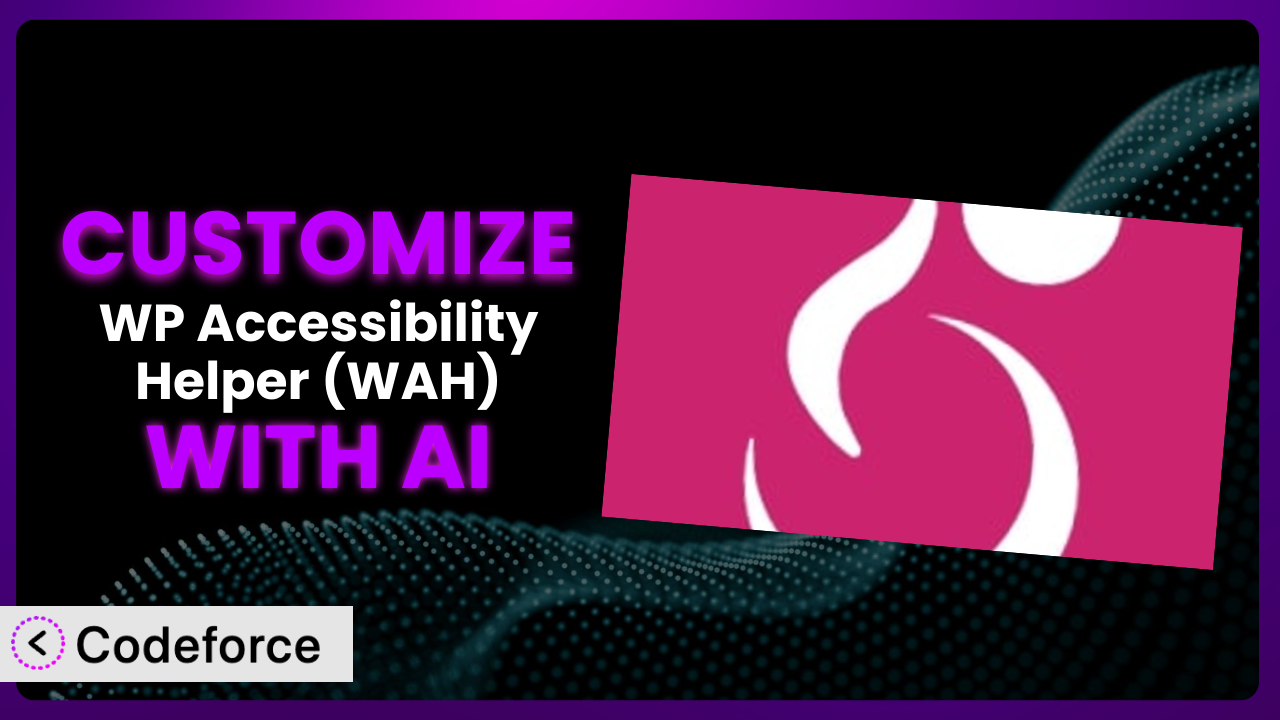Imagine you’ve found a WordPress plugin that promises to solve your website’s accessibility issues. That plugin, WP Accessibility Helper (WAH), is a great start, but what if it doesn’t quite fit your specific needs? Maybe you want to add a feature tailored to your audience, or integrate it seamlessly with another tool you’re already using. This is where customization comes in. But diving into code can be daunting. That’s where AI comes in. This article will guide you through customizing this useful plugin using AI, making the process easier and more efficient than you ever thought possible.
What is WP Accessibility Helper (WAH)?
WP Accessibility Helper (WAH) is a WordPress plugin designed to help website owners address and improve their site’s accessibility. In simple terms, it provides tools and features to make your website more usable for people with disabilities. Instead of requiring complex coding, it offers an interface to improve contrast, font sizing, and other elements to make your site more inclusive.
This tool doesn’t just stop there. It also includes features for managing ARIA attributes and resolving common accessibility issues reported by accessibility audits. The goal is to provide a practical, user-friendly way to make WordPress websites more accessible to everyone. It’s a popular solution too, boasting a 4.7/5 star rating based on 57 reviews and over 10,000 active installations.
For more information about the plugin, visit the official plugin page on WordPress.org.
Why Customize it?
While the plugin offers a solid foundation for improving accessibility, the default settings aren’t always a perfect fit for every website. Think of it like buying a suit off the rack – it’s good, but tailoring it makes it great. Customization allows you to fine-tune its features to perfectly match your website’s design, content, and target audience.
One of the biggest benefits is the ability to extend functionality. Perhaps you need to integrate it with a specific third-party plugin or create a unique workflow for managing accessibility audits. Customization unlocks these possibilities. For example, an e-commerce website might want to customize the plugin to ensure that all product images have appropriate alt text, a feature not explicitly included in the default settings.
Another example could be a non-profit organization that wants to integrate this tool with their donation platform to ensure that all donation forms are fully accessible. Customization allows them to achieve this seamless integration, providing a better experience for all donors. Knowing when customization is worth it involves weighing the benefits of a tailored solution against the time and resources required for development. If you have unique requirements that aren’t met by the default settings, customization is definitely the way to go.
Common Customization Scenarios
Extending Core Functionality
Often, a plugin provides a solid base set of features, but it might not cover every specific need you have. This is especially true when it comes to accessibility, which has many nuances depending on your website’s content and target audience. You might find that it lacks a particular feature that’s crucial for your users.
Customization allows you to add entirely new features to the system. For instance, you could develop a custom module that automatically checks for broken links within your content or provides more granular control over keyboard navigation. Think of a large educational institution whose website hosts thousands of documents. They could customize the plugin to automatically scan PDFs for accessibility issues, generating reports and suggesting fixes. AI can significantly simplify the development of these new modules by generating the necessary code and providing guidance on integration.
Integrating with Third-Party Services
Many websites rely on a variety of third-party services, such as marketing automation platforms, analytics tools, or e-commerce solutions. Sometimes, you’ll want these services to work seamlessly with the plugin to create a unified and accessible user experience. The challenge is that these integrations often require custom code to bridge the gap between different platforms.
Through customization, you can build these bridges. You might integrate it with your email marketing platform to automatically add ARIA attributes to email signup forms, ensuring they are accessible to screen readers. Consider an online retailer using a third-party product recommendation engine. They could customize the accessibility plugin to ensure that these recommendations are also fully accessible, regardless of how they are displayed. AI can help streamline this integration process by generating the code needed to communicate between the plugin and these third-party services, ensuring compatibility and accessibility.
Creating Custom Workflows
The default workflows provided by a plugin may not always align with your team’s internal processes or your specific accessibility goals. You might need to create custom workflows to streamline accessibility audits, manage remediation tasks, or track progress over time. This often involves creating custom dashboards, reports, and notifications.
Customization allows you to design workflows that perfectly fit your needs. For example, you could create a custom dashboard that tracks the accessibility scores of different pages on your website, sending automated notifications to content editors when issues are detected. Imagine a large news organization with multiple content contributors. They could customize the system to create a workflow where each article is automatically scanned for accessibility before publication, with editors receiving notifications about any issues that need to be addressed. AI can assist in building these custom workflows by generating the code for dashboards, reports, and notifications, as well as providing guidance on integrating them with the plugin’s existing functionality.
Building Admin Interface Enhancements
The admin interface of a plugin may not always be intuitive or user-friendly, especially for non-technical users. You might want to create custom admin panels, add helpful tooltips, or simplify complex settings to make it easier for your team to manage accessibility settings.
Customization allows you to enhance the admin interface to improve usability. You could create a custom admin panel that displays key accessibility metrics, provides clear instructions on how to fix common issues, and offers links to relevant documentation. A small business owner who isn’t a tech expert could customize the admin interface to provide simpler controls and step-by-step guides, making it easier to manage their website’s accessibility. AI can significantly reduce the time and effort required to build these enhancements by generating the code for custom admin panels, tooltips, and simplified settings, making the plugin more accessible to everyone on your team.
Adding API Endpoints
Sometimes, you’ll want to access its data and functionality from external applications or services. This requires creating custom API endpoints that allow these applications to communicate with the plugin. This opens up a wide range of possibilities, such as integrating it with mobile apps or using it to power accessibility audits on other websites.
By adding API endpoints, you can expose its functionality to other systems. For instance, you could create an API endpoint that returns the accessibility score of a given URL, allowing other applications to use it to assess the accessibility of web pages. Imagine a web development agency that wants to offer accessibility auditing services to its clients. They could create an API endpoint that allows them to programmatically scan websites for accessibility issues and generate reports. AI can simplify the creation of these API endpoints by generating the necessary code and providing guidance on authentication and security.
How Codeforce Makes the plugin Customization Easy
Customizing a plugin like this one can seem daunting. Traditionally, it requires a solid understanding of WordPress development, PHP, and potentially JavaScript. The learning curve can be steep, and finding experienced developers can be expensive. That’s where Codeforce comes in.
Codeforce eliminates these barriers by leveraging the power of AI. Instead of writing complex code, you can simply describe the customization you want in natural language. The AI then generates the necessary code, tests it, and provides you with a ready-to-use solution. This means you don’t need to be a coding expert to tailor this system to your specific needs. For example, if you want to add a custom accessibility check for image alt text, you can simply describe that requirement to Codeforce, and it will generate the code for you.
The AI assistance doesn’t stop at code generation. Codeforce also provides testing capabilities, allowing you to ensure that your customizations are working as expected and don’t introduce any new accessibility issues. This is particularly important for a plugin focused on accessibility. Furthermore, the process enables experts who understand the plugin’s strategy to implement customizations without being developers themselves. This democratization means better customization, as those with the deepest understanding of the plugin’s purpose can now directly influence its functionality. Codeforce empowers you to take control and create a truly customized accessibility solution.
Best Practices for it Customization
Before diving into customization, it’s important to understand its core functionality. Take some time to explore its settings and features. This will give you a solid foundation for building custom solutions.
Always start with a clear plan. Define your goals and objectives before you start coding. This will help you stay focused and avoid unnecessary customizations. Understand the problem you’re trying to solve with customization.
Test your customizations thoroughly. Use accessibility testing tools and manual testing to ensure that your changes don’t introduce any new accessibility issues. Test with screen readers and other assistive technologies.
Document your code. Add comments to explain what your code does and why you made certain design decisions. This will make it easier for you (or other developers) to maintain and update your customizations in the future. Clear documentation is key.
Monitor your customizations after deployment. Keep an eye on your website’s accessibility metrics to ensure that your changes are having the desired effect. Regularly review your accessibility reports and user feedback.
Back up your website before making any changes. This will allow you to quickly restore your site to its previous state if something goes wrong. Use a reliable backup plugin or service.
Keep the plugin updated. Regularly check for updates and install them as soon as they are available. This will ensure that you have the latest features and security patches. Test your customizations after each update.
Frequently Asked Questions
Will custom code break when the plugin updates?
It’s possible, but not guaranteed. Updates can sometimes introduce changes that conflict with custom code. That’s why it’s important to test your customizations thoroughly after each update.
Can I customize the plugin’s appearance?
Yes, you can. You can use CSS to change the look and feel of its elements. However, make sure that your changes don’t negatively impact accessibility. Contrast and readability are very important!
Is it possible to add custom languages?
Potentially, depending on how the plugin is coded. Look for filters and actions related to language handling. If it’s not natively supported, you may need to modify the plugin’s code directly.
How do I ensure my customizations are accessible?
Use accessibility testing tools and manual testing with screen readers. Follow WCAG guidelines and best practices for accessible coding. Involve users with disabilities in your testing process.
Where can I find help with customization?
The plugin’s documentation and support forums are good places to start. You can also find help from WordPress developers and accessibility experts in online communities.
Unlocking the Full Potential of the plugin
What starts as a general-purpose accessibility tool can be transformed into a highly customized system tailored to your website’s unique needs. By leveraging the power of customization, you can extend its functionality, integrate it with other services, and create custom workflows that streamline your accessibility efforts. This means a better user experience for everyone, improved accessibility compliance, and a more inclusive online presence.
With Codeforce, these customizations are no longer reserved for businesses with dedicated development teams. AI empowers anyone to tailor the plugin to their specific requirements, regardless of their coding expertise. The increased efficiency helps more businesses serve a wider audience by removing technical barriers.
Ready to unlock the full potential of your website? Try Codeforce for free and start customizing it today. Experience simpler, faster accessibility improvements.