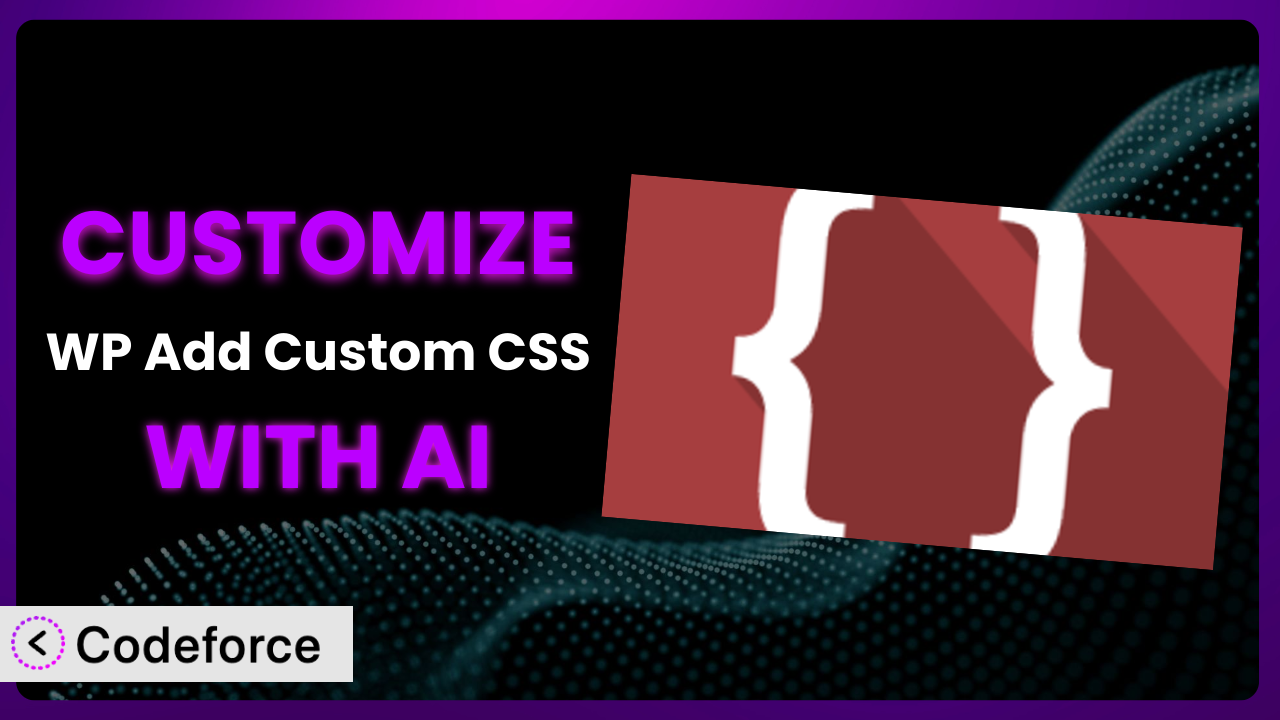Ever felt limited by the default styling options of your WordPress site? Maybe you want to tweak the look of a specific page, or perhaps you’re aiming for a completely unique design that stands out from the crowd. While WordPress offers a ton of flexibility, sometimes you need that extra bit of control to truly bring your vision to life. That’s where plugins like WP Add Custom CSS come in handy. But even with such a tool, extensive customizations can be complex. This article dives into how you can supercharge your use of this tool by leveraging the power of AI.
We’ll explore how to tailor this tool to your exact needs, making your website not just functional, but also visually stunning and perfectly aligned with your brand. And the best part? You don’t need to be a coding whiz to achieve it. AI is changing the game, making advanced customization accessible to everyone.
What is WP Add Custom CSS?
WP Add Custom CSS is a WordPress plugin designed to let you easily add custom CSS to your website, both globally and to specific posts and pages. Think of it as a simple way to override or extend the default styling of your theme without directly editing its files – which can be a recipe for disaster if you’re not careful! It provides a user-friendly interface where you can input your CSS code, preview the changes, and then apply them to your site. It’s a fantastic way to personalize your website’s appearance without getting bogged down in complex coding.
Key features include the ability to add CSS sitewide, or target individual posts and pages. The plugin also allows you to preview your changes before making them live, so you can ensure everything looks exactly as you intended. With a solid rating of 4.8/5 stars from 87 reviews and over 70,000 active installations, it’s clear that many WordPress users find this tool valuable for managing their site’s CSS.
For more information about the plugin, visit the official plugin page on WordPress.org.
Why Customize it?
While the plugin itself offers a great way to add custom CSS, sometimes its default interface or functionalities might not perfectly align with your specific needs. Perhaps you need to integrate it more seamlessly into your existing workflow, or maybe you require more advanced features than it provides out-of-the-box. That’s where customization comes in.
The benefits of customizing this tool are numerous. For example, you might want to create a custom dashboard widget that provides quick access to commonly used CSS snippets. Or, you could develop a system that automatically generates CSS based on user input, making it easier for non-technical users to customize the site’s appearance. Think of a real estate website wanting to quickly change the color scheme for seasonal promotions, or an e-commerce store aiming to personalize the checkout page for different customer segments.
Consider a scenario where a design agency uses the plugin to manage CSS across multiple client websites. Customizing the interface to include client-specific branding and access controls would streamline their workflow and improve the overall client experience. Without customization, this agency might have to rely on manual processes or switch between different WordPress accounts, costing time and money. Customization, therefore, is worth it when it solves a real problem, improves efficiency, or unlocks new possibilities for your website or business.
Common Customization Scenarios
Extending Core Functionality
The plugin provides a base level of CSS management, but what if you need more? The standard feature set might not cover all your specific styling requirements, especially as your website grows in complexity. Extending core functionality allows you to tailor the plugin to handle unique challenges.
Through customization, you can add features like version control for your CSS, enabling you to easily revert to previous versions if something goes wrong. You could also implement a more advanced CSS editor with syntax highlighting and code completion, making it easier to write and debug your code. Imagine an online magazine with complex layouts. They can extend the plugin to manage CSS specifically for various content sections to ensure a uniform appearance.
Consider a large e-commerce website using the tool to style its product pages. They could customize the plugin to automatically generate CSS for product badges (e.g., “Sale,” “New Arrival”) based on product attributes, saving time and ensuring consistency across the site. With AI, you could use natural language prompts to describe the desired badge style (e.g., “a bright red badge with white text that says ‘Sale'”). The AI then generates the necessary CSS, which is automatically added to the plugin. This simplifies the process and allows non-technical users to easily manage product badge styles.
Integrating with Third-Party Services
Websites rarely exist in isolation. Integrating with third-party services like analytics platforms, marketing automation tools, and social media platforms is crucial. These services often require specific CSS tweaks to ensure they display correctly on your site, or to align their appearance with your brand. Unfortunately, the plugin doesn’t natively support this integration.
Customization allows you to seamlessly integrate the plugin with these services. For instance, you could create a feature that automatically injects CSS code required by a specific third-party tool, ensuring it displays correctly on your website. You could also develop a system that automatically adjusts the styling of embedded content from social media platforms to match your website’s design. Let’s say a business relies on an external CRM. Integration would allow you to quickly add custom CSS to elements pulled from the CRM.
Imagine a marketing agency using multiple third-party tools for lead generation. They could customize the plugin to automatically apply specific CSS styles to landing pages based on the marketing campaign, ensuring brand consistency across all their marketing efforts. AI can assist by analyzing the CSS requirements of each third-party service and generating the necessary code snippets. Users would simply select the service they want to integrate with, and the AI would handle the CSS configuration. This makes the integration process much faster and easier.
Creating Custom Workflows
The default workflow for managing CSS might not be the most efficient for your team or organization. The standard interface might lack features that would streamline your process, or it might not integrate well with your existing development tools. This can lead to inefficiencies and wasted time.
By customizing it, you can create custom workflows that perfectly match your needs. You could develop a system that allows multiple users to collaborate on CSS changes, with features like version control, commenting, and approval workflows. You could also integrate the plugin with your existing code repository, allowing you to manage your CSS code alongside your other website assets. Think of a large news publication – customized workflow would allow editors to quickly adjust CSS for breaking news sections.
Consider a software development company with a dedicated QA team. They could customize the plugin to automatically generate CSS reports, highlighting potential styling issues and inconsistencies. This would streamline the QA process and ensure a higher quality website. With AI, you could automate the process of reviewing CSS changes. The AI would analyze the code for potential errors or inconsistencies, and provide feedback to the developer. This would further improve the quality of the CSS and reduce the risk of styling issues.
Building Admin Interface Enhancements
The standard admin interface might not be the most intuitive or user-friendly. It might lack features that would make it easier for you to manage your CSS, or it might be cluttered with unnecessary options. This can make it difficult to find the settings you need and slow down your workflow.
Customization allows you to enhance the admin interface to make it more intuitive and efficient. You could create a custom dashboard widget that provides quick access to commonly used CSS settings. You could also develop a more advanced CSS editor with syntax highlighting, code completion, and live preview functionality. Imagine a non-profit organization. A simplified admin interface means less training is needed.
Imagine a web design studio that allows clients to manage basic CSS changes. The studio could customize the plugin to create a simplified admin interface specifically for clients, hiding advanced settings and providing clear, easy-to-understand options. AI can play a key role in creating these enhanced interfaces. For example, you could use AI to generate tooltips and help text for each setting, explaining its purpose in plain language. This would make it easier for non-technical users to understand the settings and avoid making mistakes.
Adding API Endpoints
Sometimes, you need to programmatically interact with the plugin from other applications or services. The standard featureset might not offer the API endpoints you need to automate tasks or integrate the plugin with your existing systems. This limits your ability to extend the plugin’s functionality and integrate it into your workflow.
Customization allows you to add custom API endpoints that enable you to programmatically interact with the plugin. You could create an API endpoint that allows you to retrieve the CSS code for a specific post or page. You could also develop an API endpoint that allows you to update the CSS code programmatically. Think of a marketing automation system that adds CSS snippets as part of a campaign. API endpoints can make this possible.
Consider an agency that uses a custom deployment pipeline. They could customize the plugin to create an API endpoint that allows them to automatically deploy CSS changes to their production environment. With AI, you could automate the process of generating API documentation. The AI would analyze the code for your custom API endpoints and generate detailed documentation, including example requests and responses. This would make it easier for other developers to use your API endpoints and integrate the plugin with their applications.
How Codeforce Makes the plugin Customization Easy
Customizing WordPress plugins traditionally involves navigating a steep learning curve. You need to understand PHP, CSS, WordPress hooks and filters, and the specific plugin’s architecture. These technical requirements can be daunting for non-developers and even challenging for experienced developers who are unfamiliar with the plugin.
Codeforce eliminates these barriers by bringing the power of AI to WordPress plugin customization. Instead of writing complex code, you can simply describe what you want to achieve in natural language. Want to add a new feature to the plugin’s admin interface? Just tell Codeforce what you need, and it will generate the necessary code for you.
The AI assistance doesn’t stop there. Codeforce can also help you test your customizations to ensure they work as expected and don’t break your website. It provides a safe and easy way to experiment with different changes without risking your live site. Plus, the system can generate documentation for your customizations, making it easier to maintain and update them in the future.
This democratization means better customization for everyone, not just those with coding skills. Marketing professionals, designers, and business owners who understand the plugin’s strategy can now implement their vision without relying on developers. Codeforce empowers you to take control of your website’s appearance and functionality in a way that was previously impossible.
Best Practices for it Customization
Before diving into customizing this tool, it’s essential to establish some best practices. Firstly, always test your changes on a staging environment before applying them to your live site. This ensures that any potential issues are caught before they affect your visitors. Secondly, document your customizations thoroughly. This will help you (or another developer) understand what you’ve done and why, making it easier to maintain and update your code in the future.
Another key practice is to use child themes. If you’re making changes to your theme’s CSS, it’s best to do so in a child theme. This ensures that your changes won’t be overwritten when you update your parent theme. Additionally, keep your CSS code clean and well-organized. Use comments to explain what different sections of your code do, and follow a consistent naming convention for your CSS classes and IDs. This will make your code easier to read and maintain.
Regularly monitor your website’s performance after making CSS changes. Large or inefficient CSS files can slow down your website, so it’s important to ensure that your customizations aren’t negatively impacting performance. Consider using a CSS minifier to reduce the size of your CSS files, and leverage browser caching to improve loading times. Always validate your CSS code to ensure it’s free of errors. Invalid CSS can cause unexpected styling issues and even break your website’s layout. Finally, back up your website regularly. This will protect you from data loss in case of any unforeseen issues.
Frequently Asked Questions
Will custom code break when the plugin updates?
It’s possible, but not always. Plugin updates may introduce changes that conflict with your customizations. That’s why testing in a staging environment is critical before applying any updates to a live site. Review the changelog for the updated plugin to check if any of your custom CSS might be impacted.
Can I use this to add JavaScript as well?
This plugin is primarily designed for CSS. While you could technically insert JavaScript within style tags using <script>, it’s generally not recommended. For adding JavaScript, consider using a dedicated plugin for that purpose or adding it directly to your theme’s functions.php file (or a child theme’s functions.php file).
Is it possible to target specific devices (mobile, tablet, desktop) with the custom CSS?
Yes, absolutely! You can use CSS media queries within this system to apply styles based on the device’s screen size or other characteristics. For example, @media (max-width: 768px) { / CSS for mobile devices / } will apply the styles inside the curly braces to screens smaller than 768 pixels wide.
How do I revert to the original styles if I mess something up?
The easiest way to revert is to simply delete the custom CSS you added through the plugin. Since this tool doesn’t modify your theme’s core files, removing the custom CSS will restore the original styling. If you’ve made extensive changes, having a backup of your CSS code is always a good idea.
Does this plugin slow down my website?
Adding too much custom CSS can potentially slow down your website, but it’s usually not a significant issue unless you’re adding a large amount of complex code. Make sure to optimize your CSS by minifying it and removing any unnecessary code. Also, leverage browser caching to improve loading times for returning visitors.
Unlocking Limitless Potential: Customizing the plugin
By now, you should see how far you can take your website’s design and functionality by customizing this tool. What starts as a general-purpose styling solution can be transformed into a finely tuned system that perfectly meets your unique requirements. The possibilities are truly endless.
The benefits are clear: improved workflow, enhanced functionality, and a website that truly reflects your brand. With Codeforce, these customizations are no longer reserved for businesses with dedicated development teams; they are accessible to everyone.
Ready to take control of your website’s appearance and functionality? Try Codeforce for free and start customizing it today. Unlock the full potential of your WordPress website.