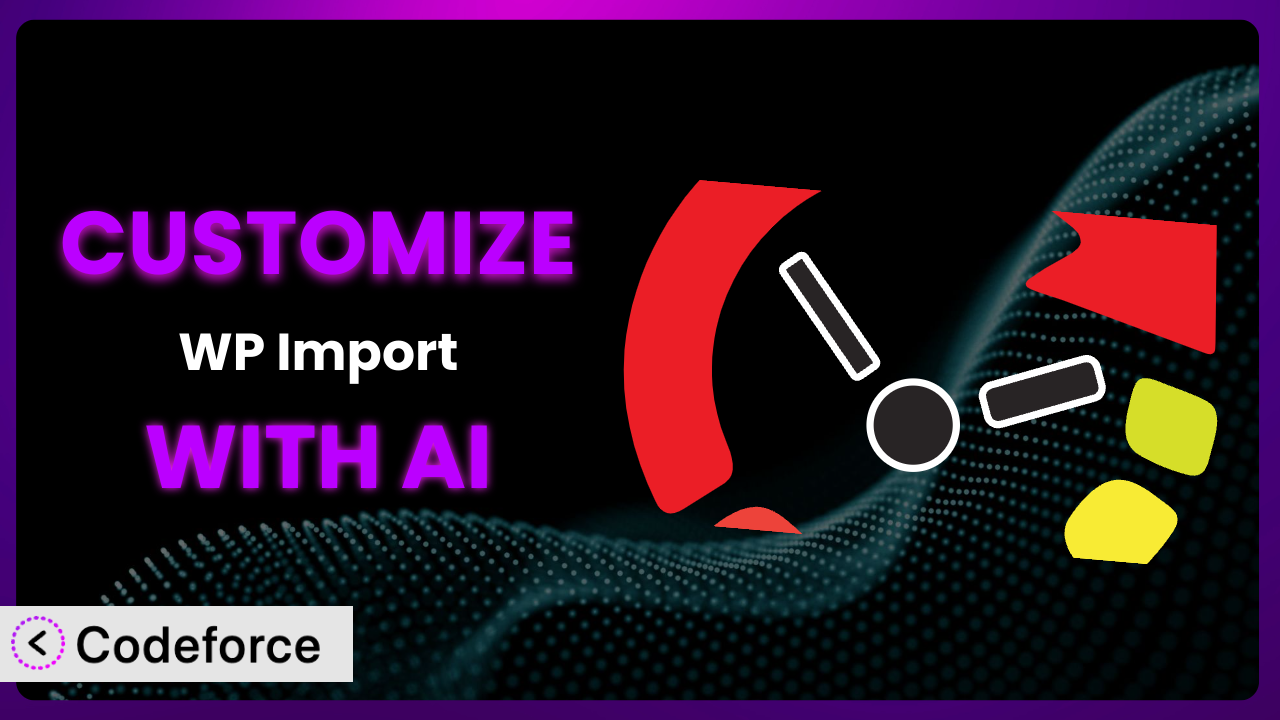Ever felt like your WordPress import plugin, while powerful, just doesn’t quite fit your unique needs? You’re not alone. Many users find themselves wishing they could tweak things just a bit to perfectly match their specific workflows or business requirements. This article will guide you through the process of customizing WP Import – Ultimate CSV XML Importer to achieve precisely that, using the power of AI. We’ll explore common scenarios where customization makes all the difference and show you how AI can simplify the process, even if you’re not a coding expert.
What is WP Import – Ultimate CSV XML Importer?
WP Import – Ultimate CSV XML Importer is a robust WordPress plugin designed to streamline the process of importing and exporting data. Imagine effortlessly transferring thousands of product listings from a CSV file into your WooCommerce store, or moving complex data structures from one WordPress site to another. That’s precisely what it enables. It handles various data formats like CSV and XML, and it’s capable of managing posts, pages, custom post types, WooCommerce products, and even ACF fields.
With over 20,000 active installations and a solid 4.4/5 star rating based on 556 reviews, it has proven to be a reliable solution for many WordPress users. This tool focuses on bulk operations, saving you countless hours of manual data entry and management. For more information about WP Import – Ultimate CSV XML Importer, visit the official plugin page on WordPress.org.
Why Customize WP Import – Ultimate CSV XML Importer?
While the plugin offers a broad range of functionalities out-of-the-box, default settings often fall short when dealing with highly specific or unconventional data structures. Think about it: every website is unique. Each has its own custom fields, taxonomies, and specific ways of handling data. Relying solely on default import/export settings can lead to data mismatches, missing information, or a clunky user experience.
Customizing the system unlocks a world of possibilities. Imagine a real estate website needing to import property listings with highly specific data points like “energy efficiency rating” or “HOA fees.” Default settings might not accommodate these fields, requiring manual data entry or complex workarounds. Through customization, you can precisely map these fields during import, ensuring data integrity and saving valuable time.
Consider an e-commerce site selling configurable products with unique attributes. Standard import procedures might not correctly handle the complex relationships between product variations and their associated data. With customization, you can define how these relationships are interpreted and imported, leading to a seamless and accurate product catalog. Knowing when customization is worthwhile depends on the complexity of your data and the specific needs of your website. If you find yourself constantly tweaking data after importing, or if you’re dealing with unique data structures, customization is definitely worth exploring.
Common Customization Scenarios
Customizing Checkout Flow and Fields
The default WooCommerce checkout process, while functional, might not capture all the information you need, or align perfectly with your brand. Maybe you require customers to select a delivery date, agree to specific terms and conditions that are unique to your business, or want to offer a tailored checkout experience based on their location.
Customization allows you to add or modify checkout fields, re-arrange the checkout process, and integrate with third-party services to verify addresses or calculate shipping costs. This ensures a smoother, more personalized experience for your customers, potentially reducing cart abandonment and boosting conversions.
For example, a subscription box company might need to collect information about customer preferences and allergies during checkout. Customizing the checkout flow lets them seamlessly integrate these fields into the process. AI can help generate the necessary code snippets to add these custom fields and validate the input, ensuring that the data is correctly captured and stored.
Adding Custom Product Types
WooCommerce handles standard product types effectively, but what if you sell services, memberships, or digital downloads with complex pricing structures? You might need to define unique attributes and functionalities that go beyond the default product options.
Through customization, you can define entirely new product types with custom fields, pricing rules, and display options. This ensures that your products are presented in a way that is both informative and engaging, leading to increased sales and customer satisfaction.
Consider a website selling online courses. They might need to define a “course” product type with custom fields for the course duration, instructor bio, and learning objectives. AI can assist in generating the code required to define this new product type and its associated fields, saving developers time and effort. It can also help map imported data correctly into the new product type fields.
Integrating with Third-Party Payment Gateways
WooCommerce offers built-in support for popular payment gateways, but you might need to integrate with a specific payment provider that offers lower transaction fees, supports local currencies, or provides advanced fraud protection. These specialized gateways sometimes require custom integration.
Customizing payment gateway integration allows you to securely process payments through your preferred provider, offering your customers a wider range of payment options and enhancing their overall shopping experience. This can lead to increased trust and sales, especially when dealing with international customers or niche markets.
Imagine a business operating in a country where PayPal is not widely used. They might need to integrate with a local payment gateway to cater to their target audience. AI can streamline the integration process by generating the necessary code to connect to the payment gateway’s API, handle transaction processing, and update order statuses in WooCommerce.
Creating Custom Email Templates
WooCommerce sends out automated emails for order confirmations, shipping updates, and other important notifications. The default email templates, while functional, might not reflect your brand’s visual identity or contain the specific information you want to convey.
Customizing email templates lets you create visually appealing and informative emails that strengthen your brand identity and provide a better customer experience. You can add your logo, customize the color scheme, and include personalized messages to build stronger relationships with your customers.
For instance, a luxury brand might want to create elegant and sophisticated email templates that reflect their brand image. AI can help generate the HTML and CSS code required to customize the email templates, ensuring they are visually appealing and responsive across different devices. It can also help personalize email content based on customer data.
Building Advanced Product Filters
As your product catalog grows, customers need effective ways to find what they’re looking for. The default WooCommerce product filters may not provide the level of granularity required for complex inventories with numerous attributes and variations.
Customizing product filters enables you to create advanced filtering options based on specific product attributes, price ranges, customer reviews, and other criteria. This improves the shopping experience, making it easier for customers to find the products they need and increasing the likelihood of a purchase.
For example, an online clothing store might want to allow customers to filter products by size, color, material, and occasion. AI can help generate the code required to create these custom filters and integrate them into the product catalog, providing a seamless and intuitive filtering experience.
How Codeforce Makes WP Import – Ultimate CSV XML Importer Customization Easy
Customizing WordPress plugins can be challenging. It often requires a solid understanding of PHP, WordPress hooks, and the specific plugin’s architecture. This can present a significant learning curve, especially for users who aren’t developers. Even experienced developers can spend hours writing and debugging custom code.
Codeforce eliminates these barriers by providing an AI-powered platform that simplifies the customization process. Instead of writing complex code, you can use natural language instructions to describe the changes you want to make. The system then leverages AI to generate the necessary code snippets, which you can then easily integrate into the plugin.
Imagine wanting to add a custom field to the WooCommerce checkout page to collect customer preferences. Instead of figuring out the specific WordPress hooks and PHP code, you could simply tell Codeforce: “Add a dropdown field to the checkout page asking customers about their preferred contact method (email or phone).” Codeforce will then generate the code needed to add this field.
The AI assistance doesn’t stop there. Codeforce also allows you to test your customizations in a safe environment before deploying them to your live site. This reduces the risk of errors and ensures that your customizations work as expected. It makes the process much simpler.
This democratization means better customization is accessible to more users. Businesses with a solid understanding of their plugin strategy can implement it without needing to hire specialist plugin developers. Even if they need an expert to define the approach, they can use an experienced WordPress user who understands the nuances of the plugin to implement.
Best Practices for WP Import – Ultimate CSV XML Importer Customization
Before diving into any customization, back up your website. This provides a safety net in case something goes wrong during the customization process. A recent backup can be restored easily.
Test your customizations thoroughly in a staging environment before deploying them to your live site. This allows you to identify and fix any issues without affecting your website visitors. Test different scenarios and data sets to ensure compatibility.
Document your customizations clearly. This will help you (or other developers) understand the changes you’ve made and make it easier to maintain and update your customizations in the future. Comment your code and create a separate document outlining the purpose and functionality of each customization.
Use child themes when customizing the system’s templates. This prevents your customizations from being overwritten when the plugin is updated. Create a child theme and copy the template files you want to customize into the child theme.
Monitor the performance of your website after implementing customizations. Custom code can sometimes impact performance, so it’s important to track key metrics like page load time and server response time. Optimize your code to minimize any performance impact.
Keep your customizations up-to-date. As the system evolves, your customizations may need to be adjusted to maintain compatibility. Regularly review your customizations and update them as needed.
Follow WordPress coding standards. This ensures that your code is clean, consistent, and easy to maintain. Adhering to coding standards also makes it easier for other developers to understand and collaborate on your customizations.
Frequently Asked Questions
Will custom code break when the plugin updates?
It’s possible. To minimize this, use child themes for template customizations and adhere to coding standards. Regularly test customizations after updates and adjust as needed to maintain compatibility with new plugin versions.
Can I use custom fields in my CSV file?
Yes, you can. The plugin is designed to handle custom fields. You’ll need to map the columns in your CSV file to the appropriate custom fields in WordPress during the import process, configuring this tool accordingly.
How can I ensure data integrity during import?
Thoroughly validate your CSV or XML file before importing. Use the plugin’s preview feature to check that the data is mapped correctly. Test with a small sample before importing the entire file to catch any potential issues early on.
Is it possible to schedule imports?
While scheduling capabilities can depend on specific versions and available add-ons, it’s worth exploring the plugin’s settings or available extensions. Some configurations let you automate regular imports, which can be super helpful!
What if I encounter errors during import?
Check the plugin’s error logs for details. Common causes include incorrect CSV formatting, invalid data types, or missing required fields. Refer to the plugin’s documentation or support resources for troubleshooting guidance.
Unlocking the Full Potential of WP Import – Ultimate CSV XML Importer
Customization is the key to transforming WP Import – Ultimate CSV XML Importer from a general-purpose import/export tool into a finely-tuned system that perfectly matches your unique workflow. By tailoring it to your specific needs, you can eliminate manual data entry, improve data accuracy, and create a seamless user experience for your customers.
With Codeforce, these customizations are no longer reserved for businesses with dedicated development teams. The AI-powered platform empowers anyone to create custom solutions using natural language instructions, making the process accessible and efficient.
Ready to elevate your WordPress data management? Try Codeforce for free and start customizing WP Import – Ultimate CSV XML Importer today. Unlock the power of AI and streamline your data workflows!