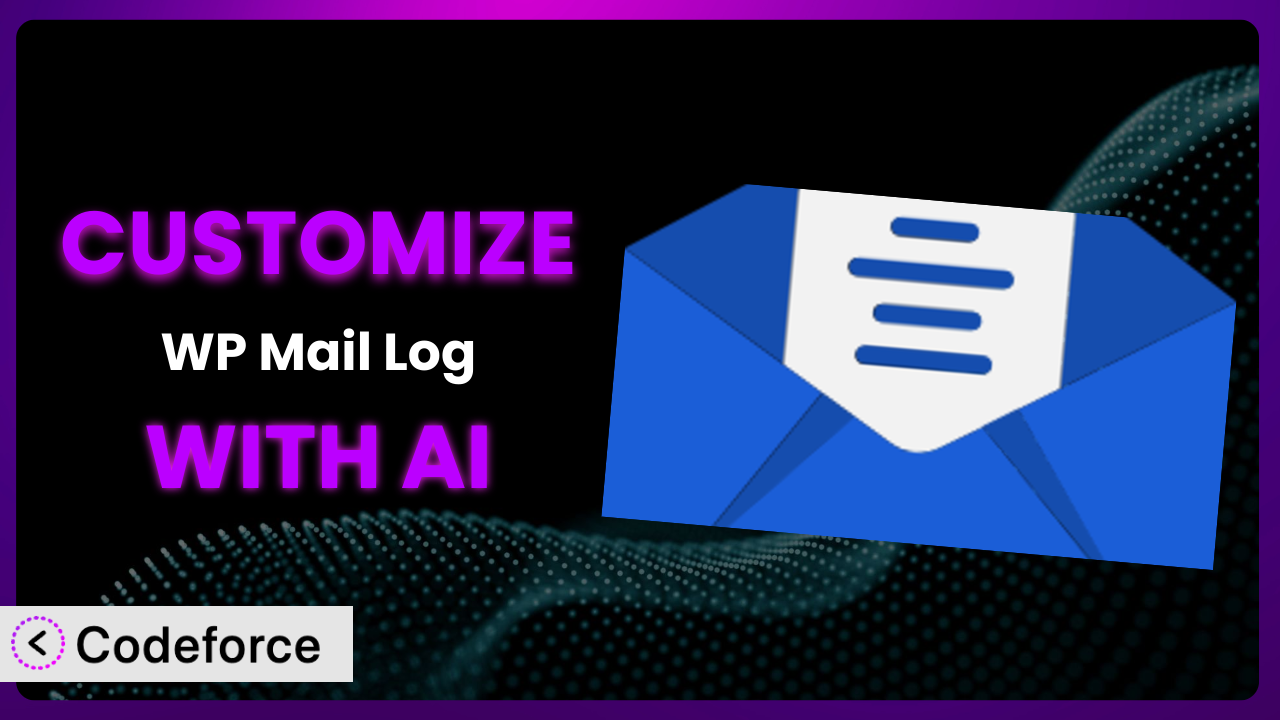Ever felt limited by the default settings of WordPress plugins? You’re not alone. Many users find themselves needing to tweak plugins like WP Mail Log to perfectly fit their specific needs. This article will guide you through the process of customizing the plugin using the power of AI, making it easier than ever to tailor it to your exact requirements. We’ll explore various customization scenarios and how AI can simplify the process, even if you’re not a coding expert.
What is WP Mail Log?
WP Mail Log is a handy WordPress plugin designed to log and display all emails sent from your WordPress site. This tool proves incredibly useful for debugging email-related problems and storing sent emails for future reference. Imagine being able to easily review all emails dispatched from your contact form, WooCommerce store, or any other plugin. It provides a central location to see what’s being sent and when.
With this tool, you can easily view email statuses, recipients, subjects, and content, which really simplifies troubleshooting. This is why the plugin has earned a solid 4.9/5 stars from 62 reviews and boasts over 10,000 active installations. It’s a popular choice for WordPress users needing better email management. For more information about the plugin, visit the official plugin page on WordPress.org.
Why Customize it?
While the default functionality of the plugin is robust, it might not always perfectly align with your specific workflow or business requirements. The standard settings offer a general solution, but true power comes from tailoring it to your unique needs. That’s where customization steps in.
Customizing this tool offers significant benefits. For example, you might want to integrate the email logs with your CRM to automatically update customer records. Or perhaps you need to add custom fields to the log entries to track specific data relevant to your business. Consider a membership site needing to track welcome emails and subscription renewal notices differently. Standard logging might lump them together, but a customized solution can categorize them for easier reporting.
Another reason for customization is to enhance the user experience. Maybe the default admin interface doesn’t provide the filters or search options you need. Tailoring the interface can drastically improve your efficiency. Deciding whether to customize often comes down to a cost-benefit analysis. If the time saved or insights gained from a customized solution outweigh the effort required to implement it, then it’s likely a worthwhile investment.
Common Customization Scenarios
Extending Core Functionality
The core functionality of the plugin provides a solid foundation, but sometimes you need more. Perhaps you need to track additional metadata with each email, such as the user’s IP address or the specific product they purchased when an email was triggered by a WooCommerce order. This information isn’t captured by default.
By customizing this tool, you can add custom fields to the email log entries, capturing this additional data and making it easily searchable. Imagine a scenario where you’re running an e-commerce store and need to quickly identify all emails sent related to a specific product launch. With extended functionality, you can filter the email logs by product ID, making your search much faster and more efficient.
For example, a non-profit might use custom fields to track donation acknowledgement emails, linking them to specific fundraising campaigns. AI makes this implementation easier by automating the code generation needed to add these custom fields and ensure they’re properly stored and displayed within the WordPress admin.
Integrating with Third-Party Services
Email data is valuable, and you might want to share that data with other services like your CRM, analytics platform, or marketing automation tool. By default, the plugin simply stores the email logs within your WordPress database. Getting that data to other platforms requires manual export or a more automated solution.
Customization allows you to create integrations with these third-party services. This might involve automatically sending email log data to your CRM whenever a new email is sent, or triggering an event in your marketing automation platform based on email activity. Think of a real estate company that wants to automatically add leads to their CRM when a user requests information via a contact form. By integrating the plugin with their CRM, they can streamline their lead management process.
AI can drastically simplify the integration process by generating the necessary API calls and data transformations. It can also handle authentication and error handling, reducing the complexity of the integration. Imagine just describing the desired integration in natural language and having AI generate the code to make it happen.
Creating Custom Workflows
Sometimes, the default workflow doesn’t quite fit your needs. Maybe you want to automatically resend failed emails after a certain number of attempts, or trigger a notification if an email fails to send to a critical recipient. The plugin doesn’t offer these features out of the box.
Customizing it enables you to build custom workflows tailored to your specific requirements. For example, you could create a workflow that automatically archives email logs after a certain period, freeing up database space. Or you might set up alerts to notify you if a large number of emails are failing to send, indicating a potential problem with your email server. Consider a school using the tool to track parent communication; a custom workflow could automatically generate reports on email open rates for each grade level, providing valuable insights into engagement.
AI can help you define and automate these workflows by generating the necessary code and scheduling tasks. It can also learn from past email activity to optimize the workflow over time, improving its efficiency and effectiveness.
Building Admin Interface Enhancements
The default admin interface for the plugin might not be the most user-friendly, especially if you have a large number of email logs. Searching, filtering, and managing these logs can become cumbersome. The interface may lack the specific filters or views you need to quickly find the information you’re looking for.
Customization lets you enhance the admin interface to improve usability. You could add custom filters to search by specific email properties, create custom views to display the logs in a more organized manner, or even add a dashboard to visualize key email metrics. Imagine a large online retailer that needs to quickly identify all emails sent to customers who haven’t completed their purchases. By adding a custom filter to the admin interface, they can easily find these emails and follow up with targeted marketing campaigns.
AI can assist you in designing and building these interface enhancements by generating the necessary HTML, CSS, and JavaScript code. It can also suggest optimal layouts and designs based on user experience best practices.
Adding API Endpoints
If you need to access email log data programmatically from other applications or services, you’ll need to expose the data through an API. The plugin doesn’t provide API endpoints by default. This limits your ability to integrate the email logs with other systems beyond the WordPress environment.
Customization allows you to add API endpoints that expose the email log data in a standardized format, such as JSON. This enables other applications to retrieve and use the data for various purposes, such as reporting, analysis, or integration with other systems. Consider a marketing agency that wants to track email performance across multiple client websites. By adding API endpoints to the plugin on each website, they can aggregate the email data into a central dashboard for comprehensive reporting.
AI can automate the process of creating these API endpoints by generating the necessary code to handle requests, authenticate users, and retrieve data. It can also ensure that the API endpoints are secure and follow best practices for API design.
How Codeforce Makes the plugin Customization Easy
Traditionally, customizing a WordPress plugin like this requires significant coding knowledge. You need to understand PHP, WordPress hooks and filters, and potentially other web technologies. The learning curve can be steep, and finding experienced developers can be expensive and time-consuming. Customizing anything also requires technical expertise, making it inaccessible to many users.
Codeforce eliminates these barriers by providing an AI-powered platform that simplifies WordPress plugin customization. Instead of writing complex code, you can use natural language instructions to tell the AI what you want to achieve. Codeforce translates your instructions into the necessary code, automatically handling the technical details.
Imagine wanting to add a custom field to the email logs to track the user’s role. With Codeforce, you simply describe what you want in plain English, such as “Add a custom field called ‘User Role’ to the email log entries, and populate it with the user’s role at the time the email was sent.” The AI then generates the code to add the field, retrieve the user’s role, and store it with the email log entry.
Codeforce also provides testing capabilities, allowing you to ensure that your customizations are working as expected before deploying them to your live site. This reduces the risk of errors and ensures that your customizations are reliable. This democratization means better customization is within reach of any site manager, strategist or expert, even without being a developer.
Best Practices for it Customization
Before making any customizations to this tool, it’s crucial to back up your WordPress database and files. This ensures that you can easily restore your site to its previous state if something goes wrong during the customization process. Think of it as your safety net.
When modifying the plugin, use WordPress hooks and filters rather than directly editing the plugin’s core files. This ensures that your changes won’t be overwritten when the plugin is updated. Hooks and filters are designed to allow you to modify the plugin’s behavior without touching the core code.
Test your customizations thoroughly in a staging environment before deploying them to your live site. This allows you to identify and fix any issues without affecting your live users. Consider it a dress rehearsal before the main event.
Document your customizations clearly and comprehensively. This will help you (or other developers) understand what you’ve done and how to maintain the customizations in the future. Good documentation is like a map, guiding you through the changes you’ve made.
Monitor the performance of the tool after implementing customizations. Ensure that the changes aren’t negatively impacting your website’s speed or stability. Performance monitoring is like a health check, ensuring everything is running smoothly.
Keep your customizations up to date with the latest version of the plugin. This ensures that your changes are compatible with the latest features and security updates. Staying current is like keeping your software protected from vulnerabilities.
Consider using a version control system like Git to track your customizations. This allows you to easily revert to previous versions of your code if necessary. Version control is like having a time machine for your code.
Frequently Asked Questions
Will custom code break when the plugin updates?
If you’ve followed best practices and used WordPress hooks and filters, your custom code shouldn’t break when the plugin updates. However, it’s always a good idea to test your customizations after each update to ensure compatibility. If you’ve modified the plugin’s core files directly, your changes will be overwritten during an update.
Can I customize the email templates used by the plugin?
Yes, you can customize the email templates used by it. You can use WordPress hooks and filters to modify the email content, headers, and other properties. This allows you to tailor the emails to your specific branding and messaging.
How do I add custom fields to the email log entries?
You can add custom fields using WordPress’s add_post_meta() function and appropriate hooks. This allows you to store additional data with each email log entry, such as the user’s IP address or the product they purchased. The WordPress documentation is a good resource.
Is it possible to filter the email logs by date range?
Yes, you can filter the email logs by date range by customizing the admin interface. You can add custom filters to the WordPress admin screen to allow users to select a start and end date for the email logs they want to view.
Can I integrate the plugin with my CRM?
Yes, you can integrate it with your CRM by using WordPress hooks and filters to send email log data to your CRM whenever a new email is sent. You’ll need to use your CRM’s API to send the data. Many CRMs have WordPress integrations, too.
Unlocking the plugin’s Full Potential Through AI Customization
By now, it’s clear that the default configuration of it is just the starting point. Through customization, this tool can evolve from a simple email logging tool into a powerful, tailored system that perfectly meets your unique needs. Whether it’s extending functionality, integrating with third-party services, or building custom workflows, the possibilities are vast.
With Codeforce, these customizations are no longer reserved for businesses with dedicated development teams. The power of AI makes it accessible to anyone, regardless of their coding experience. By using natural language instructions, you can unlock the full potential of the plugin and transform it into a valuable asset for your business.
Ready to streamline your email logging and gain valuable insights? Try Codeforce for free and start customizing the plugin today. Dramatically improve your email management efficiency and gain a competitive edge.