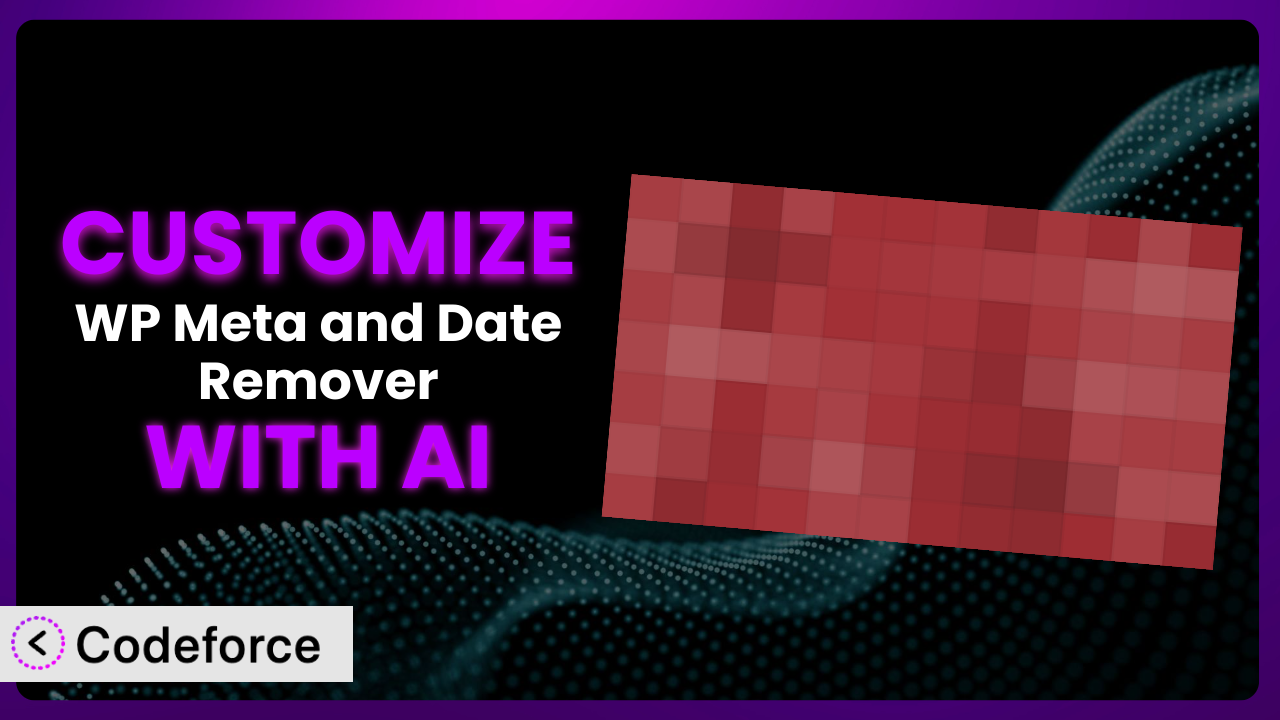Ever felt like your WordPress site’s SEO could be better, but tweaking the meta data and date displays is a confusing mess? You’re not alone. Many site owners struggle with these intricate details. While the default settings of plugins like WP Meta and Date Remover are a great starting point, they rarely fit every website’s unique needs perfectly. This article will guide you through the process of customizing the plugin to achieve your specific SEO goals, all while leveraging the power of AI to simplify the process. We’ll explore how to tailor the plugin’s functionality to your exact requirements, making your website more visible and appealing to both search engines and your audience.
What is WP Meta and Date Remover?
WP Meta and Date Remover is a handy WordPress plugin designed to help you control the visibility of author and date information on your posts and pages. It’s a simple, yet effective, way to streamline your content presentation and optimize your site for search engines. The plugin focuses on hiding author and date meta data from both human visitors and search engine crawlers, contributing to a cleaner, more SEO-friendly website.
This tool is praised for its ease of use and SEO benefits, earning a rating of 4.3/5 stars from 70 reviews and boasting over 100,000 active installations. It’s a popular choice for website owners who want a straightforward solution for managing their meta data. Instead of editing theme files, you can simply use the plugin to achieve your desired results. For more information about the plugin, visit the official plugin page on WordPress.org.
Why Customize it?
While the plugin does a solid job out of the box, its default settings might not always align with your specific needs. Perhaps you want to remove date information from some post types but not others, or you need to adjust how the plugin interacts with your existing SEO setup. That’s where customization comes in.
The real benefit of customization is gaining precise control over your website’s meta data and date visibility. Imagine you run a news site where the publication date is crucial. You wouldn’t want to remove dates entirely! But maybe you would want to remove author information to create a more unified brand voice. On the other hand, if you run an evergreen content blog, removing dates might make your content seem more relevant over time. Customization lets you make these granular decisions.
For example, a photography blog might want to customize the plugin to ensure that image metadata is preserved for SEO purposes, even while removing date information from the post display. Another scenario could be a business website that wants to integrate the plugin with a custom analytics platform to track the impact of removing date information on user engagement. In cases like these, you need to go beyond the default settings.
Common Customization Scenarios
Customizing Schema Markup for Specific Content Types
Schema markup helps search engines understand the context of your content, which can improve your search rankings. The problem is, the default settings of the plugin might not always play nicely with your existing schema markup, especially if you’re using different schemas for different content types.
Through customization, you can ensure that the plugin only removes date or author information without interfering with your valuable schema data. You could customize it to preserve schema on product pages while removing dates from blog posts, for instance. Think of a recipe website; it needs the recipe schema intact, but might want to remove dates from older recipes to avoid looking outdated.
Let’s say you run an online store selling various products. By default, the plugin might strip away the crucial schema markup associated with your product pages, negatively impacting your product visibility. With AI assistance, you can create custom rules that ensure the plugin only targets blog posts or informational pages, leaving your product schema untouched. This ensures your products continue to rank well in search results.
AI makes this easier by analyzing your existing schema and generating the necessary code snippets to ensure compatibility. You don’t need to be a schema expert; AI can guide you through the process.
Automating Meta Tag Generation
Manually creating meta tags for every post and page is tedious and time-consuming. While the plugin focuses on removing meta data, you might want to add or automate the generation of other meta tags, like custom descriptions or keywords, based on your content.
Customizing it allows you to integrate it with other plugins or services that automatically generate these tags based on the content of your pages. For example, you could set up a system where the plugin removes date info, and another system automatically generates a unique meta description based on the post’s first paragraph. An e-commerce site could automate meta description generation for new products based on product specifications.
Imagine you’re running a large blog with hundreds of posts. Instead of manually writing meta descriptions for each one, you can leverage AI to analyze the content and automatically generate relevant meta descriptions. The AI can also adapt the descriptions based on the target keywords you specify, saving you countless hours.
AI can analyze your content and suggest relevant keywords and descriptions, streamlining the process and ensuring your meta tags are always optimized.
Integrating with Analytics Platforms
Understanding the impact of removing meta data on your website’s performance requires integration with analytics platforms. The standard installation of the plugin doesn’t inherently provide detailed analytics insights beyond what your general analytics setup provides.
By customizing this tool, you can track the before-and-after effects of removing date or author information. You might want to see how removing dates affects page views or bounce rates on specific types of content. An example would be A/B testing content with and without dates displayed to measure user engagement.
Consider a scenario where you want to track how removing author information affects user engagement on your blog. By integrating it with Google Analytics, you can set up custom events to monitor metrics like time on page and bounce rate for posts with and without author information displayed. This data-driven approach allows you to make informed decisions about your content strategy.
AI can help you set up these custom events and interpret the data, providing actionable insights into the performance of your customized plugin setup.
Creating Custom SEO Rules
Every website has its own unique SEO needs. The default functionalities of the plugin are broad and might not be tailored to your specific industry, target audience, or content strategy. You might have certain types of content where removing author information is detrimental, while on others, it’s beneficial.
Customization allows you to create highly specific rules for how the plugin behaves on different parts of your website. For example, you could create a rule that removes dates from all blog posts except those in a specific category related to current events. A company blog might want to show author bios on thought leadership pieces, but hide them on product-focused posts.
Let’s say you run a travel blog with both destination guides and personal travel stories. You might want to remove date information from the destination guides to keep them evergreen, but keep the dates on your personal stories to provide context. By creating custom SEO rules, you can apply this logic automatically across your entire site.
AI can analyze your content and suggest optimal SEO rules based on your specific goals and target audience, making your customization process more effective.
Building Custom XML Sitemaps
XML sitemaps help search engines crawl and index your website efficiently. While the plugin focuses on removing meta data, you might need to adjust your XML sitemaps to reflect those changes, ensuring that search engines understand which pages are most important and how often they’re updated.
Customizing the plugin lets you modify your sitemap generation process to exclude pages where you’ve removed date information, or to prioritize pages with specific schema markup. A news website, for example, would want to update its sitemap frequently to reflect new articles. This ensures search engines always have the latest information.
Imagine you’re launching a new section on your website dedicated to evergreen content. You’ll want to ensure that these pages are prioritized in your XML sitemap to signal their importance to search engines. By customizing your sitemap generation process, you can give these pages the boost they need to rank well.
AI can help you analyze your website’s structure and generate custom XML sitemaps that are optimized for search engines, taking into account your specific customization settings.
How Codeforce Makes the plugin Customization Easy
Customizing WordPress plugins used to be a complex task. You’d need to dive into the plugin’s code, understand PHP, and carefully modify its behavior without breaking anything. This required a significant time investment and a steep learning curve, making it inaccessible to many website owners. Even for experienced developers, it could be a tedious and error-prone process.
Codeforce eliminates these barriers by bringing the power of AI to WordPress plugin customization. Instead of wrestling with code, you can use natural language instructions to tell Codeforce what you want to achieve. Want to remove date information from specific post types only? Just describe it in plain English, and Codeforce will generate the necessary code snippets automatically.
The AI assistance within Codeforce understands the intricacies of the plugin. You can specify conditions, exceptions, and integrations with other plugins, all without writing a single line of code yourself. It even allows you to test your customizations in a safe environment before applying them to your live site, minimizing the risk of unexpected issues.
This democratization means better customization is available to everyone, not just developers. Marketing experts, SEO specialists, and website owners who understand their plugin strategy can now implement their ideas without relying on expensive development resources. Codeforce empowers them to take control of their website’s functionality and achieve their specific goals.
Best Practices for it Customization
Before making any changes, always back up your website. This ensures you can easily restore your site if something goes wrong during the customization process. It’s a simple step that can save you a lot of headaches.
Test your customizations thoroughly in a staging environment before applying them to your live site. This allows you to identify and fix any issues without affecting your visitors. This is especially important when modifying core plugin functionality.
Document your customizations clearly. Write down what changes you made, why you made them, and how they work. This will help you remember your modifications in the future and make it easier to troubleshoot any problems that may arise.
Monitor your website’s performance after implementing your customizations. Keep an eye on key metrics like page views, bounce rate, and search engine rankings to ensure that your changes are having the desired effect.
Keep the plugin updated to the latest version. Plugin updates often include security patches and bug fixes, so it’s important to stay up-to-date. Ensure your customizations are compatible with new updates by testing it in a staging environment.
Consider using child themes if you’re modifying theme-related functionalities alongside the plugin. This ensures that your changes won’t be overwritten when you update your theme.
If you’re making complex customizations, consider consulting with a WordPress developer or SEO expert. They can provide valuable insights and help you avoid common pitfalls.
Frequently Asked Questions
Will custom code break when the plugin updates?
It’s possible, especially if the update significantly changes the plugin’s core structure. Always test your customizations in a staging environment after updating the plugin to ensure compatibility. If issues arise, you may need to adjust your custom code.
How do I revert to the default settings if I mess something up?
If you’ve backed up your website (as recommended!), you can simply restore from that backup. Otherwise, you’ll need to manually remove the custom code you added. Codeforce helps mitigate this by allowing you to disable your customizations easily.
Can I use this tool to remove dates from some posts but not others?
Yes, you can! That’s the power of customization. With Codeforce, you can define specific conditions for when to remove dates, such as based on post category, tag, or custom field. This lets you tailor its behavior to your exact needs.
Does removing date information hurt my SEO?
It depends on your content and strategy. For evergreen content, removing dates can be beneficial. For time-sensitive content like news articles, keeping dates is usually better. Analyze your specific use case to make an informed decision.
Is Codeforce compatible with other SEO plugins I’m using?
Codeforce is designed to work seamlessly with most popular SEO plugins. However, it’s always a good idea to test for compatibility in a staging environment to avoid any conflicts. Check the Codeforce documentation for specific compatibility information.
Unlocking the Full Potential of the plugin
What started as a simple tool for removing meta data can be transformed into a highly customized system tailored to your unique SEO needs. By leveraging the power of AI, you can go beyond the default settings and create rules and integrations that perfectly align with your content strategy. This allows you to fine-tune your website’s presentation, improve search engine visibility, and ultimately, achieve your business goals.
With Codeforce, these customizations are no longer reserved for businesses with dedicated development teams. Anyone can now harness the power of AI to create a truly optimized WordPress website. This means better control, improved results, and a more efficient workflow.
Ready to optimize your website? Try Codeforce for free and start customizing it today. Unlock a new level of SEO control and boost your website’s performance.