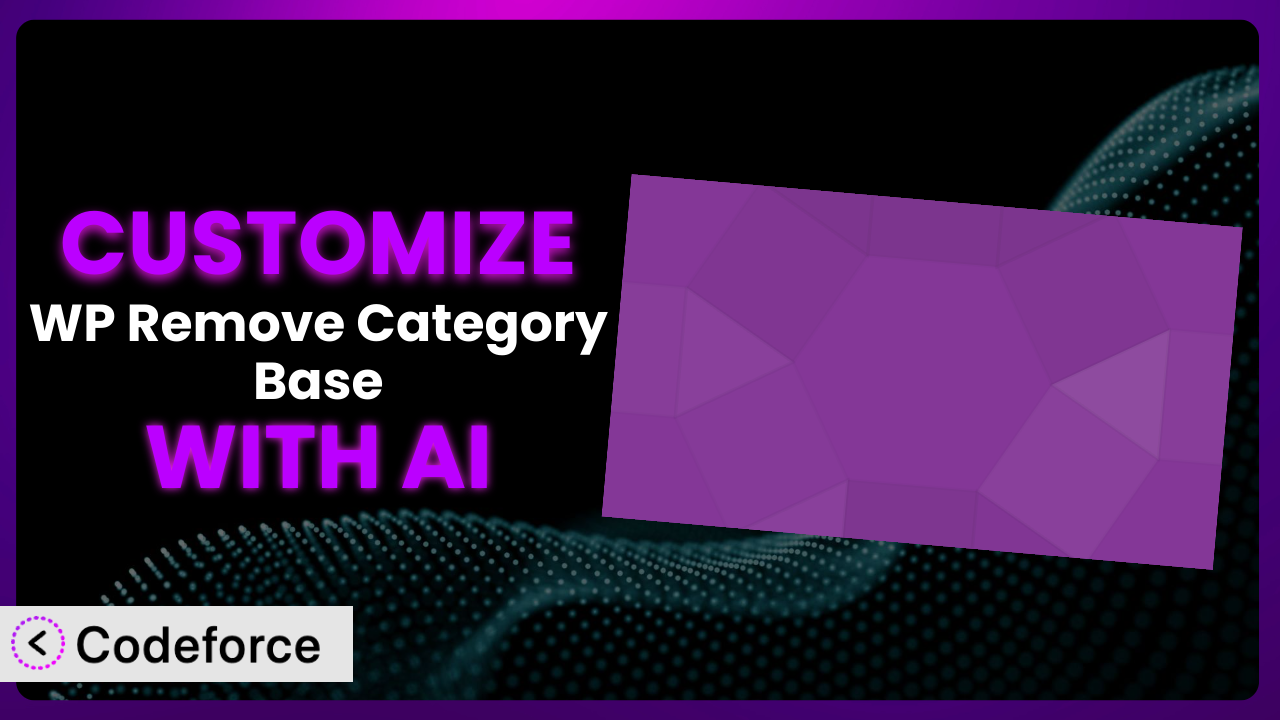Ever felt stuck with the default category URLs on your WordPress site? You’re not alone. Many WordPress users find the standard category base (“/category/”) a bit clunky and want a cleaner, more SEO-friendly structure. That’s where the WP Remove Category Base plugin comes in handy. But what if you want to go beyond simply removing the base and truly tailor the plugin to your specific needs? This article will guide you through customizing the plugin, leveraging the power of AI to make the process smoother and more efficient than you ever thought possible.
What is WP Remove Category Base?
WP Remove Category Base is a WordPress plugin designed to remove the default “category” slug from your category archive URLs. Instead of having URLs like yourdomain.com/category/news, you can achieve cleaner URLs like yourdomain.com/news. It’s a simple yet effective way to improve your site’s SEO and user experience. It boasts a 5.0/5 stars rating based on 10 reviews and has over 10,000 active installations, indicating its popularity and reliability.
It works straight out of the box, making it incredibly easy to use even for WordPress beginners. However, its simplicity doesn’t mean it lacks potential. You might want to extend its functionality to better suit your unique website structure or SEO strategy. For more information about the plugin, visit the official plugin page on WordPress.org.
Why Customize it?
While the default functionality of the plugin is useful, it might not always perfectly align with your specific website requirements. For instance, you might have a complex site structure with custom post types and taxonomies that require more nuanced URL rewriting rules. The standard settings might conflict with other plugins or custom code, leading to unexpected behavior.
Customizing this tool lets you tailor its behavior to achieve optimal SEO performance, enhance user experience, and ensure compatibility with your entire WordPress ecosystem. Imagine you run a news website with various sections, and you want to implement a custom URL structure that reflects these sections. Customization allows you to create more descriptive and user-friendly URLs, improving your site’s visibility in search engine results and making it easier for visitors to navigate. Ultimately, customization is worth it when you need fine-grained control over your category URLs and want to ensure they perfectly fit your website’s specific needs.
For example, consider a website that sells products. The standard setup might lead to URLs like /category/shirts, but with customization, you could achieve /shop/shirts or even /shirts (if that makes sense for your structure). Similarly, for a blog, you might want to integrate the author’s name into the category URL for better branding and SEO. These are just a few examples of how customization can unlock the full potential of the plugin.
Common Customization Scenarios
Extending Core Functionality
Sometimes, the basic functionality of the system doesn’t quite cut it. You might need to add extra features or modify its behavior to better fit your website’s unique needs. For example, the default functionality might only remove the category base for standard categories, but you might want to extend it to custom taxonomies as well. This ensures consistency across your entire site and provides a unified URL structure.
Through customization, you can achieve seamless integration with your custom post types and taxonomies. You can define specific rules for how the category base should be removed or modified for each type, ensuring that your URLs are always optimized for SEO and user experience. Let’s say you have a website with custom post types for “events” and “locations.” You can customize the plugin to remove the category base from these post types as well, creating URLs like /events/concerts and /locations/new-york.
AI makes implementation easier by automating the process of generating the necessary code. Instead of manually writing complex rewrite rules, you can use AI to create the code for you based on your specific requirements. For instance, you could describe your desired URL structure in natural language, and the AI would generate the corresponding code to implement it.
Integrating with Third-Party Services
Many websites rely on third-party services for various functionalities, such as analytics, marketing automation, and social media integration. Integrating the plugin with these services can provide valuable insights and streamline your workflow. However, the default settings might not always be compatible with these services, requiring customization to ensure seamless integration.
You can achieve tighter integration with your favorite third-party services, such as Google Analytics, Mailchimp, and social media platforms. You can customize the plugin to pass relevant data to these services, allowing you to track user behavior, personalize marketing campaigns, and optimize your social media strategy. Consider a website that uses Google Analytics to track user behavior. You can customize it to pass category information to Google Analytics, allowing you to see which categories are most popular and optimize your content accordingly.
AI makes implementation easier by handling the technical details of the integration. It can automatically generate the code needed to connect the plugin with your third-party services, saving you time and effort. You can simply provide the necessary credentials and API keys, and the AI will handle the rest.
Creating Custom Workflows
Every website has its own unique workflow for managing content, handling user interactions, and processing transactions. Customizing this tool can help you streamline your workflow and improve efficiency. For example, you might want to create a custom workflow for managing category URLs, such as automatically generating URLs based on the category title or adding custom prefixes or suffixes.
You can achieve a more efficient and automated workflow by tailoring the plugin to your specific needs. You can create custom rules for how category URLs are generated, updated, and managed, ensuring that your workflow is always optimized for efficiency. Imagine a website that publishes articles regularly. You can customize it to automatically generate category URLs based on the article title, saving you time and effort. For example, an article titled “The Benefits of Customization” would automatically have a category URL of /customization.
AI makes implementation easier by automating the creation of custom workflows. You can describe your desired workflow in natural language, and the AI will generate the corresponding code to implement it. This eliminates the need for manual coding and ensures that your workflow is always optimized for efficiency.
Building Admin Interface Enhancements
The WordPress admin interface is powerful, but it can sometimes feel clunky or overwhelming. Customizing the plugin can help you improve the admin interface and make it easier to manage your category URLs. For example, you might want to add a custom metabox to the category edit screen that allows you to manually specify the URL for each category.
You can achieve a more user-friendly and intuitive admin interface. You can add custom fields, metaboxes, and settings pages to the admin interface, making it easier to manage your category URLs and customize their behavior. Consider a website with many categories. You can customize the admin interface to add a search box to the category list, making it easier to find specific categories.
AI makes implementation easier by generating the code needed to add custom elements to the admin interface. You can simply describe your desired interface enhancements in natural language, and the AI will generate the corresponding code. This saves you time and effort and ensures that your admin interface is always optimized for usability.
Adding API Endpoints
In today’s interconnected world, APIs are essential for integrating your website with other systems and services. Customizing this tool to add API endpoints can open up new possibilities for your website. For example, you might want to add an API endpoint that allows other websites to retrieve a list of categories or to create new categories programmatically.
You can achieve seamless integration with other systems and services by exposing API endpoints that allow them to interact with the plugin. You can create API endpoints for retrieving category data, creating new categories, updating existing categories, and deleting categories. This allows you to build powerful integrations and automate various tasks. Imagine a website that integrates with a CRM system. You can customize the plugin to add an API endpoint that allows the CRM system to retrieve category data and use it to personalize marketing campaigns.
AI makes implementation easier by generating the code needed to create API endpoints. You can simply describe your desired API functionality in natural language, and the AI will generate the corresponding code. This eliminates the need for manual coding and ensures that your APIs are always secure and reliable.
How Codeforce Makes the plugin Customization Easy
Traditionally, customizing plugins like this involves digging into code, understanding complex WordPress hooks and filters, and potentially dealing with compatibility issues. The learning curve can be steep, and the technical requirements can be daunting for non-developers. That’s where Codeforce eliminates these barriers. It empowers you to customize without needing to be a coding expert.
Codeforce uses AI to understand your customization goals, expressed in simple, natural language. Instead of writing lines of PHP code, you simply describe what you want the plugin to do. The AI then generates the necessary code snippets, which you can easily implement on your WordPress site. It even helps with testing the customizations to ensure they work as expected and don’t break anything.
With Codeforce, you don’t need to spend hours learning the intricacies of WordPress plugin development. If you understand how the plugin strategy and structure need to work, you can implement the solution using Codeforce. You can focus on the desired outcome rather than getting bogged down in technical details. This democratization means better customization is accessible to a wider range of users, leading to more innovative and tailored WordPress experiences.
Best Practices for it Customization
Before diving into customization, always back up your website. This ensures that you can easily restore your site to its previous state if anything goes wrong during the customization process. Creating a backup is a crucial safety net.
Use a staging environment for testing your customizations. A staging environment is a copy of your live website that you can use to test changes without affecting your visitors. This allows you to identify and fix any issues before deploying your customizations to your live site.
Thoroughly test your customizations after implementing them. This includes testing on different browsers, devices, and screen sizes to ensure that they work as expected. Testing is essential to catch any unexpected behavior.
Document your customizations clearly and concisely. This will help you and other developers understand what you’ve done and how it works. Documentation is essential for maintainability and collaboration.
Monitor your website’s performance after implementing customizations. This will help you identify any performance issues that may have been introduced by your customizations. Monitoring is important for ensuring that your website remains fast and responsive.
Stay updated with the latest plugin updates and security patches. This will help you ensure that your plugin is always secure and compatible with the latest version of WordPress. Keeping everything updated is crucial for security and stability.
Consider using a child theme for your customizations. This will prevent your customizations from being overwritten when you update your theme. A child theme provides a safe and organized way to manage your customizations.
Frequently Asked Questions
Will custom code break when the plugin updates?
It’s possible, particularly if the update significantly changes the plugin’s internal structure. To minimize this risk, follow best practices like using WordPress hooks and filters correctly, testing thoroughly, and staying informed about plugin updates. A well-structured customization should be more resilient to updates.
Can I use this plugin with custom post types?
Out of the box, it typically focuses on standard categories. However, with customization, you can extend its functionality to work seamlessly with your custom post types. This involves writing custom code to handle the URL rewriting for your specific post types and taxonomies.
How do I revert to the original settings after customization?
If you’ve made direct code changes, reverting involves removing or commenting out the added code. If you’ve used a tool like Codeforce, you can typically disable or remove the custom code snippets generated. Always keep a backup to simplify the reversion process.
Is it safe to directly edit the plugin’s core files?
No, it’s strongly discouraged. Direct edits will be overwritten when the plugin updates, and you’ll lose your changes. Instead, use WordPress hooks and filters to modify the plugin’s behavior or create a separate plugin for your customizations. This ensures your changes persist through updates.
Can I customize the plugin to create completely custom URL structures?
Yes, you have a lot of flexibility. By using WordPress’s rewrite API and custom code, you can create virtually any URL structure you desire. However, be sure to plan carefully and test thoroughly to avoid conflicts or broken links. Tools like Codeforce can significantly simplify this process.
Unlocking the True Potential of the plugin
The difference between simply using a plugin and truly owning it lies in customization. What starts as a basic tool for removing the category base can transform into a perfectly tailored system that optimizes your website’s SEO, improves user experience, and streamlines your workflow. By embracing customization, you unlock the full potential of it and create a website that truly reflects your brand and meets your specific needs.
With Codeforce, these customizations are no longer reserved for businesses with dedicated development teams. Anyone can now harness the power of AI to customize this tool and create a better WordPress experience.
Ready to transform your WordPress site? Try Codeforce for free and start customizing the plugin today. Take control of your category URLs and boost your website’s performance!