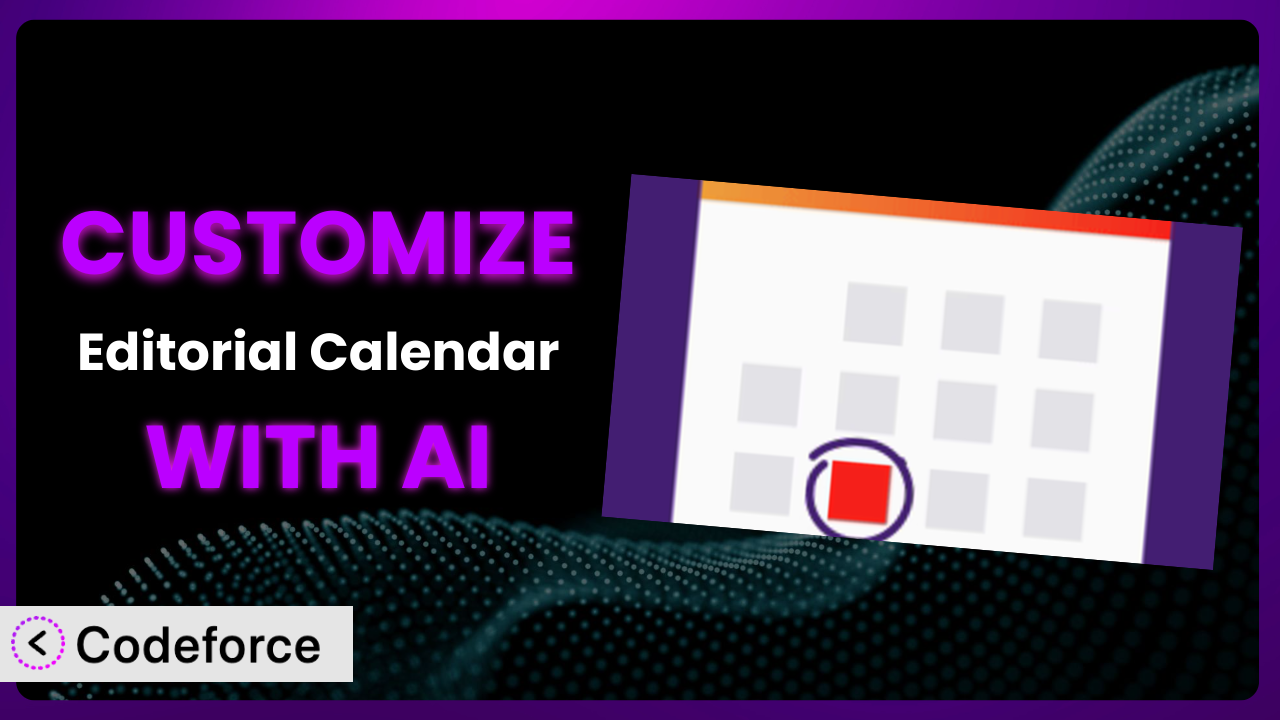Ever felt like your WordPress editorial workflow is… almost perfect? You’re using the Editorial Calendar plugin, which is great for visualizing and managing your content schedule. But what if you need it to do just a little bit more? Maybe integrate with your favorite social media platform, or automatically generate topic ideas based on current trends. That’s where customization comes in, and it doesn’t have to be a daunting coding challenge. This article will show you how to tailor the plugin to your exact needs, even without being a coding expert, using the power of AI.
What is Editorial Calendar?
Editorial Calendar is a popular WordPress plugin designed to simplify content planning and scheduling. It presents your blog posts in a clear, drag-and-drop calendar view, making it incredibly easy to see when each post is scheduled, quickly reschedule content, and even create new drafts directly from the calendar interface. You can quickly edit posts, manage multiple authors, and keep your entire content strategy organized.
The plugin boasts a 4.9/5 star rating based on 78 reviews and has over 20,000 active installations, proving its value to a wide range of WordPress users. It’s a favorite among bloggers, marketers, and businesses looking to streamline their content creation process. However, its default functionality might not always perfectly align with every user’s unique needs. For more information about the plugin, visit the official plugin page on WordPress.org.
With its intuitive interface and robust features, this tool has become a staple for many WordPress users who need help managing their content workflow.
Why Customize it?
The plugin is powerful right out of the box, but let’s face it: one size rarely fits all. The default settings might not perfectly accommodate your specific workflow, team structure, or the unique features of your website. Customization bridges that gap, allowing you to mold the system into a solution perfectly tailored for your needs.
The benefits of customization are considerable. You can automate tasks, integrate with other tools you already use, create custom reports, and ultimately save time and improve efficiency. Imagine automatically posting scheduled content to a specific Slack channel, or generating custom reports that showcase content performance alongside your key business metrics. These are just a few examples of what’s possible when you take control of your plugin.
For instance, a marketing agency I know uses it to manage content for multiple clients. They customized the plugin to include client-specific categories and user roles, ensuring that each client’s content is kept separate and managed by the appropriate team members. This level of customization significantly improved their workflow and reduced the risk of errors. Ultimately, customization is worth it when it solves a specific problem, enhances your workflow, and saves you time and resources.
Common Customization Scenarios
Extending Core Functionality
Sometimes, you might find that the plugin is missing a feature that would significantly improve your workflow. For example, perhaps you want to add custom fields to each calendar entry to track content performance metrics directly within the editorial calendar.
Through customization, you can extend the system’s core functionality to include these missing pieces. You could integrate a custom field for tracking social media engagement, or add a feature that allows you to assign tasks to specific team members directly from the calendar view. This ensures all relevant information is readily available in one central location.
Consider a small news publication that wanted to track the sources used in each article directly within the planning stage. They customized it to add a “Sources” field to each calendar entry, making it easier for editors to ensure proper sourcing and fact-checking throughout the content creation process. AI can streamline this process by generating the necessary code snippets or even suggesting optimal field types based on your needs.
Integrating with Third-Party Services
WordPress thrives on its ecosystem of plugins and integrations. You may want to connect the plugin to other services you use, such as project management tools, social media platforms, or email marketing services.
With customization, you can seamlessly integrate the system with these third-party services. Imagine automatically creating tasks in Asana or Trello when a new blog post is scheduled, or automatically sharing published posts on your social media channels. This reduces manual effort and ensures a consistent flow of information across your various platforms.
A food blogger I follow integrates it with their email marketing platform. When a new recipe is scheduled to go live, the plugin automatically adds subscribers to a segment that will receive an email notification on publish date. AI makes this integration easier by generating the necessary API calls and handling data mapping between the plugin and the third-party service.
Creating Custom Workflows
Every team has its own unique way of working. The default workflow might not perfectly align with your team’s processes, leading to inefficiencies and confusion. For instance, you might have a multi-stage approval process for content before it gets published.
Customization allows you to create custom workflows that match your team’s specific needs. You can add custom statuses to each calendar entry, trigger notifications based on status changes, and even automate certain tasks based on predefined rules. This ensures that everyone is on the same page and that the content creation process flows smoothly from start to finish.
A large corporation used it to create a complex content approval workflow. They added custom statuses like “Draft,” “Review,” “Approved,” and “Scheduled,” and configured the system to automatically notify stakeholders at each stage of the process. AI helps automate these workflows by generating the code needed to manage custom statuses, trigger notifications, and enforce approval rules.
Building Admin Interface Enhancements
The default admin interface might not be optimized for your specific needs. For example, you might want to add custom dashboards that display key content metrics, or create custom user roles with specific permissions.
By customizing the admin interface, you can create a more user-friendly and efficient experience for your team. You can add custom dashboards that display key content metrics, create custom user roles with specific permissions, and even streamline the process of creating and editing calendar entries. This makes it easier for your team to manage content and track progress.
A digital marketing agency customized it to create a client-specific dashboard that displayed key content metrics like social media engagement, website traffic, and lead generation. This allowed them to easily track the performance of their content marketing campaigns and provide valuable insights to their clients. AI can assist in this by generating the code to create custom dashboards and integrate with analytics platforms.
Adding API Endpoints
If you need to access the plugin’s data from other applications or services, you can create custom API endpoints. This allows you to programmatically interact with the system, retrieve data, and perform actions, opening up a world of possibilities for integration and automation.
With custom API endpoints, you can build custom applications that leverage the plugin’s data, integrate the system with other platforms, or automate tasks that would otherwise be done manually. This gives you greater control over your content workflow and allows you to create truly custom solutions.
A technology company created a custom API endpoint that allowed them to automatically sync their editorial calendar with their internal project management system. This ensured that everyone was aware of upcoming content releases and that tasks were properly assigned and tracked. AI can significantly simplify the process of creating custom API endpoints by generating the necessary code and handling authentication and authorization.
How Codeforce Makes the plugin Customization Easy
Customizing WordPress plugins, including this one, traditionally involves a steep learning curve. You need to understand PHP, WordPress hooks and filters, and the plugin’s specific codebase. This can be daunting, especially if you’re not a developer. Even with some coding knowledge, the process can be time-consuming and require a significant investment of effort.
Codeforce eliminates these barriers by providing an AI-powered platform that allows you to customize WordPress plugins using natural language. Instead of writing complex code, you simply describe what you want to achieve, and Codeforce generates the necessary code for you.
This tool’s AI assistance understands your instructions and translates them into functional code that seamlessly integrates with the plugin. Need to add a custom field? Just tell Codeforce what you want the field to do and where it should appear. Want to integrate with a third-party service? Describe the integration, and Codeforce will handle the API calls and data mapping.
Codeforce also provides testing capabilities, allowing you to ensure that your customizations are working as expected before you deploy them to your live site. You can easily test your changes in a safe environment and make any necessary adjustments.
This democratization means better customization is now accessible to a wider audience. Strategic marketers, content strategists, and other experts who understand the plugin’s potential can now implement their vision without needing to be coding experts. The result is a more powerful and flexible tool that perfectly aligns with your specific needs.
Best Practices for it Customization
Before diving into customization, back up your website. This ensures you can easily restore your site if anything goes wrong during the customization process. It’s a crucial step to protect your data.
Always test your customizations in a staging environment before deploying them to your live site. This allows you to identify and fix any issues without affecting your website visitors. A staging environment is a safe space to experiment.
Use clear and concise code comments to document your customizations. This makes it easier for you or other developers to understand your code in the future. Good documentation is invaluable for long-term maintenance.
Follow WordPress coding standards to ensure that your code is compatible with future updates. This helps prevent conflicts and ensures that your customizations continue to work properly. Adhering to standards saves headaches later.
Monitor your website’s performance after implementing customizations. This helps you identify any performance issues and optimize your code for better efficiency. Performance monitoring is essential for a smooth user experience.
Keep your customizations up to date with the latest version of the plugin. This ensures that you’re taking advantage of the latest features and security updates. Staying current is crucial for security and stability.
Consider using a child theme for your customizations. While primarily for theme modifications, a child theme structure can help isolate customizations if you are adding extensive PHP or CSS that touches templating. A child theme can help protect core files.
Frequently Asked Questions
Will custom code break when the plugin updates?
Potentially, yes. It depends on the nature of the update and the code you’ve added. Plugin developers sometimes change the underlying code structure, which could conflict with your customizations. Thorough testing after each update is crucial to identify and address any issues.
Can I customize the plugin if I don’t know how to code?
Absolutely! That’s where tools like Codeforce come in. They allow you to customize plugins like this with natural language instructions, eliminating the need to write code yourself. However, some understanding of your desired outcome will still be helpful.
How do I revert back to the original plugin settings if I mess something up?
If you’ve backed up your website before customizing, you can easily restore it to the previous state. Otherwise, you’ll need to manually remove the customizations you’ve added or reinstall the plugin. Always back up your site before making significant changes!
Can I customize the way the calendar looks on the front end of my website?
Yes, you can customize the appearance of the calendar by modifying the plugin’s CSS files or by adding custom CSS to your theme. This allows you to match the calendar’s design to your website’s branding and create a cohesive user experience.
Is it possible to add recurring events to the editorial calendar?
While the core plugin might not offer recurring events natively, customization can definitely make it possible. You could develop an extension that allows you to schedule events that repeat on a daily, weekly, or monthly basis. Consider how you would handle exceptions or modifications to these recurrences.
From Generic to Genius: Customizing Your Content Workflow
The beauty of WordPress lies in its flexibility, and plugins like the plugin are a prime example. While the system provides a solid foundation for content planning and scheduling, it’s the ability to customize that truly unlocks its potential. By tailoring this tool to your specific needs, you can transform it from a generic solution into a powerhouse for your content workflow.
The benefits are clear: improved efficiency, seamless integration with other tools, and a content creation process that perfectly aligns with your team’s needs. It allows you to make sure your content calendar works the way you need it to, fitting into existing workflows and serving your team’s specific requirements.
With Codeforce, these customizations are no longer reserved for businesses with dedicated development teams. The power of AI makes it accessible to anyone who wants to take control of their content workflow and unlock the full potential of this plugin.
Ready to streamline your editorial workflow? Try Codeforce for free and start customizing it today. Experience a smoother, more efficient content creation process.