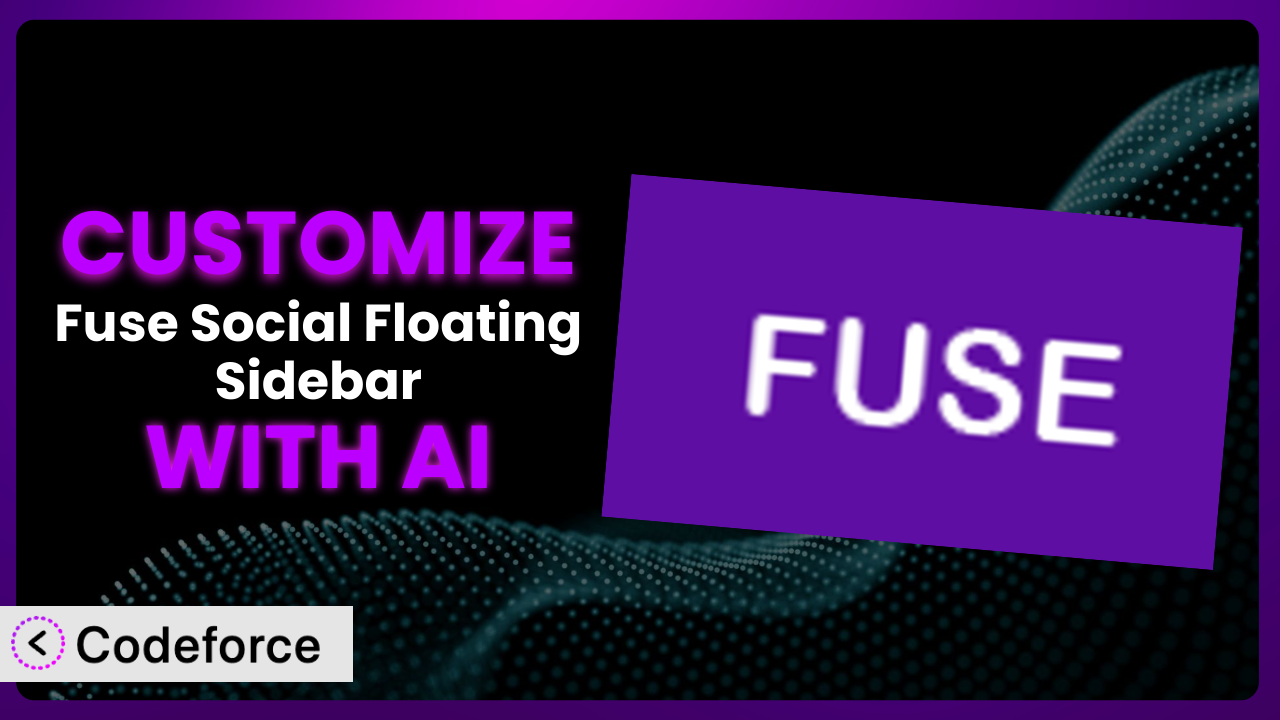Ever felt like the social media icons on your website, while useful, just don’t quite match your brand’s aesthetic or serve your specific needs? The default options in many plugins, including Fuse Social Floating Sidebar, are a great starting point, but what if you want something more tailored? This article will guide you through the process of customizing the plugin to perfectly align with your website’s design and functionality. We’ll explore how AI-powered tools can simplify this process, making it accessible even if you’re not a coding expert.
What is Fuse Social Floating Sidebar?
Fuse Social Floating Sidebar is a WordPress plugin designed to help you easily add floating social media icons to your website, linking directly to your various social media profiles. This allows your visitors to quickly and conveniently share your content or follow you on their favorite platforms, increasing your social media presence and driving traffic. The plugin is straightforward to use, making it a popular choice for website owners of all technical skill levels.
Key features include the ability to choose from a variety of social media platforms, customize the appearance of the icons (size, color, position), and control where the sidebar appears on your site. With a solid 4.6/5 star rating based on 58 reviews and over 10,000 active installations, it’s clear that users find this tool helpful. It’s a quick way to add social sharing buttons that look good and work well.
For more information about the plugin, visit the official plugin page on WordPress.org.
Why Customize it?
While the default settings of the plugin are functional, they may not always be the perfect fit for every website. Perhaps the default color scheme clashes with your branding, or you need to add a less common social media platform not included in the standard options. That’s where customization comes in. Customizing the plugin allows you to tailor it precisely to your website’s design and specific needs, creating a more cohesive and effective user experience.
The benefits of customization extend beyond aesthetics. By modifying the plugin, you can improve its functionality, integrate it with other services, and even automate tasks. For instance, you might want to dynamically update the share counts based on real-time data, or trigger a specific event when a visitor clicks a social media icon. These advanced features are often not available out-of-the-box and require custom development.
Consider a website with a minimalist design. The default, brightly colored social media icons might stand out too much and detract from the overall aesthetic. By customizing the icons to match the website’s color palette and style, you can create a seamless and visually appealing integration. On a news site, you may want to add a custom share button for a niche platform that its readership frequently uses. That flexibility is where customization shines.
Ultimately, deciding whether to customize this tool depends on your specific needs and the level of control you want over its appearance and functionality. If you’re looking for a basic, out-of-the-box solution, the default settings may suffice. However, if you’re aiming for a truly unique and integrated experience, customization is the way to go.
Common Customization Scenarios
Extending Core Functionality
The plugin, in its default state, offers a set of core features for displaying social media icons. However, you might find yourself needing additional functionality that isn’t included. This is where customization comes into play. Perhaps you want to add a feature to track the number of shares for each platform directly within the sidebar, or incorporate a custom animation effect when a user hovers over an icon.
By extending its core functionality, you can create a more engaging and informative experience for your website visitors. You could, for example, integrate a system that automatically suggests related content to share based on the current page’s topic. This can significantly boost user engagement and increase social sharing activity.
Imagine a food blog. The owner might want to add a “Pin It” button that directly pins the recipe image to Pinterest, pre-filling the description with the recipe name and ingredients. This streamlined process simplifies sharing for the user and promotes the blog’s content effectively. AI can significantly speed up this process by writing the necessary code and even suggesting the best image sizes for Pinterest.
AI tools make implementing such extensions easier by providing code suggestions, debugging assistance, and even generating the necessary code snippets based on your requirements. Instead of spending hours researching and writing code, you can simply describe what you want to achieve and let the AI handle the technical details.
Integrating with Third-Party Services
Modern websites rarely operate in isolation. They often rely on a variety of third-party services for analytics, marketing, and other functionalities. Integrating the plugin with these services can unlock powerful new capabilities. You might want to connect it to your email marketing platform to automatically add new followers, or integrate it with your analytics dashboard to track social media sharing activity and attribute conversions.
Integrating this tool with third-party services allows you to create a more holistic and data-driven approach to social media marketing. You can gain valuable insights into user behavior, personalize the sharing experience, and optimize your content for maximum impact.
Consider a business that uses a CRM like Salesforce. By integrating the social media sharing plugin with Salesforce, they can automatically track leads generated through social media and attribute them to specific marketing campaigns. This provides valuable data for measuring the ROI of their social media efforts. AI can help automate the process of mapping data between the plugin and Salesforce, streamlining the integration process.
With AI assistance, you can easily bridge the gap between this and other platforms. AI can generate the necessary API calls and handle the data mapping, saving you time and effort.
Creating Custom Workflows
Default plugin settings often force you into a specific workflow. However, you may want to create a more customized process that better suits your specific needs. For example, you might want to trigger a specific action when a user shares your content on a particular platform, such as displaying a personalized thank you message or awarding them a virtual badge.
By creating custom workflows, you can personalize the user experience and incentivize social sharing. You could even create a gamified system where users earn points for sharing content and can redeem those points for rewards.
Imagine a website that offers online courses. They might want to create a workflow that automatically grants users a discount on their next course purchase when they share a course on social media. This encourages users to promote the courses and rewards them for their efforts. AI can help design and implement this workflow, ensuring that the discount is applied correctly and the user experience is seamless.
AI-powered tools can assist you in designing and implementing these custom workflows by generating the necessary code and handling the complex logic involved.
Building Admin Interface Enhancements
The plugin’s default admin interface might not always be the most intuitive or efficient for your needs. You might want to add custom fields to store additional information, or create a more streamlined layout that simplifies the configuration process. Building admin interface enhancements can significantly improve your workflow and make it easier to manage the plugin’s settings.
Enhancing the admin interface allows you to create a more user-friendly and efficient experience for yourself and your team. You can customize the interface to display only the information that is relevant to your specific needs and create custom workflows for managing the plugin’s settings.
Consider a website that manages multiple social media accounts. They might want to add a custom dashboard to the admin interface that displays key metrics for each account, such as follower growth, engagement rate, and website traffic. This provides a centralized view of their social media performance and makes it easier to track their progress. AI can help create this custom dashboard by generating the necessary code and connecting to the social media APIs.
AI can generate the code needed to customize the admin interface, saving you time and effort. Furthermore, it can suggest design improvements based on best practices and user feedback.
Adding API Endpoints
API endpoints allow you to interact with the plugin programmatically, enabling you to automate tasks and integrate it with other systems. You might want to add an API endpoint that allows you to retrieve the number of shares for a specific piece of content, or automatically update the social media icons based on data from an external source.
Adding API endpoints opens up a world of possibilities for automating tasks and integrating this tool with other systems. You can create custom applications that interact with it, or even build a completely new user interface that leverages its functionality.
Imagine a marketing agency that wants to track the social media performance of their clients’ websites. They could add an API endpoint to the social media plugin that allows them to retrieve the number of shares for each client’s content. This data can then be used to generate reports and track the effectiveness of their marketing campaigns. AI can help generate the code for the API endpoint and handle the authentication and authorization process.
AI simplifies this process by generating the code for the API endpoints, handling authentication, and providing documentation.
How Codeforce Makes the plugin Customization Easy
Customizing WordPress plugins traditionally involves a steep learning curve and significant technical expertise. Understanding the plugin’s code structure, navigating the WordPress API, and writing custom code can be daunting, especially for non-developers. This often requires hiring developers or spending countless hours learning to code, making customization inaccessible to many.
Codeforce eliminates these barriers by providing an AI-powered platform that simplifies the customization process. Instead of writing code, you can simply describe the changes you want to make using natural language. The AI analyzes your instructions and automatically generates the necessary code, handling all the technical complexities behind the scenes.
This AI assistance works by leveraging machine learning models trained on a vast dataset of WordPress plugins and code examples. When you provide instructions, the AI identifies the relevant code segments and generates modifications tailored to the specific plugin and your desired outcome. You can then test the changes in a safe environment before deploying them to your live website. Codeforce also makes it easy to test customizations to ensure everything works as expected before going live.
This democratization means better customization is now available to everyone. Strategic thinkers who understand plugin strategy can now implement changes without being full-stack developers. This empowers businesses to create truly unique and effective social media integrations, driving engagement and achieving their marketing goals.
Best Practices for it Customization
Before making any changes to the plugin, always create a backup of your website. This ensures that you can easily restore your site to its previous state if something goes wrong during the customization process. It’s a simple precaution that can save you a lot of headaches.
Thoroughly test any customizations you make in a staging environment before deploying them to your live website. This allows you to identify and fix any bugs or issues without affecting your visitors’ experience. Consider this a critical step, not an optional one.
Document your customizations clearly and concisely. This will help you remember what changes you made and why, making it easier to maintain and update your code in the future. Use comments in your code to explain the purpose of each section. The documentation is worth its weight in gold when you revisit the project later.
Keep your customizations separate from the plugin’s core files. This will prevent your changes from being overwritten when you update the plugin. Use WordPress hooks and filters to modify the plugin’s behavior without directly editing its code. This approach ensures that your customizations remain intact after updates.
Monitor your website’s performance after implementing customizations. Ensure that the changes you made are not negatively impacting your website’s speed or stability. Use tools like Google PageSpeed Insights to identify and address any performance bottlenecks.
Regularly review and update your customizations as needed. As WordPress and the plugin evolve, your customizations may become outdated or incompatible. Stay informed about updates and changes and adjust your code accordingly.
Consider user experience when customizing the tool. Ensure that your changes enhance the user experience and do not make it more difficult for visitors to share your content or follow you on social media. A/B test different customizations to see what works best for your audience.
When using AI-powered tools to assist, always review the generated code carefully before deploying it. While AI can automate many tasks, it’s important to ensure that the code is correct and meets your specific requirements. Treat the AI as a helpful assistant, not a replacement for your own critical thinking.
Frequently Asked Questions
Will custom code break when the plugin updates?
It’s possible. If you’ve modified the plugin’s core files directly, your changes will likely be overwritten during an update. Following best practices like using hooks and filters minimizes this risk. Always test your customizations after an update to ensure compatibility.
Can I add social media platforms not included by default?
Yes! Customization allows you to integrate any social media platform by adding its icon and share link. This requires some coding, but AI-powered tools can simplify the process by generating the necessary code snippets.
Is it possible to change the order of the social media icons?
Absolutely. You can modify the plugin’s code to reorder the icons according to your preference. Look for the section of code that defines the order of the icons and adjust it accordingly. AI can help you locate this section and make the necessary changes.
How can I change the color of the social media icons?
The simplest method involves CSS. Identify the CSS classes associated with the icons and add custom CSS rules to your theme or a custom CSS plugin. You can use hex codes, RGB values, or color names to specify the desired colors.
Can I track how many times each social media icon is clicked?
Yes, you can implement tracking using JavaScript and Google Analytics (or a similar analytics platform). You’ll need to add event listeners to each icon that trigger when a user clicks it, sending data to your analytics account.
Conclusion: From Generic to Genius: Unleashing the Potential of the plugin
Customizing plugins is key to creating a website that truly reflects your brand and meets your specific needs. What starts as a basic social media sharing tool can be transformed into a powerful engine for driving engagement and achieving your marketing goals. By tailoring it, you can create a seamless and visually appealing user experience that encourages visitors to share your content and connect with you on social media.
With Codeforce, these customizations are no longer reserved for businesses with dedicated development teams. AI-powered tools are democratizing the customization process, making it accessible to anyone who wants to take their website to the next level. It’s now possible to create a truly unique and effective social media integration without writing a single line of code.
Ready to transform your social media presence? Try Codeforce for free and start customizing the plugin today. See how easy it is to make your social sharing buttons stand out and drive more traffic to your website!