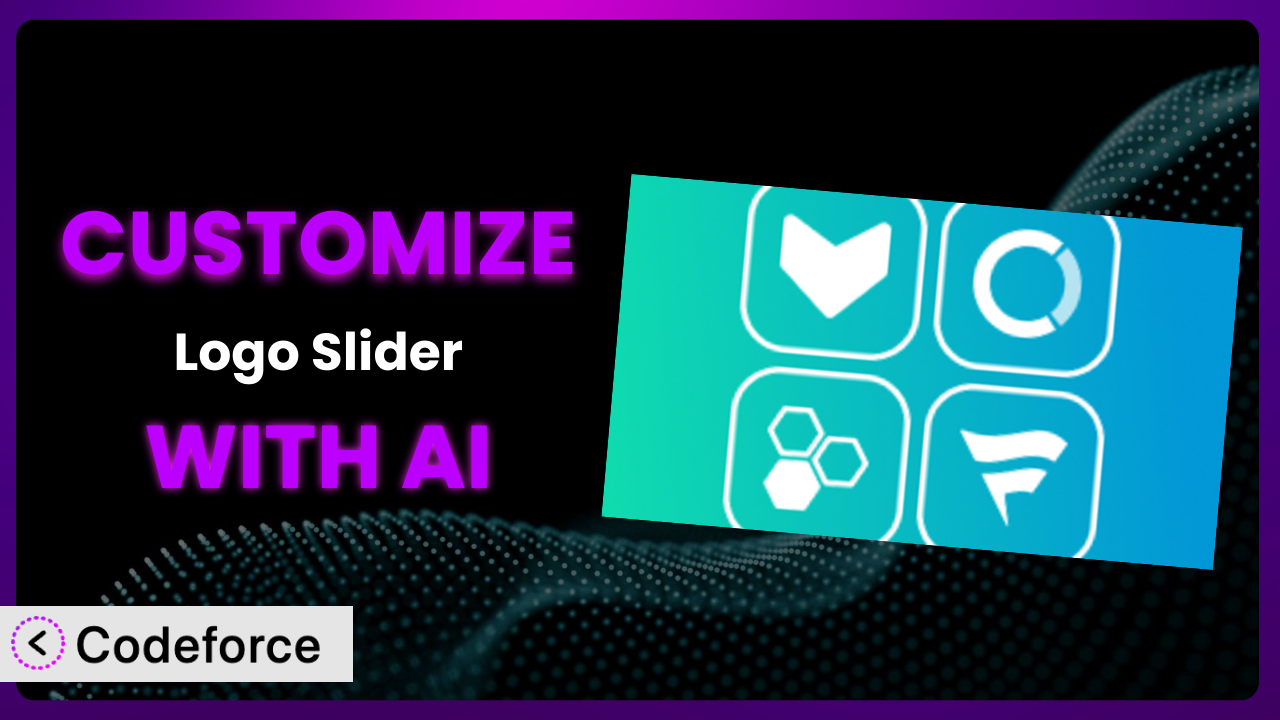Ever feel like your website’s logo slider, while functional, just doesn’t quite pop the way you envision? Maybe the default settings don’t align with your brand’s specific aesthetic, or perhaps you need it to integrate with another tool you’re using. Manually tweaking code can be daunting. That’s where AI comes in. This article will guide you through customizing Logo Slider – Logo Showcase, Logo Carousel, Logo Gallery and Client Logo Presentation to perfectly match your needs, even if you’re not a coding whiz. We’ll explore how AI can simplify the customization process, making it accessible and efficient.
What is Logo Slider – Logo Showcase, Logo Carousel, Logo Gallery and Client Logo Presentation?
Logo Slider – Logo Showcase, Logo Carousel, Logo Gallery and Client Logo Presentation is a WordPress plugin designed to help you beautifully display logos on your website. It’s perfect for showcasing clients, partners, sponsors, or any other logos you want to feature. You can create eye-catching logo sliders, carousels, and galleries with ease, and its responsive design ensures a great look on any device. The plugin boasts a shortcode generator with a live preview, so you can see your changes in real-time. It’s a popular choice, with a rating of 4.7/5 stars based on 242 reviews, and it’s currently active on over 30,000 websites. The system makes presenting a professional image simple.
For more information about the plugin, visit the official plugin page on WordPress.org.
Why Customize it?
The default settings of the plugin are a great starting point, but they often fall short when you’re aiming for a truly unique and branded experience. While the out-of-the-box options cover basic functionality, customization allows you to tailor the logo slider to perfectly match your website’s design and specific needs. Think about it: Your website has a distinct color palette, typography, and overall aesthetic. The plugin’s default styling might clash with this, making it look out of place. Customization bridges this gap, ensuring a seamless integration that enhances your brand’s visual identity.
Imagine a website for a high-end fashion brand. They might want to customize the logo slider to use a specific font, a subtle animation, and a minimalist design to align with their sophisticated brand image. On the other hand, a tech startup might prefer a more dynamic and interactive logo slider with bright colors and bold animations. These are just two examples, but they highlight the importance of customization in achieving a desired look and feel. It’s about going beyond the generic and creating something that truly represents your brand.
Customization can also improve user experience. For example, you might want to add tooltips to each logo, providing additional information about the client or partner. Or, you could integrate the logo slider with your CRM system to track which logos are clicked most often. These enhancements can provide valuable insights and improve engagement. Ultimately, customization is worth it when it allows you to create a logo slider that not only looks great but also enhances your website’s functionality and user experience.
Common Customization Scenarios
Extending Core Functionality
Sometimes, the built-in features of this tool just don’t cover everything you need. Maybe you want to add a specific animation effect that isn’t available, or perhaps you need to display additional information alongside each logo, like a brief description or a link to the client’s website. This is where extending core functionality comes in.
Through customization, you can add entirely new features to the plugin, making it do exactly what you need it to do. You could add advanced filtering options, allowing users to sort logos by category or industry. You could also integrate with social media platforms, enabling users to share logos on their profiles. The possibilities are endless!
Consider a marketing agency that wants to showcase its clients’ logos in a unique way. They could customize the logo slider to display case studies or testimonials alongside each logo. This would provide potential clients with valuable social proof and help the agency stand out from the competition. AI can make this process significantly easier by generating the code needed to implement these extensions.
Integrating with Third-Party Services
In today’s interconnected digital landscape, the ability to integrate plugins with other services is crucial. The standard version may not natively connect with your CRM, analytics platform, or marketing automation tools. This limitation can hinder your ability to track performance, personalize user experiences, and streamline your workflows.
Customization enables seamless integration with these third-party services. Imagine connecting the logo slider with your CRM to automatically capture leads when users click on a particular logo. Or, integrating with your analytics platform to track which logos are generating the most engagement. This level of integration can provide valuable insights and help you optimize your marketing efforts.
For example, an e-commerce business might want to integrate the plugin with their affiliate marketing platform. This would allow them to automatically track conversions generated from logo clicks and reward their affiliates accordingly. AI-powered tools can help you generate the necessary API calls and data mappings to facilitate these integrations efficiently.
Creating Custom Workflows
Every business has its own unique way of doing things. The default workflow of a plugin might not always align with your specific processes. You might need to automate certain tasks, streamline data entry, or create custom notifications based on specific events.
Customization allows you to create custom workflows that perfectly fit your business needs. For instance, you could automate the process of adding new logos to the slider, automatically resizing and optimizing images, and even scheduling updates based on pre-defined rules. These automations can save you time and effort, allowing you to focus on more strategic tasks.
Consider a large organization with multiple departments. They could create a custom workflow that allows each department to manage their own logos independently, while still maintaining a consistent brand identity across the entire website. AI can assist in developing these workflows by providing code snippets and suggesting optimal configurations.
Building Admin Interface Enhancements
The plugin’s default admin interface might not be as intuitive or user-friendly as you’d like. You might find yourself constantly searching for specific settings or struggling to navigate the options. A clunky admin interface can lead to frustration and wasted time.
Customization allows you to build admin interface enhancements that make managing the plugin a breeze. You could add custom fields to store additional information about each logo, create custom dashboards to track key metrics, or even develop a drag-and-drop interface for reordering logos. These enhancements can significantly improve your workflow and make managing the plugin much more efficient.
Imagine a web design agency that manages multiple websites for clients. They could build a custom admin interface that allows them to easily switch between client websites and manage their respective logo sliders from a single dashboard. AI can help generate the code for these enhancements, streamlining the development process.
Adding API Endpoints
Sometimes, you need to access the plugin’s data and functionality from other applications or websites. The standard version might not provide the necessary API endpoints to facilitate this integration. This limitation can prevent you from building custom integrations and automating certain tasks.
Customization allows you to add API endpoints that expose the plugin’s data and functionality to other systems. This opens up a world of possibilities. You could build a mobile app that displays the logos, integrate the plugin with your internal CRM system, or even create a custom dashboard that tracks logo performance across multiple websites.
For example, a company might want to integrate the logo slider with their internal reporting system. This would allow them to automatically generate reports on logo engagement, identify popular brands, and track the overall effectiveness of their marketing campaigns. AI can assist in generating the API documentation and code needed to implement these endpoints securely and efficiently.
How Codeforce Makes the plugin Customization Easy
Customizing WordPress plugins can often feel like climbing a steep learning curve. Understanding the plugin’s architecture, learning PHP, and dealing with potential conflicts with other plugins are just some of the challenges you might face. Traditional customization requires technical expertise that many website owners and marketers simply don’t possess.
Codeforce eliminates these barriers by leveraging the power of AI to simplify the customization process. Instead of writing complex code, you can simply describe the changes you want to make in natural language. Codeforce then translates your instructions into the necessary code, handling all the technical details behind the scenes. Want to change the animation speed or add a custom tooltip? Just tell Codeforce what you want, and it will generate the code for you. This democratization means better customization for all.
The AI assistance doesn’t stop there. Codeforce also allows you to test your customizations in a safe and isolated environment before deploying them to your live website. This helps prevent unexpected errors and ensures a smooth transition. Moreover, it enables non-developers who understand plugin strategy to implement even sophisticated changes. Codeforce empowers those who understand what they want from the plugin to achieve it, without needing to be coders. This democratization means better customization for all, empowering businesses to tailor the plugin to their exact needs without relying on expensive developers.
Best Practices for it Customization
Before diving into customization, it’s wise to back up your website. This ensures that you can easily restore your site to its previous state if anything goes wrong during the customization process. Think of it as your “undo” button.
Always test your customizations thoroughly in a staging environment before applying them to your live website. This will help you identify and fix any potential issues before they impact your users.
When making changes, document everything you do. This will make it easier to understand your customizations in the future and troubleshoot any problems that may arise.
Keep your customizations organized. Use meaningful file names and comments to make your code easier to understand and maintain.
Monitor your website’s performance after implementing customizations. Ensure that your changes haven’t negatively impacted your site’s speed or stability.
Stay up-to-date with the plugin’s latest updates. New versions may include features or bug fixes that could affect your customizations. So always test your custom code when updating the original plugin!
Consider using a child theme for your customizations. This will prevent your changes from being overwritten when you update your theme. This protects your alterations and custom features.
Frequently Asked Questions
Will custom code break when the plugin updates?
Potentially, yes. Plugin updates can sometimes introduce changes that conflict with custom code. It’s crucial to test your customizations after each update to ensure compatibility. Using a child theme and documenting your changes helps streamline this process. Regularly reviewing and updating your custom code will prevent breakage.
Can I use custom CSS to style the logo slider?
Absolutely! Using custom CSS is a great way to personalize the appearance of the slider. You can target specific elements within the slider using CSS selectors and modify their styles to match your brand’s aesthetic. Remember to enqueue your custom CSS file correctly in your theme or child theme.
How do I add custom JavaScript to the logo slider?
You can add custom JavaScript to the logo slider by enqueuing a JavaScript file in your theme or child theme. Make sure to use the correct dependencies and load your script after the plugin’s script. This allows you to add interactive features and animations to the slider.
Is it possible to create multiple logo sliders with different settings?
Yes, it is possible. The plugin allows you to create multiple instances of the logo slider, each with its own unique settings. You can then use shortcodes to embed these different sliders on various pages or posts on your website. This offers a great way to display different sets of logos or use different configurations for different purposes.
How do I ensure the logo slider is responsive on all devices?
The system is designed to be responsive out of the box. However, it’s essential to test the slider on different devices and screen sizes to ensure it looks good everywhere. If you encounter any issues, you can use CSS media queries to adjust the styling for specific screen sizes.
Conclusion: Transforming Logo Presentation with AI-Powered Customization
Customizing a WordPress plugin might seem daunting, but it doesn’t have to be. By leveraging the power of AI, you can transform the plugin from a generic tool into a highly customized system that perfectly meets your needs. It becomes more than just a logo display; it becomes a strategic asset that enhances your brand, improves user engagement, and drives business results.
With Codeforce, these customizations are no longer reserved for businesses with dedicated development teams. It brings the power of customization to everyone, enabling you to create a truly unique and effective logo slider without writing a single line of code. The transformations become simple to implement and manage. It’s a game changer for anyone looking to enhance their website and make a lasting impression.
Ready to elevate your logo presentation? Try Codeforce for free and start customizing the plugin today. Get professional, AI-powered customizations without having to write a single line of code.