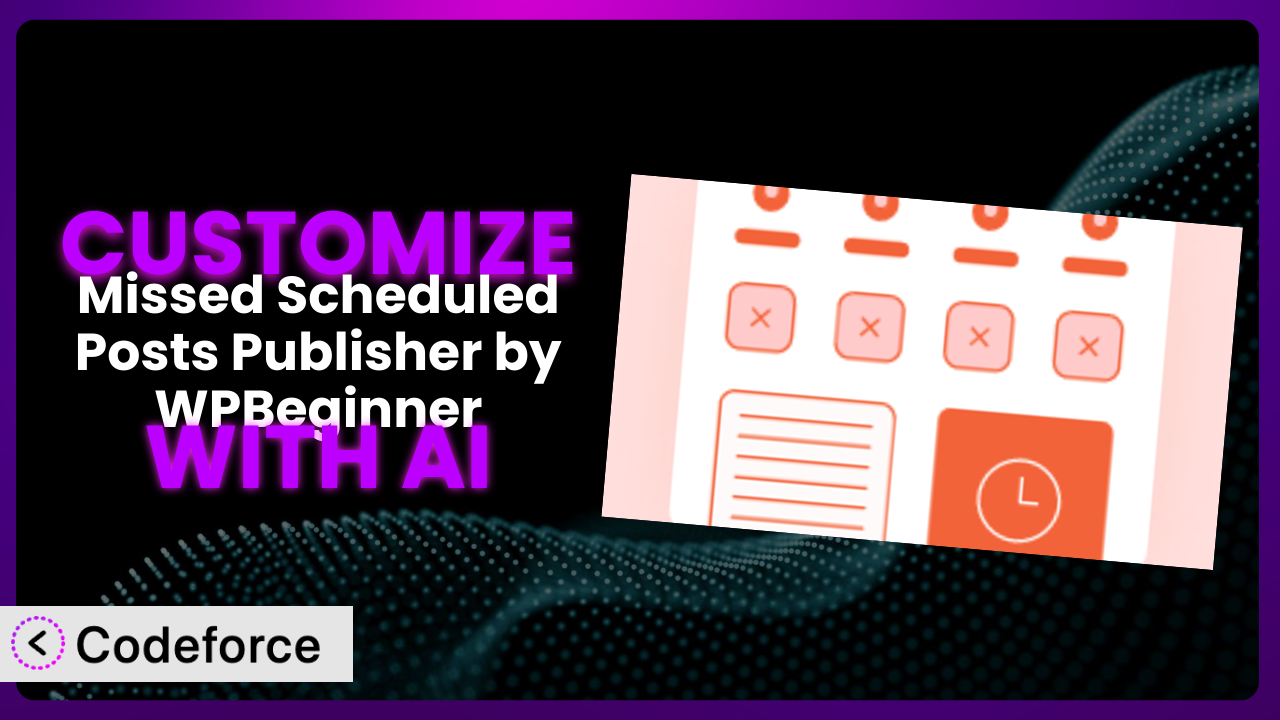Ever had a scheduled WordPress post that just… vanished? You painstakingly crafted the content, scheduled it perfectly, and then… nothing. It’s a common frustration for WordPress users, and that’s where Missed Scheduled Posts Publisher by WPBeginner comes in. This article isn’t just about using the plugin, though. It’s about unlocking its full potential. We’re diving into how you can customize it to perfectly fit your website’s specific needs using the power of AI. Forget complex coding; we’re making customization accessible to everyone.
What is Missed Scheduled Posts Publisher by WPBeginner?
Missed Scheduled Posts Publisher by WPBeginner is a simple yet effective solution to a persistent WordPress problem: scheduled posts failing to publish. Instead of constantly checking your schedule, this tool ensures your content goes live when it’s supposed to. The plugin essentially adds a failsafe mechanism to the WordPress scheduling system. If your server doesn’t trigger the publication at the scheduled time (a surprisingly common issue), it steps in and gets the job done.
It’s not just about preventing missed posts, though. The plugin is lightweight, user-friendly, and designed to work seamlessly in the background without slowing down your site. With a stellar 4.9/5 stars from 57 reviews and over 70,000 active installations, it’s clear this system addresses a real need for many WordPress users.
For more information about the plugin, visit the official plugin page on WordPress.org.
Why Customize it?
While the plugin is excellent at what it does – reliably publishing scheduled posts – its default functionality might not cover every website’s unique requirements. Think of it like this: the base plugin provides a solid foundation, but customization allows you to build the house of your dreams. You might want to receive a notification when a post is rescued, or integrate it with a custom logging system. That’s where customization becomes valuable.
Customizing it offers benefits far beyond simply adding bells and whistles. It allows you to tailor the tool to your specific workflow, improve efficiency, and enhance the overall user experience. For example, an online magazine might want to add a custom field to the plugin’s settings page for specifying a different author if the original author is unavailable. A membership site could integrate this with their access control system to resend access credentials to members if a scheduled restricted post failed.
Ultimately, deciding whether or not to customize depends on your website’s complexity and your specific needs. If you find yourself wishing the plugin did “just one more thing,” or if you need to integrate it with other services, customization is definitely worth considering. Don’t settle for a one-size-fits-all solution when you can create a system that works perfectly for you.
Common Customization Scenarios
Extending Core Functionality
Sometimes, you need a plugin to do something slightly beyond its original scope. Maybe you want it to not only republish missed posts, but also automatically send a notification to your team’s Slack channel. This is where extending core functionality becomes crucial. You’re taking the existing foundation and adding a new layer to make it more useful for your specific situation.
Through customization, you can add features like advanced logging, custom email notifications with specific post details, or even integrate a retry mechanism that attempts to publish the post multiple times before giving up. For instance, a news website could add a feature to automatically alert editors when a post has been republished using the system, ensuring quality control.
Consider a scenario where a blog uses custom post types for different content categories. The existing tool might only work with standard posts. Customization allows you to extend its functionality to cover all your post types, ensuring no content is missed. AI tools can greatly assist in this process by automatically generating the code necessary to support these custom post types, saving significant development time.
Integrating with Third-Party Services
WordPress rarely exists in a vacuum. Most websites rely on a suite of third-party services, from email marketing platforms to social media schedulers. Integrating this tool with these services can streamline your workflow and automate tasks that would otherwise require manual intervention.
Customization can enable features like automatically sharing republished posts to social media, updating your email list with new content announcements, or even triggering actions in your CRM system. For example, an e-commerce site could integrate the plugin with its email marketing platform to automatically send out a “new product announcement” email when a product post is rescued.
Imagine you use a social media management tool to schedule posts promoting your blog content. If the original blog post is missed, the social media posts become irrelevant. With customization, you can trigger an update to your social media scheduler to re-queue the promotional posts when the blog post is successfully republished. AI can simplify the integration process by generating the necessary API calls and data transformations to connect the plugin with these external services.
Creating Custom Workflows
Every website has its own unique workflow. Standard plugins often force you to adapt to their way of doing things. Customization allows you to create a workflow that perfectly aligns with your team’s processes and preferences.
You can tailor the plugin to trigger specific actions based on post type, author, or category. Perhaps you want to send a different notification to different teams based on the type of content that was missed. Or maybe you want to create a custom dashboard widget that shows a log of all posts rescued by the plugin. A large enterprise could customize the tool to trigger a series of internal notifications and approval steps before a missed post is automatically republished.
Consider a publishing house with multiple editors and content creators. They could implement a custom workflow where if a scheduled post is missed, an automated notification is sent to the assigned editor, the content creator, and the managing editor, ensuring all parties are immediately aware. AI can assist by automating the generation of the complex logic required to route notifications to the correct recipients based on various criteria.
Building Admin Interface Enhancements
The WordPress admin interface can sometimes feel cluttered or overwhelming. Customizing this tool’s admin settings can greatly improve usability and make it easier to manage the plugin’s features. You can add custom fields, create more intuitive settings panels, or even build custom dashboards to monitor the plugin’s performance.
You could create a custom settings page with a simpler layout, add tooltips to explain each setting, or even integrate a search function to quickly find specific options. You could also add a dashboard widget that displays a real-time log of all rescued posts, allowing you to quickly identify and address any potential issues. For a web design agency, admin interface improvements could include white-labeling the plugin with the agency’s branding.
Imagine a marketing team using the plugin across multiple client websites. They could create a centralized dashboard to manage the plugin settings across all sites, making it easier to maintain consistency and track performance. AI can help streamline the development process by automatically generating the code for these admin interface enhancements, including custom fields, settings panels, and dashboards.
Adding API Endpoints
For developers who want maximum flexibility, adding API endpoints allows them to interact with the plugin programmatically. This opens up a world of possibilities for integrating the plugin with other applications and services.
You can create endpoints to retrieve logs of rescued posts, trigger manual republishing, or even update the plugin’s settings remotely. This is particularly useful for developers building custom integrations or managing multiple WordPress sites. A developer could create an API endpoint that allows external applications to check the status of the plugin and retrieve a list of recently rescued posts.
Consider a scenario where you’re building a custom reporting dashboard for your WordPress site. You could create an API endpoint that allows the dashboard to retrieve data about the plugin’s performance, such as the number of posts rescued and the frequency of missed schedules. AI can simplify the development process by generating the code for these API endpoints, including authentication, data validation, and error handling.
How Codeforce Makes Missed Scheduled Posts Publisher Customization Easy
Traditionally, customizing WordPress plugins like this one has been a challenge. It often requires a deep understanding of PHP, WordPress hooks, and the plugin’s internal code structure. The learning curve can be steep, and even experienced developers can spend hours wrestling with complex code.
Codeforce eliminates these barriers by leveraging the power of AI. Instead of writing lines of code, you can simply describe the customization you want in plain English. Codeforce then uses its AI engine to generate the necessary code, test it, and deploy it to your WordPress site.
This AI assistance works by analyzing your instructions and understanding the context of the plugin. It identifies the relevant hooks and filters, generates the appropriate code snippets, and integrates them seamlessly into the system. You can specify changes like adding a notification to Slack, modifying logging, or adding custom API endpoints without writing a single line of PHP. The platform also provides testing capabilities, allowing you to ensure your customizations work as expected before going live.
This democratization means better customization for everyone. Business owners, marketers, and website administrators who understand the plugin’s strategy can now implement their own customizations without relying on expensive developers. Codeforce empowers you to take control of your website and tailor the system to your specific needs.
Best Practices for Missed Scheduled Posts Publisher Customization
Before diving into customization, always back up your WordPress site. This provides a safety net in case anything goes wrong during the customization process. Similarly, backup any customizations before updating them to avoid accidental data loss.
Thoroughly test your customizations in a staging environment before deploying them to your live site. This allows you to identify and fix any issues without impacting your users. Don’t assume your custom code will work right away; testing is essential.
Document your customizations clearly and concisely. This will make it easier to maintain and update your code in the future. Include comments in your code explaining what each section does. Make sure you document WHY the customization exists too.
Monitor the plugin’s performance after implementing your customizations. Keep an eye on your server logs and WordPress debug logs for any errors or warnings. Be proactive in identifying and addressing any performance issues.
Adhere to WordPress coding standards. This will ensure your code is clean, consistent, and compatible with future updates. This also helps other developers understand your code if you ever need assistance.
Use child themes to store your customizations. This prevents your changes from being overwritten when the theme is updated. Child themes provide a safe and organized way to manage your custom code.
Keep the plugin updated to the latest version. This ensures you have the latest security patches and bug fixes. Before updating, test your customizations to ensure they are still compatible.
Frequently Asked Questions
Will custom code break when the plugin updates?
It’s possible. Plugin updates can sometimes introduce changes that conflict with your custom code. That’s why testing in a staging environment before updating your live site is crucial. Use a child theme, too!
Can I customize the email notifications sent by the plugin?
Yes, customization allows you to tailor the email notifications to include specific information or branding. You can modify the subject line, body text, and even add custom fields.
Does customization slow down my website?
It depends on the complexity of your customizations. Poorly written code can definitely impact performance. Make sure you follow best practices and optimize your code for speed.
Can I revert to the default plugin settings after customizing?
Yes, you can typically disable or remove your custom code to revert to the default settings. However, it’s always a good idea to back up your customizations before making any changes.
Is it possible to add custom scheduling rules?
Absolutely! You can define custom rules that dictate when a post should be rescued, allowing for more granular control over the scheduling process. AI assisted coding makes that possible!
Conclusion: Unleash the Power of Automated Publishing with AI-Driven Customization
The journey from a standard plugin to a fully customized publishing automation system is an exciting one. By leveraging the power of AI, you can transform the the plugin from a simple tool into a highly efficient system tailored to your exact needs. Instead of conforming to a one-size-fits-all solution, you can create a system that seamlessly integrates with your existing workflow and empowers your team to publish content with confidence. You’ll be assured that posts publish when they should.
With Codeforce, these customizations are no longer reserved for businesses with dedicated development teams. This levels the playing field, allowing anyone to create powerful and effective WordPress solutions.
Ready to reclaim your time and streamline your publishing workflow? Try Codeforce for free and start customizing it today. Enjoy effortless scheduled posts and unparalleled peace of mind!