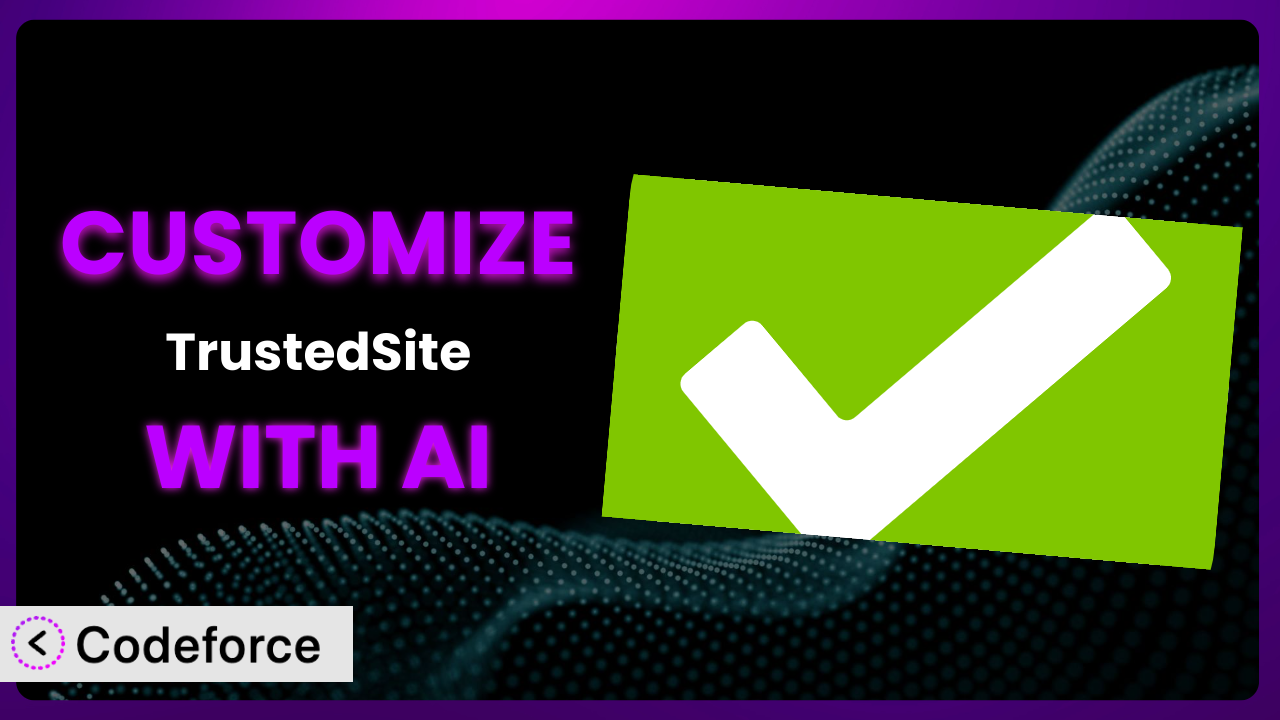Imagine you’ve installed TrustedSite, hoping to boost your website’s credibility and conversions. It’s a solid plugin, but the default settings just don’t quite match your brand’s aesthetic or the specific needs of your customer journey. You’re stuck with generic badges when you envision something more tailored and impactful. This guide will show you how to break free from those limitations and customize the plugin to perfectly align with your brand and business goals. We’ll explore how AI-powered tools can simplify the customization process, making it accessible even if you’re not a coding whiz. Get ready to unlock the full potential of this tool and transform it into a powerful asset for your online presence.
What is TrustedSite?
TrustedSite is a WordPress plugin designed to build trust with your website visitors. It does this by displaying trust badges and certifications, assuring potential customers that your site is safe, secure, and reliable. The plugin offers features like displaying security scans, guaranteeing purchases, and showcasing customer reviews to enhance your website’s credibility. With a rating of 4.2/5 stars from 25 reviews and over 20,000 active installations, it’s a popular choice for website owners looking to increase conversions. It helps address visitor concerns and shows commitment to maintaining a safe online experience.
For more information about the plugin, visit the official plugin page on WordPress.org.
Why Customize it?
While the plugin offers a range of default settings, they might not always be a perfect fit for every website. You might find that the standard badge styles clash with your carefully curated branding, or that the default messaging doesn’t quite resonate with your target audience. Perhaps you want to display trust seals in a unique location on your page, or integrate them more seamlessly into your existing design. This is where customization comes in.
Customizing this tool allows you to tailor the look and feel of the trust badges to match your brand identity, ensuring a consistent and professional appearance. You can also modify the messaging to better address the specific concerns of your customers, increasing their confidence in your website. For instance, an e-commerce store selling high-end jewelry might want to use more sophisticated badge designs and messaging that emphasizes the quality and authenticity of their products, as opposed to the default messaging which might be more suitable for a general online store.
Ultimately, customization empowers you to optimize the plugin’s effectiveness by aligning it with your specific needs and goals. It’s worth considering customization when you want to go beyond the basic functionality and create a truly unique and impactful trust-building experience for your website visitors. This allows you to better match the seal to other branding elements and increase conversions as a result.
Common Customization Scenarios
Extending Core Functionality
The plugin offers essential features, but sometimes you need more. Maybe you require a specific type of trust badge not included in the default options, or you want to track the performance of different trust badges to see which ones are most effective. This is where extending the core functionality becomes essential. You could also implement different display rules based on user behavior, location, or device.
By customizing the plugin, you can add these missing features and tailor it to your exact requirements. For instance, you could integrate a custom rating system from a niche review platform. A real-world example would be a specialized software review website adding seals from a specific industry ranking site. AI makes this easier by generating the necessary code snippets to integrate external services or add custom badge types, reducing the time and technical expertise required.
Integrating with Third-Party Services
Often, you’ll want the plugin to work seamlessly with other tools you’re already using. Perhaps you want to automatically display trust badges based on data from your CRM, or integrate the plugin with your analytics platform to track the impact of trust badges on your conversion rates. Integrating with third-party services allows for a more cohesive and data-driven approach to building trust.
Through customization, you can connect this tool to these services, creating a unified system that streamlines your workflow and provides valuable insights. For example, a marketing agency might integrate it with their client reporting dashboard. With AI, you can generate the necessary API calls and data mapping code, making the integration process significantly simpler. You’ll be able to more easily integrate other tools to get a holistic view of performance.
Creating Custom Workflows
The default workflow for managing trust badges might not be ideal for your specific needs. You might want to automate the process of generating and displaying badges based on certain triggers, or create a more streamlined process for managing and updating your trust seals. This is where custom workflows come into play, providing you with greater control and efficiency.
Customizing the plugin allows you to design a workflow that perfectly fits your business processes. Consider a website that automatically generates trust badges upon successful completion of a security audit. AI can assist by creating the necessary event listeners and automation scripts, enabling you to create a hands-off system that saves time and effort. This automation allows for real-time updates that increase trust.
Building Admin Interface Enhancements
The plugin’s default admin interface might not be the most user-friendly for your team. You might want to add custom fields to store additional information about your trust badges, or create a more intuitive dashboard for managing your settings. This is where building admin interface enhancements becomes valuable, improving usability and productivity.
By customizing the admin interface, you can create a more tailored and efficient experience for your team. For example, you might add a custom field to track the ROI of each trust badge. AI can assist by generating the code needed to modify the admin interface, making it easier to add new features and improve the user experience. A better UI will help your team to better manage the plugin.
Adding API Endpoints
If you need to interact with the plugin programmatically, adding API endpoints can be incredibly useful. This allows you to integrate the tool with other applications, automate tasks, and access data in a structured way. Consider a scenario where you want to automatically generate trust badges for new users based on their profile information.
By adding custom API endpoints, you can create a powerful and flexible system that integrates seamlessly with your existing infrastructure. A common example might be automatically issuing seals after a security audit. AI can help by generating the code for these endpoints, handling authentication, and ensuring data security, making the process faster and more secure. Automation based on API is now more accessible.
How Codeforce Makes the plugin Customization Easy
Traditionally, customizing WordPress plugins requires a solid understanding of PHP, HTML, CSS, and the WordPress API. This steep learning curve can be a significant barrier for non-developers, limiting their ability to tailor plugins to their specific needs. Furthermore, even experienced developers can find the process time-consuming and complex, requiring them to write and debug extensive amounts of code.
Codeforce eliminates these barriers by providing an AI-powered platform that simplifies the customization process. Instead of writing code directly, you can describe the changes you want to make in natural language. Codeforce then uses AI to generate the necessary code, allowing you to customize the plugin without needing advanced technical skills.
For example, if you want to change the color of a trust badge to match your brand’s primary color, you can simply type “Change the trust badge color to #yourhexcode” into Codeforce. The AI will then generate the CSS code required to make that change, and you can preview the changes before applying them to your website. This approach is significantly faster and easier than manually writing and testing CSS code. Codeforce handles the complexity under the hood, so you can focus on the desired outcome.
Codeforce also provides testing capabilities, allowing you to ensure that your customizations are working as expected and don’t break any existing functionality. This is crucial for maintaining the stability and reliability of your website. This democratization means better customization because anyone can implement changes regardless of technical ability. It’s about empowering users to unlock the full potential of the plugin without getting bogged down in the technical details.
Best Practices for it Customization
Always start with a clear plan. Before making any changes, define your goals and what you hope to achieve through customization. This will help you stay focused and avoid unnecessary modifications. Think about which badges will be most effective and where they should be placed.
Back up your website before making any changes. This will protect you from data loss in case something goes wrong during the customization process. Consider this a safety net in case things don’t go as planned.
Test your customizations thoroughly in a staging environment before applying them to your live website. This will allow you to identify and fix any issues without affecting your visitors’ experience. A staging environment allows you to test the functionality.
Document your customizations carefully. This will make it easier to understand and maintain your changes in the future. Good documentation will help you keep track of changes.
Monitor your website’s performance after making customizations. This will help you identify any performance issues caused by your changes. Check your site speed regularly after changes.
Keep the plugin updated to the latest version. This will ensure that you have access to the latest features and security updates. Updates also often have bug fixes.
Consider using a child theme for your customizations. This will prevent your changes from being overwritten when you update your theme. Child themes are safe and recommended.
Follow security best practices when customizing the plugin. This will help protect your website from vulnerabilities. Make sure your code follows security best practices.
Frequently Asked Questions
Will custom code break when the plugin updates?
It’s possible, especially if the update significantly alters the plugin’s core structure. Using a child theme and documenting your customizations can help mitigate this. Always test updates in a staging environment first.
How can I revert to the default settings if I don’t like my customizations?
If you’ve backed up your website before customizing, you can restore the backup. Otherwise, you’ll need to manually remove or disable the custom code you’ve added. Again, good documentation is crucial.
Can I customize the trust badges to display different information?
Yes, you can modify the badges to display custom information, such as customer testimonials or specific security certifications. This requires some coding knowledge or the use of a tool like Codeforce to simplify the process.
Does customizing the plugin affect my website’s loading speed?
It can, especially if you add a lot of custom code or integrate with multiple third-party services. Optimize your code and use caching to minimize any performance impact. Monitoring your website’s speed is essential.
Is it possible to A/B test different trust badge designs?
Yes, you can A/B test different badge designs to see which ones perform best. This requires setting up an A/B testing tool and integrating it with the plugin. It’s a great way to optimize your conversion rates.
Unlocking the Full Potential of the plugin
By customizing the plugin, you transform it from a generic trust-building tool into a powerful, personalized system that perfectly aligns with your brand and business goals. You’re not just displaying badges; you’re crafting a tailored experience that resonates with your target audience, building trust and driving conversions. It takes it beyond the basic and makes it a custom branded element.
With Codeforce, these customizations are no longer reserved for businesses with dedicated development teams. The ability to describe customizations in natural language and have AI generate the necessary code opens up a world of possibilities for anyone looking to enhance their website’s credibility and improve their online presence. You don’t need to be a developer, you just need the strategy.
Ready to boost your website’s trust and conversions? Try Codeforce for free and start customizing it today. Increase your website’s trust and drive more sales with a perfectly tailored trust-building experience.